Advanced features, Radio check, Sending a radio check – Motorola SL7550 User Manual
Page 46
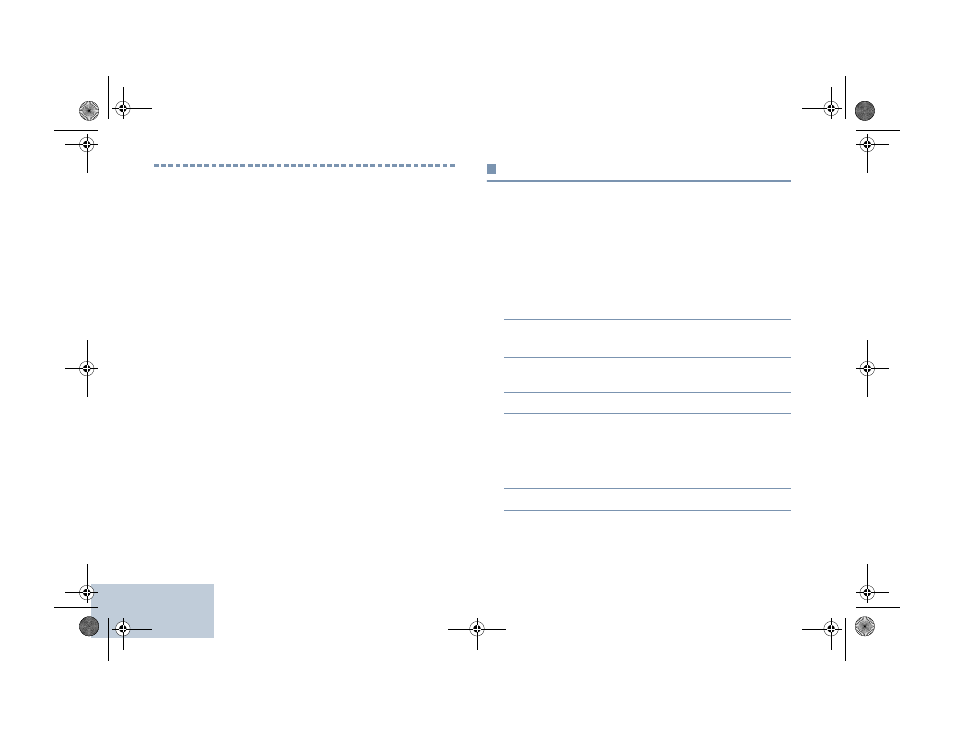
Advanced Features
English
32
Advanced Features
Use this navigation guide to learn more about advanced
features available with your radio:
Radio Check . . . . . . . . . . . . . . . . . . . . . . . . . . . . . . . . page 32
Remote Monitor. . . . . . . . . . . . . . . . . . . . . . . . . . . . . . page 34
Scan Lists . . . . . . . . . . . . . . . . . . . . . . . . . . . . . . . . . . page 35
Scan . . . . . . . . . . . . . . . . . . . . . . . . . . . . . . . . . . . . . . page 38
Contacts Settings . . . . . . . . . . . . . . . . . . . . . . . . . . . . page 40
Call Indicator Settings . . . . . . . . . . . . . . . . . . . . . . . . . page 45
Call Log Features . . . . . . . . . . . . . . . . . . . . . . . . . . . . page 48
Call Alert Operation. . . . . . . . . . . . . . . . . . . . . . . . . . . page 50
Emergency Operation . . . . . . . . . . . . . . . . . . . . . . . . . page 52
Text Message Features. . . . . . . . . . . . . . . . . . . . . . . . page 57
Job Tickets . . . . . . . . . . . . . . . . . . . . . . . . . . . . . . . . . page 67
Privacy . . . . . . . . . . . . . . . . . . . . . . . . . . . . . . . . . . . . page 69
Covert Mode . . . . . . . . . . . . . . . . . . . . . . . . . . . . . . . . page 70
Dual Tone Multi Frequency (DTMF) . . . . . . . . . . . . . . page 70
Multi-Site Controls. . . . . . . . . . . . . . . . . . . . . . . . . . . . page 71
Security . . . . . . . . . . . . . . . . . . . . . . . . . . . . . . . . . . . . page 73
Lone Worker . . . . . . . . . . . . . . . . . . . . . . . . . . . . . . . . page 75
Password Lock Features. . . . . . . . . . . . . . . . . . . . . . . page 76
Bluetooth Operation . . . . . . . . . . . . . . . . . . . . . . . . . . page 78
Notification List . . . . . . . . . . . . . . . . . . . . . . . . . . . . . . page 81
Utilities. . . . . . . . . . . . . . . . . . . . . . . . . . . . . . . . . . . . . page 82
Radio Check
If enabled, this feature allows you to determine if another radio
is active in a system without disturbing the user of that radio. No
audible or visual notification is shown on the target radio.
Sending a Radio Check
Procedure:
Use the programmed Radio Check button.
1
Press the programmed Radio Check button.
2
^
or
v
to the required subscriber alias or ID and press
c
to select.
3
The display shows transitional mini notice, indicating the
request is in progress. The LED lights up solid green.
4
Wait for acknowledgement.
5
If successful, a positive indicator tone sounds and the
display shows positive mini notice.
OR
If unsuccessful, a negative indicator tone sounds and the
display shows negative mini notice.
6
Radio returns to the subscriber alias or ID screen.
OR
NAG-LACR.book Page 32 Wednesday, May 2, 2012 2:47 PM
