Operation, Installation – Maxtor pmn User Manual
Page 9
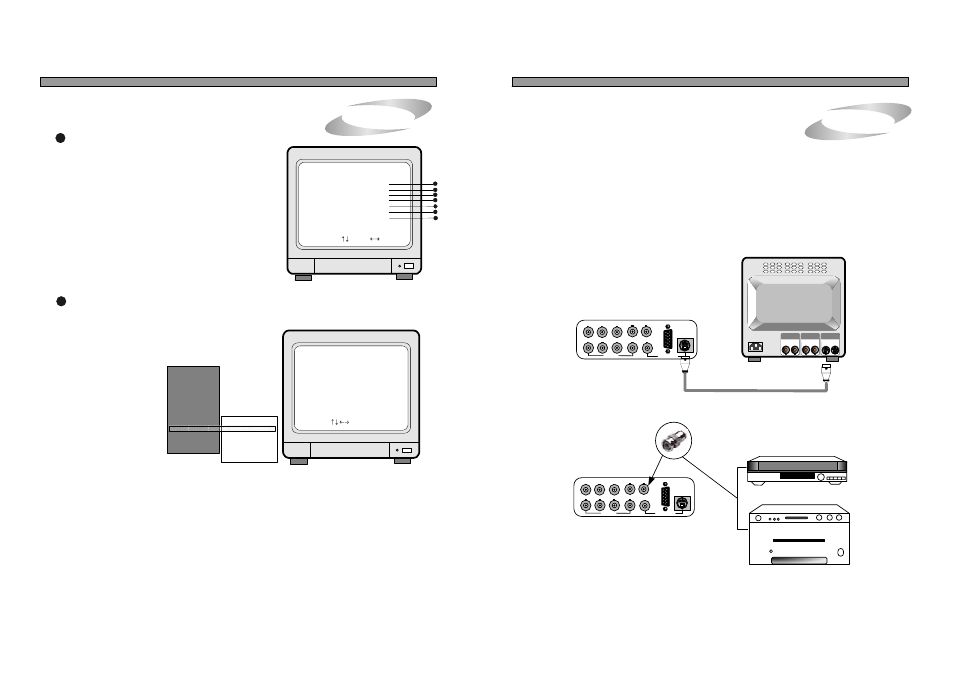
VCR
CH1
CH2
CH3
CH4
MONITOR
LOOP
Co
m
m
Po
rt
V
G
A
VCR
CH1
CH2
CH3
CH4
MONITOR
LOOP
Co
m
m
Po
rt
V
G
A
8. MISCELLANEOUS SETUP
5. Operation
25
1
2
BUZZER SETUP : Sets different kinds of BUZZER ON/OFF.
ID/PW SETUP : Sets User ID and PASSWORD.
Notice : In the very first setup stage, the ADMIN PASSWORD is 1 , and USER PASSWORD is 2 .
Change PASSWORD as soon as this product is purchased.
MISCELLANEOUS SETUP
BUZZER SETUP
ID/PW SETUP
SCHEDULE REC SETUP
PANTILT CMD SETUP
HDD INFORMATION
MARK IMAGE SETUP
PRODUCT ID
SELECT , PRESS
1
2
3
4
5
SYSTEM SETUP
DISPLAY SETUP
CAMERA TITLE
TIME/DATE SETUP
ALARM/MOTION SETUP
RECORD SETUP
TCP/IP SETUP
MISCELLANEOUS
FACTORY DEFAULT
BUZZER SETUP
ID/PW SETUP
SCHEDULE REC SETUP
PANTILT CMD SETUP
HDD INFORMATION
MARK IMAGE SETUP
PRODUCT ID
4. Installation
3) Monitor (S-VHS) Connection
Connect S-VIDEO Monitor to MONITOR OUT(S-VHS) on the Rear Panel of the system.
4) VCR & VIDEO PRINTER Connection
Connect VCR or VIDEO PRINTER to VCR OUT on the Rear Panel of the system.
6
VIDEO
A
IN
OUT
VIDEO
C
IN
OUT
VIDEO
B
IN
OUT
6
7
ALL ABOUT IMAGE RECOGNITION & PROCESSING
ALL ABOUT IMAGE RECOGNITION & PROCESSING
VIDEO PRINTER
VCR
ID/PW SETUP
SELECT , PRESS ENTER
ID
CURRENT
NEW
CONFIRM
< USER >
< >
< >
< >
PW
PW
PW
1,2,3,4 : INPUT PASSWORD
MARK : ERASE PASSWORD
MISCELLANEOUS SETUP
ID/PW SETUP
BUZZER SETUP is available for each group as follows.
SYSTEM BUZZER : All of followings
BUTTON BUZZER : Buzz when button is pressed
ALARM BUZZER : Buzz when alarm is activated
MOTION BUZZER : Buzz when motion is detected
LOSS BUZZER : Buss when video is lost
You can set all buzzer at ON or OFF at once by setting
SYSTEM BUZZER or each group of BUZZER
independently by setting from BUTTON BUZZER to
LOSS BUZZER one by one. Any way, BUZZER is
activated just in case you set at ON in corresponding
group of BUZZER SETUP.
If you enter into SETUP menu with USER ID, you have
a certain limitation in parameter setting.
You can not change setting fro recording or other
important parameters with USER ID.
Only in case you entered
into SETUP menu with
ADMIN ID, you can
change all settings
including recording
parameters.
1) In ID/PW SETUP, first select kind of ID, that are, USER or ADMIN, by pressing [ENTER] button.
2) With [UP] and [DOWN] button, move to CURRENT PW and press [ENTER] button and then input current
password. After input password, press [ENTER] button again.
Then move to NEW PW by pressing [DOWN] button. And press [ENTER] to input new password to which
you want to change. Then press [ENTER] button.
Then move to CONFIRM PW and input new password again to confirm it.
3) Password you will input must consist of 1 to 8 digits number and each digit is from 1 to 4. You can not
use other buttons on the front panel for password.
