System setup – Maxtor pmn User Manual
Page 18
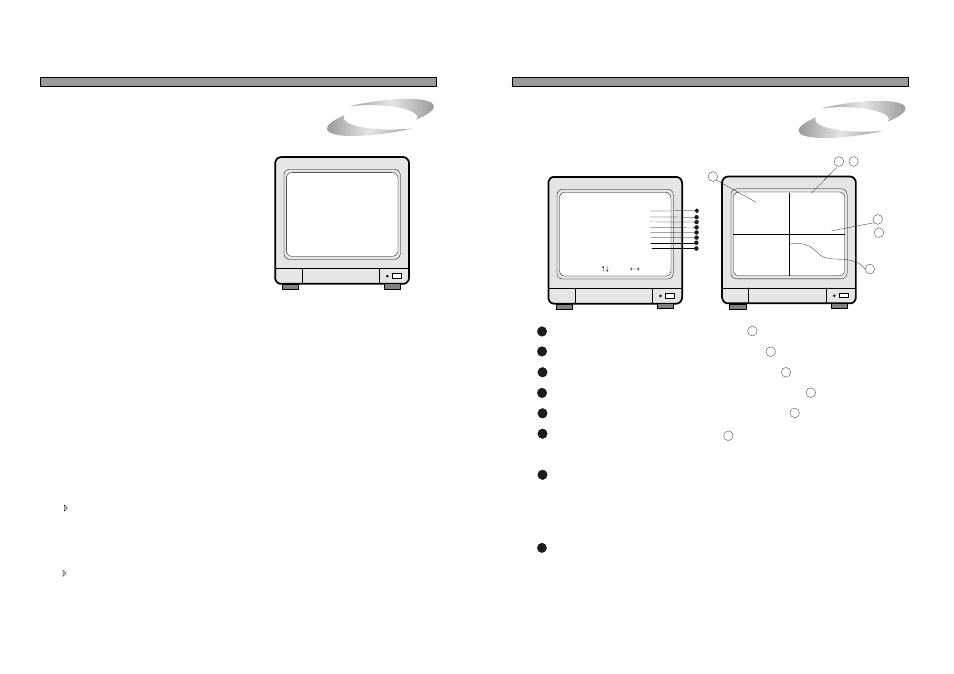
1. Basic Operation
1) In SYSTEM SETUP menu, you can set variety of parameters
required for operation of DVMR unit to its best performance
for your application.
5. Operation
3) Input password and press [MENU] button to enter into
SYSTEM SETUP.
4) Press [UP] or [DOWN] button to select menu item and press
[ENTER] to enter into submenu.
5) In submenu, move to item you want to set using [UP] or
[DOWN] button and change value using [LEFT] or [RIGHT]
button.
7) To go back to the very first SETUP condition recommended by manufacturer, set at FACTORY DEFAULT.
15
SYSTEM SETUP
DISPLAY SETUP
TCP/IP SETUP
RECORD SETUP
ALARM/MOTION SETUP
CAMERA TITLE
TIME/DATE SETUP
MISCELLANEOUS
FACTORY DEFAULT
SELECT UP/DOWN , ENTER
SYSTEM SETUP
2) To enter into SYSTEM SETUP, first press [MENU] button,
and you are requested to enter password (administrator
password).
Items remain unchanged when FACTORY DEFAULT is selected.
1. value of TIME/DATE SETUP
2. Date stored on HDD
3. Marked image (Internal backup)
4. ADMIN password
5. ALARM LIST SETUP
2. DISPLAY SETUP
5. Operation
PB TIME/DATE : On Playback screen, Date and Time is indicated( ).
DISPLAY SETUP
TIME/DATE
CAMERA TITLE
PB TIME/DATE
PB CAMERA TITLE
DVR STATUS
BORDER SET
SEQUENCE INTERVAL
DISPLAY TYPE
SELECT , PRESS
: ON
: ON
: ON
: ON
: ON
: WHITE
: 01
: COMPO
1
2
3
4
5
6
7
This is about the contents displayed on the display screen.
2002/ARP12 AM 07:40:38
60FPS REC
CAM1
CAM2
CAM3
CAM4
16
1
2
TIME/DATE : Date and time is indicated on LIVE screen( ) .
CAMERA TITLE : Camera TITLE is indicated on LIVE screen( ).
PB CAMERA TITLE : Camera TITLE is indicated on the Replay SCREEN( ).
DVR STATUS : Indicates status of operation, such as REC/REPLAY( ).
BORDER SET : Changes the color of the border( )
You can select white or black color. Default setting done by manufacturer is
white color.
SEQUENCE INTERVAL : Sets rotating time interval of pictures . In full screen in live mode or
playback mode, pictures are rotating in a certain time interval
when you press [SEQ] button, and SEQUENCE INTERVAL is for it.
7
6
5
4
3
B
C
D
E
F
DISPLAY SETUP
A
C
E
B
D
F
( Time interval from 1 second to 99 seconds available)
ALL ABOUT IMAGE RECOGNITION & PROCESSING
ALL ABOUT IMAGE RECOGNITION & PROCESSING
We recommend users to set at FACTORY DEFAULT in the first operation, and when you replaced
EPROM for updating DVMR program or replaced HDD.
System Setup
System Setup
4.
8
DISPLAY TYPE : Set at COMPO if you connected Composite monitor to DVMR unit, and set
at VGA if you connected VGA monitor (CRT type PC monitor) to DVMR unit, by
pressing [LEFT] and [RIGHT] buttons. VGA option of DVMR unit enables
users to connect CRT type PC monitor to DVMR unit, and it looks better in picture
quality than TV and also we can save cost for monitor. PC monitor must support
800 x 600 resolution and multi-sink type. Our VGA option supports just part of TCT
LCD monitor.
You can set at FACTORY DEFAULT all in one (as a whole) or group by group. When cursor is at
ALL SETUP, you can set at ON or OFF by pressing [ENTER] button. If you set ALL SETUP at ON, all
groups of settings are set as per FACTORY DEFAULT recommended by manufacturer. If you set
ALL SETUP at OFF, then you are requested to set each group of settings separately one by one, ON or
OFF, and groups of settings set at ON shall be reset whenever you set at FACTORY DEFAULT.
To reset, you have to select ALL SET or each group of settings ON or OFF, and then move to
RESET NOW and press [ENTER].
8
6) After you change value, you can move to next item and change as you want in the same way.
You can change setting as you like, but we do recommend you to use DVMR unit with setting done by
manufacturer before delivery.
When you first install HDD after you purchase DVMR unit or add one more HDD after use for a certin
period of time, firt set clear all data on HDD whether it is brand new HDD or used one and then set at
FACTORY DEFAULT.
A
