Front panel – Maxtor pmn User Manual
Page 6
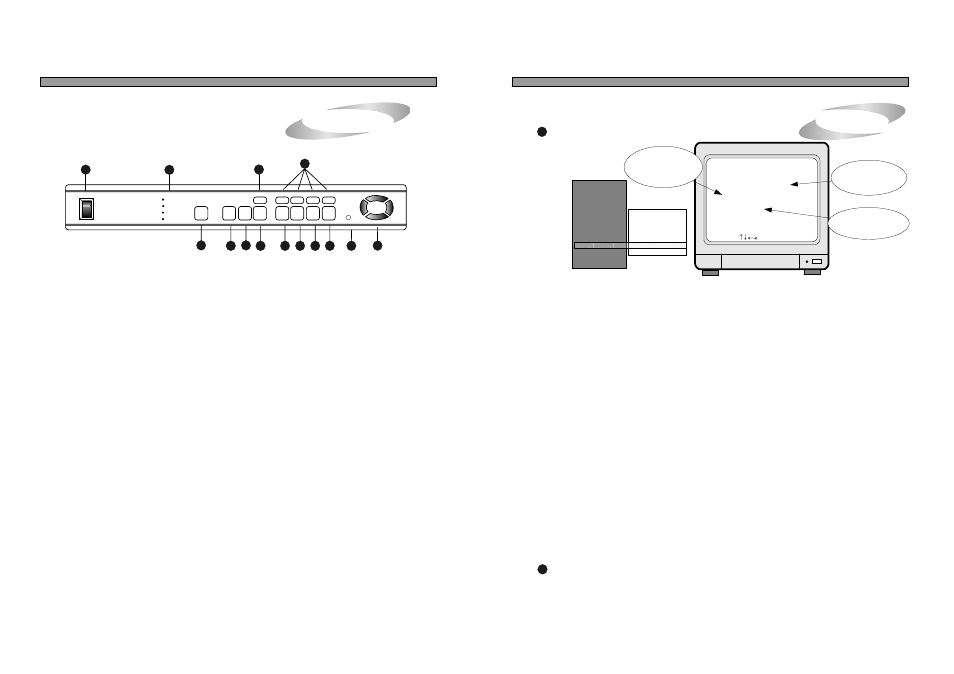
5. Operation
28
MARK IMAGE SETUP (Internal backup)
6
1) While replaying, press [MARK] button to select images.
2) In this mode (paused mode), press [LEFT] or [RIGHT] button to select frames you want to mark as many
as wanted.
3) Press [MARK] button once more to complete MARK IMAGE SETUP for images you selected.
4) Therefore all images between first [MARK] button and second [MARK] button remain not deleted unless you
delete marked image on purpose in MARK IMAGE SETUP.
6) If the MARK IMAGE space given in the HDD gets to be full, FULL message appears and
7) To replay marked image, select PLAY MARK IMAGE, and to delete select DELETE MARK IMAGE.
Then PAUSE , SPEED and MARK are displayed on top of the screen.
5) When you want to mark large amount of images, cancel PAUSE by pressing [FRZ] button.
NOTICE : Marked images stored on dedicated part of HDD, allocated just for MARK IMAGE, is not deleted
[MARK] button does not work any more.
(HDD space for MARK IMAGE : stores about 10 minutes in normal picture taking-condition.)
unless HDD CLEAR is activated. It can be erased only by DELETE MARK IMAGE, in
MARK IMAGE SETUP.
MARK IMAGE is very useful function, because it protects marked images from being overwritten.
During playback, you can mark images to store them on HDD separately from normal pictures. Those
marked pictures are not deleted even though you clear data on HDD or even after HDD starts to overwrite.
That is, press [FRZ] button, and search images replayed in actual speed.
Then press [MARK] again to complete MARK IMAGE SETUP.
MARK IMAGE SETUP
SELECT , PRESS ENTER
TOTAL SAVE FRAME 0
START MARK TIME
----/--/-- --/--/--
EMD MARK TIME
----/--/-- --/--/--
DELETE MARK IMAGE
PLAY MARK IMAGE
Indicates the number of stored
images.
Indicates the start and end
location of stored images.
Deletes or replay marked images.
SYSTEM SETUP
DISPLAY SETUP
CAMERA TITLE
TIME/DATE SETUP
ALARM/MOTION
SETUP
RECORD SETUP
TCP/IP SETUP
MISCELLANEOUS
FACTORY DEFAULT
BUZZER SETUP
ID/PW SETUP
SCHEDULE REC
SETUP
PANTILT CMD SETUP
HDD INFORMATION
MARK IMAGE SETUP
PRODUCT ID
3. Unit Description
3
1. POWER SWITCH WITH LED : DC power switch with LED
Before you turn off DC power switch off, we strongly recommend you to press
[MENU] button first to make HDD not in writing process.
Generally speaking, cutting power to system may cause trouble in DVMR
system or damage to HDD if HDD is in writing process, and we ask you to
press [MENU] button first to protect HDD from being damaged or system
failure before you press DC power switch off in practical operation.
2. MENU : Used when changing the menu of SYSTEM SETUP. If you press [MENU] button, recording stopped.
3. PLAY/ENTER : Starts playback, and in some functions, it is used as the SELECT key.
4. MODE : Changes to quarterly split screen or Full display screen.
5. P/T : Select built-in protocol for PTZ camera and control PTZ camera connected to DVMR unit
6. 1,2,3,4 : Chooses each indicated channel or camera.
7. PIP/MARK : Assigns PIP (Picture in picture) or MARK IMAGE to protect selected image from being overwritten.
8. FRZ : : Display screen is paused. By pressing [LEFT] or [RIGHT] button, it moves to previous or next
image field by field.
9. SEQ/SPEED : The display screen automatically rotates, or assigns playback speed and direction.
MENU
PLAY
MODE
P/T
PIP
FRZ
SEQ
ZOOM
2
3
4
MARK
SPEED
ENTER
10
9
8
7
6
5
4
3
2
12
11
10. ZOOM : Enlarges the display screen by 200%
11. Remote Controller Sensor Input Window
12. Direction button
NOTICE : If the Input window (IR receiver) is covered, the remote controller may not work.
NOTICE : If several buttons are simultaneously or incorrectly pressed, the system may not function properly.
1
POWER
ALL ABOUT IMAGE RECOGNITION & PROCESSING
ALL ABOUT IMAGE RECOGNITION & PROCESSING
OVERWRITE
RECORD
PLAY
SETUP
13
13. LED Lamps : Represent status of operation
PRODUCT ID
7
Serial number of products. Necessary for manufacturer to know manufacturing date, program version
number, and others for after sales service.
Front Panel
Front Panel
1.
MARK IMAGE SETUP
All images between first [MARK] button and second [MARK] button remain not deleted unless you
delete marked image on purpose in MARK IMAGE SETUP.
1
AUD
14
14. AUDIO : Select channel for audio playback
Press [AUDIO] button and then channel number, any one of 4, to hear audio
