Maxtor pmn User Manual
Page 14
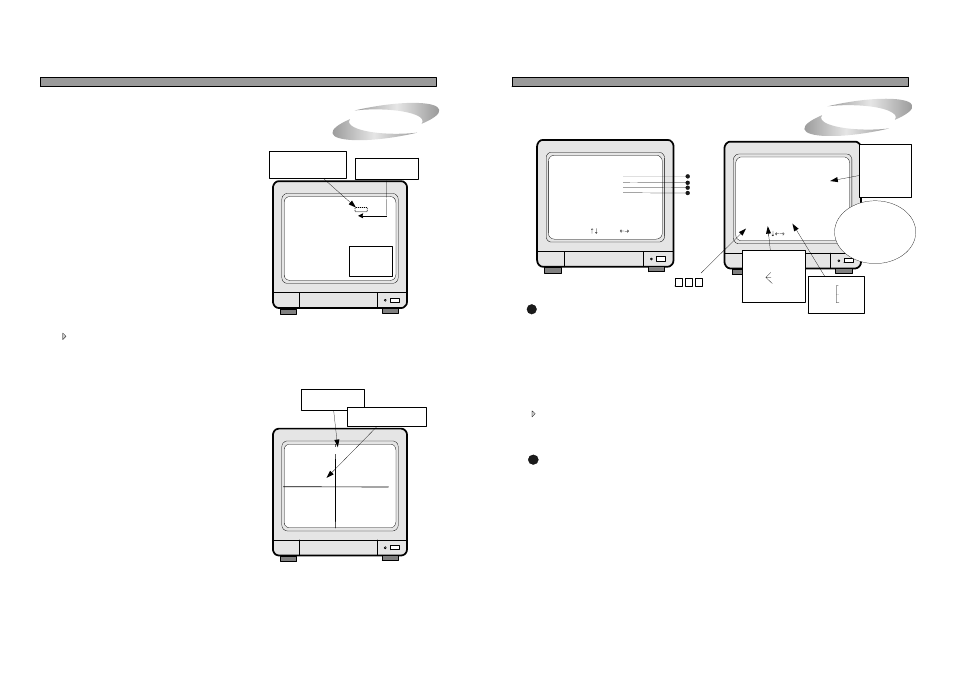
4. PICTURE IN PICTURE (PIP)
5. Operation
1. In live view, you can select full screen of each channel
by pressing numbers button from [1] to [4]. button to
select a camera
2. Press [PIP] button to see small picture in picture in full
screen.
3. With [UP] and [DOWN] button or numbers button from [1]
to [4], select the camera channel displayed in full screen,
and [LEFT] and [RIGHT] button to select the channel of
small screen.
NOTICE : PIP is not available in quarterly split screen
and playback mode.
4. Press [SEQ] button to make the image in smaller
screen rotate.
To change the location of smaller screen, press [FRZ] button and use [UP], [DOWN], [LEFT] and [RIGHT]
buttons to move to desired location. When you press [FRZ] button, “PIP WINDOW MOVE : ON” message is
displayed on top of screen.
5. FRZ
1. Live full screen pauses when [FRZ] button is pressed.
2. To pause quarterly split screen one by one,
press [FRZ] button, and press numbers button [1], [2], [3],
or [4] button to select channel to be freezed.
On the right of camera title, “FRZ” message is displayed
in the channel you selected, and live screen of channel
will pause until you press [FRZ] button again.
To move to full screen of each camera, press [FRZ] button once more to end Freeze mode.
CAM1 FRZ
CAM2
CAM3
CAM4
2002 / APR / 01 PM 01:00:00
60FPS REC FRZ
Indicates if “FRZ”
button selection.
When #1 camera is
paused in QUAD screen
2002/APR/1 PM 09:22:06
60FPS REC PIP FL
PIP WINDOWS MOVE : OFF
MOVE ON/OFF : PRESS PRZ
CAM1
Indicates if “SEQ” button
selection.
Indicates FRZ key
selection.
PICTURE IN PICTURE
Pause Screen
11
5. ALARM/MOTION SETUP
5. Operation
1
ALARM SETUP : Sets type of alarm sensors connected to DVMR unit.
OFF : No alarm sensor is connected.
NC : Normal Closed alarm sensor. When an event happens, Contact is opened.
NO : Normal Open alarm sensor. When an event happens, Contact is closed.
ALARM DURATION : Duration of recording, when an ALARM is activated. Counts from the point
alarm activated.
ALARM/MOTION SETUP
ALARM SETUP
ALARM LIST SETUP
MOTION SETUP
MOTION MASK SETUP
SELECT , PRESS
1
2
3
4
20
2
ALARM LIST SETUP : Shows list of alarms up to 400. If total alarm exceeds 400, it overwrites from the beginning.
Alarm list is very helpful to manage DVMR system to its full performances.
1. With [LEFT] and [RIGHT] button, select SORT, DELETE or GO TO.
ALARM LIST SETUP
NO DATE TIME TYPE
CALM
001 02/04/01 21 : 14 : 11 3_H_
. . . .
. . . .
. . . .
. . . .
. . . .
SORT : TIME DELETE GOTO
SELECT , ENTER OR MODE
Move to play screen of relate
appropriate time.
1
2
3
Sort
method
CH
SORT TIME
TYPE
DELETE MARK
PAGE
ALL
2. SORT
Press [ENTER] button to select submenu of SORT ,that are CH ,TIME and TYPE.
1) CH : Sort by CHANNEL 2) TIME : Sort by TIME 3) TYPE : Sort by TYPE
3. DELETE
Press [ENTER] button when DELETE is highlighted, and select MARK, PAGE or ALL using [LEFT] and
[RIGHT] button and press [ENTER] button.
1) MARK : Deletes marked item in the list.
C: CAMERA
A : ALARM
L : LOSS
M :MOTION
ALARM POP-UP : When an alarm is activated, display screen is switch to full screen of image from
channel activated alarm, and a color of camera number is changed to red.
If an alarm is activated from 2 channels, display screen is changed to quarterly split
screen (Quad screen), and a color of camera number of relevant channel is change to red.
ALL ABOUT IMAGE RECOGNITION & PROCESSING
ALL ABOUT IMAGE RECOGNITION & PROCESSING
ALARM/MOTION SETUP
SELECT LIST TYPE : Select type of event to be enlisted in the event list. “A” indicates Alarm, “L”
indicates Loss, and “M” indicates Motion. You can select NONE if you do not
want to have event list, and ALM if you want all of Alarm, Loss and Motion are
enlisted in event list, by pressing [LEFT] and [RIGHT] button.
NOTICE : When [FRZ] is pressed, numbers button or
[MODE] button do not work.
