Ip link video modes, Operating the ip link system – Minicom Advanced Systems RJ-45 User Manual
Page 13
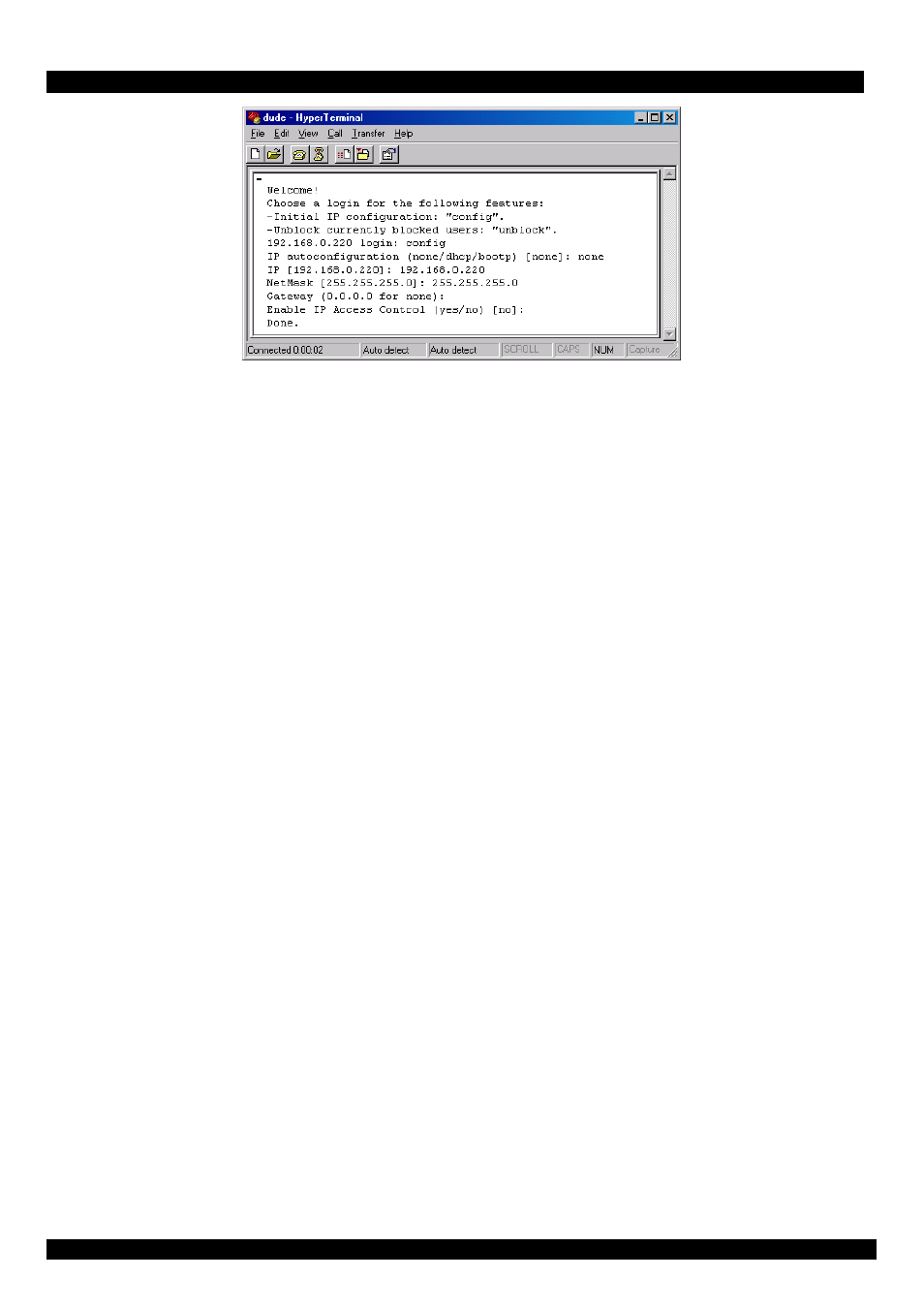
USER GUIDE
Figure 9 The Hyperterminal
6. Press Enter. Some device information and a prompt appear.
7. Type config and press Enter. Configuration questions appear. DHCP must be
disabled. You can change the IP address, net mask and default gateway. Pressing
Enter without entering values keeps the default values. To contact IP Link from
outside the LAN configure a gateway. To remove an already configured gateway,
type 0.0.0.0.
Enable IP access control – concerns switching IP packet filtering on or off. This
can re-enable access to IP Link after an incorrect IP access configuration has
been activated.
8. Confirm the settings, IP Link resets the configuration.
(B) Use a crossover Ethernet cable to connect the IP Link to the computer back-to-
back.
Set the IP address of the computer to 192.168.0.1 and type 192.168.0.220 into the
Address box of the web interface to carry out the IP configuration.
18.
19.
IP Link Video Modes
IP Link recognizes a limited number of common video modes. When running X-
Window on the host system, don't use any custom modelines with special video
modes. If you do, IP Link may not be able to detect these. Use any standard VESA
video mode. Refer to Appendix A on page 35 for a list of all known modes.
Operating the IP Link system
Operate the IP Link system through one of the following interfaces:
1. HTTP/HTTPS - Any standard Web browser. Depending on the Web browser,
you can access the IP Link using the unsecured HTTP protocol or, in case the
browser supports it, the encrypted HTTPS protocol. We recommend using
HTTPS when possible.
12
