Event alerts, Event alert menu, Viewing events – Motorola C290 User Manual
Page 95
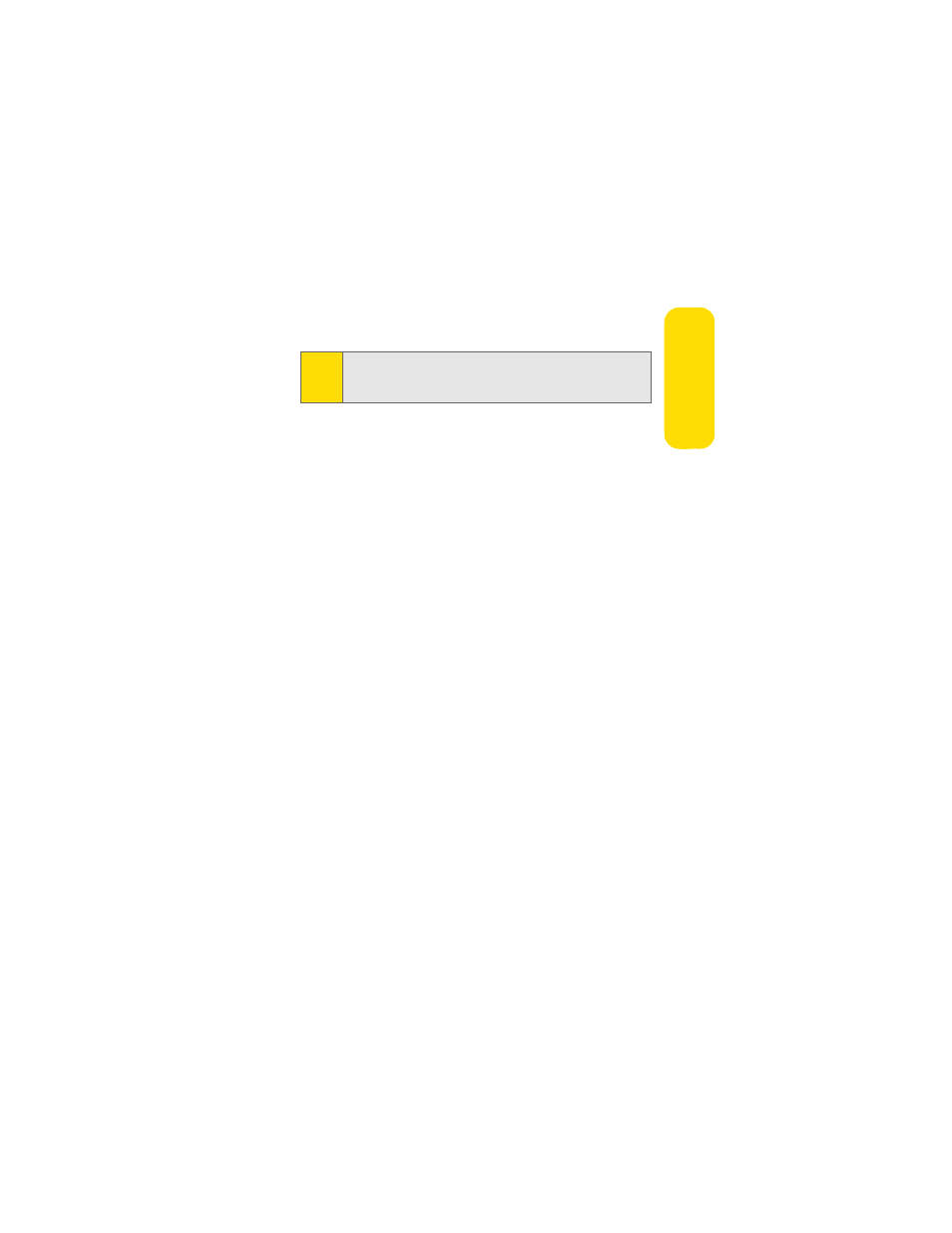
Section 2G: Using the Phone’s Calendar and Tools
81
C
a
le
n
d
a
r &
T
ools
Ⅲ
Scroll to a ringtone and press
r
.
9.
Press Save (left softkey) to save the event.
Event Alerts
There are several ways your phone alerts you to scheduled
events:
ⅷ
By playing the assigned ringer type.
ⅷ
By illuminating the backlight.
ⅷ
By flashing the LED.
Event Alert Menu
When your phone is turned on and you have an event alarm
scheduled, your phone alerts you and displays the event
summary. To silence the alarm and reset the schedule,
press
r
.
When an alert appears, you can press:
ⅷ
Snooze (left softkey) to silence the alarm and schedules it
to replay again in 10 minutes.
ⅷ
Dismiss (right softkey) to dismiss the event.
Viewing Events
To view your scheduled events:
1.
Press
r
> Calendar.
2.
Using your navigation key, highlight the day for which
you would like to view events and press
r
. (If you have
events scheduled for the selected day, they will be listed
in chronological order.)
Tip:
To change your default event ringtone, from the standby
screen press
r
> Settings > Sounds > Ringer Type > Calendar
and select a ringer.
