Key functions – Motorola C290 User Manual
Page 26
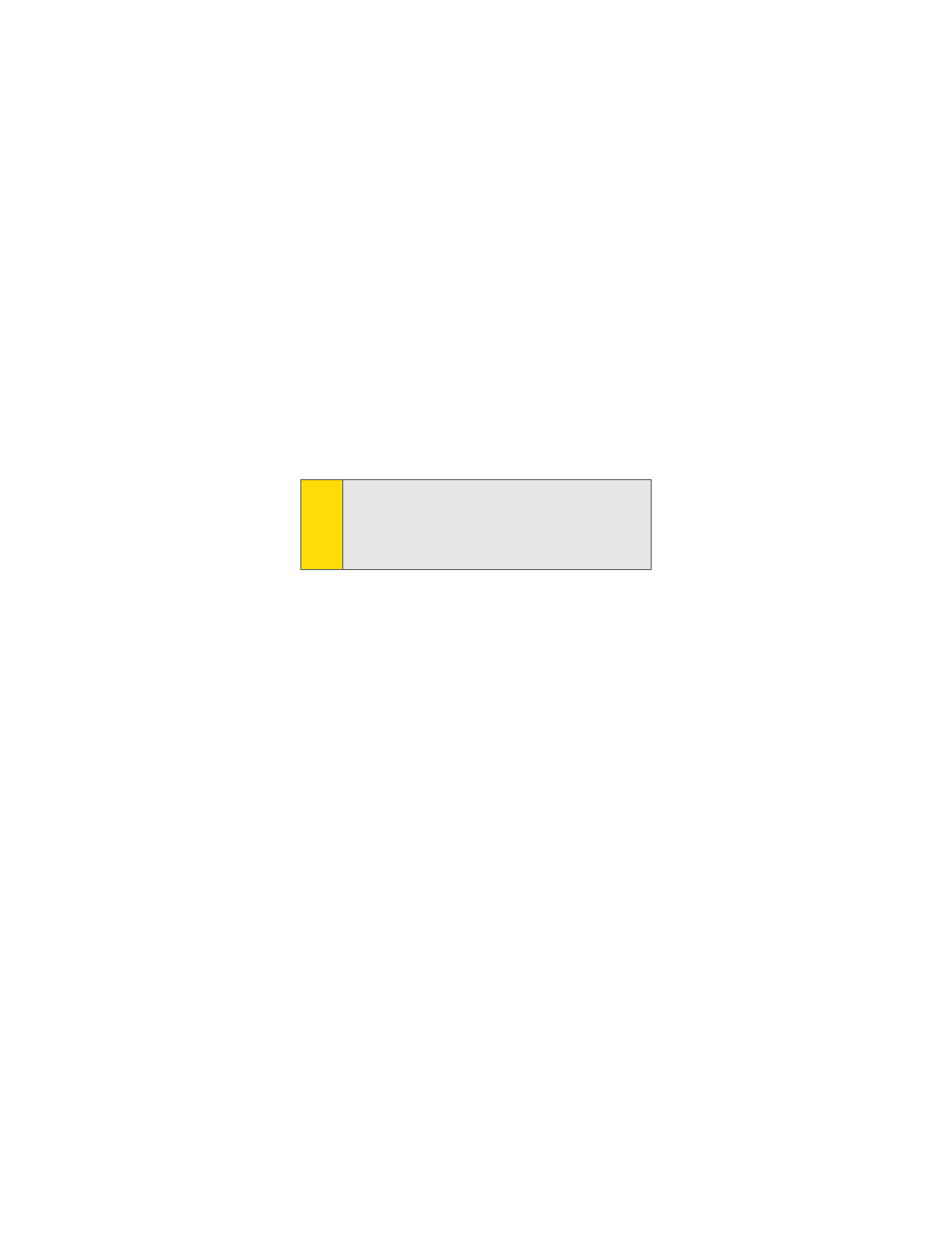
12
Section 2A: Your Phone: The Basics
Key Functions
1.
Signal Strength Indicator represents the signal strength
by displaying bars. The more bars displayed, the better
the signal strength.
2.
Headset Jack allows you to plug in an optional headset
for convenient, hands-free conversations. CAUTION!
Inserting an accessory into the incorrect jack may
damage the phone.
3.
Softkey Buttons let you select softkey actions or menu
items corresponding to the bottom left and right lines
on the display screen.
4.
Volume Control allows you to adjust the ringer volume in
standby mode (with the flip open) or adjust the voice
volume during a call. The volume key can also be used to
scroll up or down to navigate through the different
menu options. To mute the ringer during an incoming
call, press the volume key up or down.
5.
Smart Key usually does the same thing as pressing
r
.
During a call, you can turn your speakerphone on or off
by holding this key until you see Speakerphone in the
display.
6.
Talk allows you to place or receive calls, answer Call
Waiting, use Three-Way Calling, or activate Voice Dial.
7.
Back (Clear) deletes characters from the display in text
entry mode. When in a menu, press the Back key to
return to the previous menu. This key also allows you to
Note:
The use of wireless phones while driving may cause
distraction. Discontinue a call if you can’t concentrate on
driving. Additionally, the use of wireless devices and their
accessories may be prohibited or restricted in certain areas.
Always obey the laws and regulations on the use of these
products.
