Adding a new contacts entry – Motorola C290 User Manual
Page 85
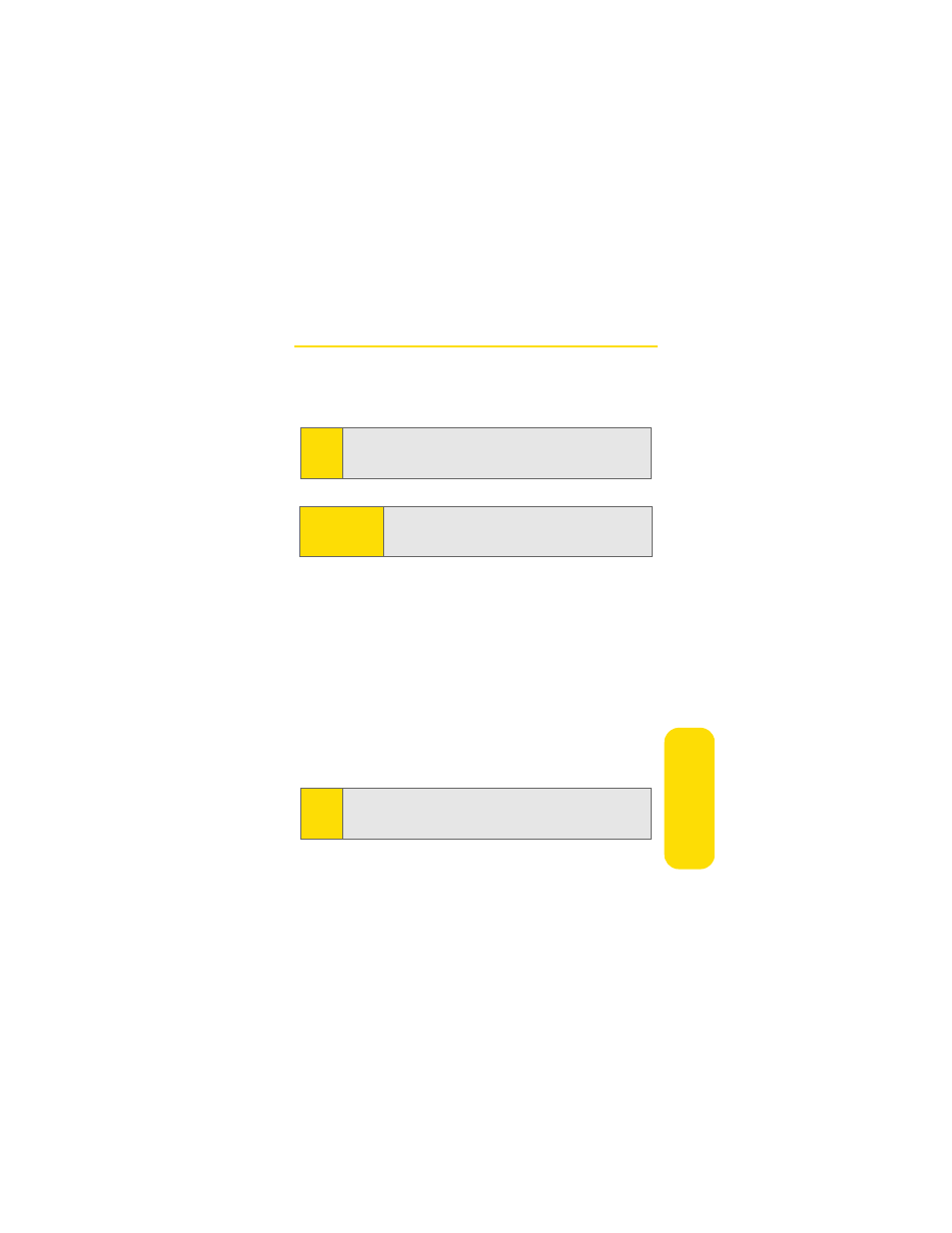
Section 2F: Using Contacts
71
Co
n
ta
ct
s
Adding a New Contacts Entry
Your phone can store up to 100 Contacts entries with five
phone numbers per entry. That way, you can use one entry to
contain someone’s mobile, home, and work phone numbers.
To add a new entry:
1.
Press
r
> Contacts > Add New Entry.
2.
Enter a name for the new entry and press
r
. (See
“Entering Text” on page 32.) Each entry’s name can
contain 24 characters.
3.
Enter the number for the entry and press
r
.
4.
Select a type for the entry (Mobile, Home, Work, Pager, or
Other) and press
r
.
5.
To change the speed dial number, highlight this option
and press
r
. (See “Assigning Speed Dial Numbers” on
After you have saved the number, the new Contacts entry is
displayed.
Note:
Your phone can store 100 Contacts entries if each entry has
five
phone numbers. However, you can store 500 Contacts
entries if each entry has only one phone number.
Shortcut:
Enter the phone number in standby mode and press
Options
(right softkey) and select Save. Proceed with
step 2 below.
Tip:
You can scroll left or right to store and view other information
for the entry. You can add a picture, choose a special ringer,
store an Email address, assign a Group, and more.
