Entering characters using word english text input – Motorola C290 User Manual
Page 47
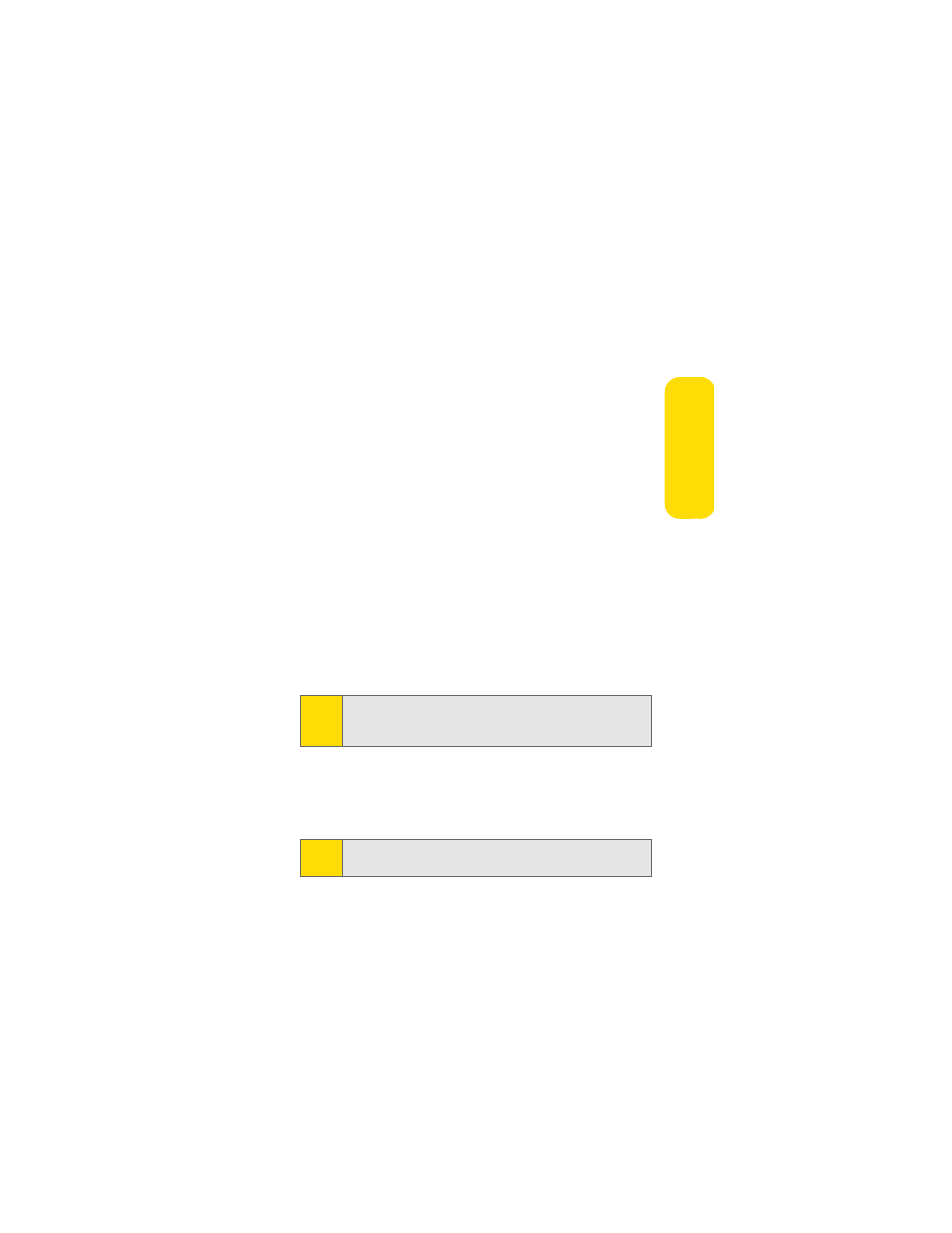
Section 2A: Your Phone: The Basics
33
Phone
B
a
sics
Entering Characters Using Word English Text Input
Word English Text Input lets you enter text into your phone
by pressing keys just once per letter. (To select the
Word English mode when entering text, see “Selecting a
Character Input Mode” on page 32.)
Word English Text Input analyzes the letters you enter using
an intuitive word database and creates a suitable word. (The
word may change as you type.)
To enter a word using Word English Text Input:
1.
Select the Word English character input mode. (See
“Selecting a Character Input Mode” on page 32.)
2.
Press the corresponding keys once per letter to enter a
word (for example, to enter the word “Bill,” press
2 4 5 5
). (If you make a mistake, press
B
to erase a single character. Press and hold
B
to
delete an entire entry.)
If the word you want is not displayed after you have
entered all the letters, press the navigation key down to
scroll through other word options. A pop-up list appears
with the word options.
3.
To accept a word and insert a space, press
#
.
—or—
To accept a word completion (such as “Billion” when you
entered “Bill”), press the navigation key right.
Tip:
To keep this pop-up list from appearing, press
r
> Settings
> Others > Text Input > Word Pop-up List > Manual (rather than
Automatic
).
Tip:
To turn word completion on or off, press
r
> Settings
> Others > Text Input > Word Completion > On or Off.
