MITSUBISHI ELECTRIC WD-60C8 User Manual
Page 12
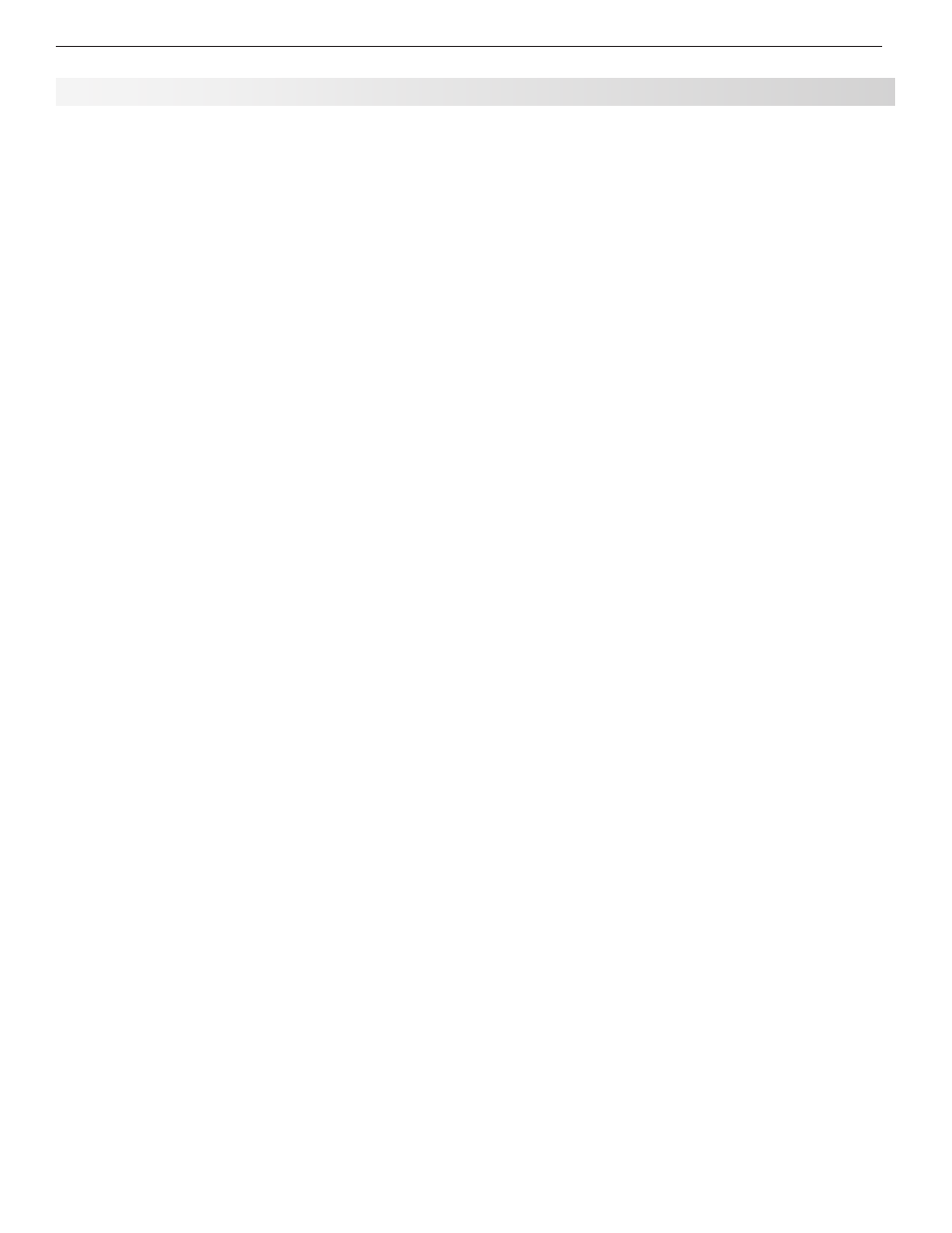
12
2. TV Setup
remote control to select from icons for the TV
inputs. See “Choosing a Viewing Source,” page
26.
•
Program Listings. Press GUIDE to see
ChannelView™ listings for programs on
ANT 1
and
ANT 2. See “ChannelView Channel List-
ings,” page 29
•
Picture Formats. Press FORMAT to cycle through
picture sizes and shapes to find the one best
suited to the current program. See “TV Signals
and Display Formats,” page 32.
To view still and moving digital camera images on
2.
the TV, see page 33, “Viewing Camera Files.”
736 or 835 Series TV:
3.
To control A/V devices with
NetCommand IR control, see page 56, “Operating
NetCommand-Controlled Devices.”
TV Care
•
Lamp Cartridge. When the lamp cartridge
needs replacement,
replace the lamp yourself
and save the cost of a service call. See
Appendix D for instructions.
•
General Cleaning. See “Cleaning Recommen-
dations,” page 4.
Assistance
• For troubleshooting, service, and product
support, see Appendix F.
• For warranty information, see the TV warranty
on page 90.
736 or 835 Series TV:
•
See chapter 6, “Net-
Command IR Control,” to perform NetCom-
mand IR “learning” to set up control of your
home theater.
Mitsubishi recommends you perform a channel
7.
scan for channels received on
ANT 1 and ANT 2.
See “Initial TV Setup” page 13.
You can now start watching TV or you can perform
8.
additional setup and customization through the TV
menus.
Additional TV Setup
Review chapter 5, “TV Menus,” to customize TV
1.
operation. Press the
MENU key to enter the menu
system. Some examples of settings you may wish
to change include:
•
Fav. Use an on-screen menu to create custom
lists of your favorite channels from
ANT 1 and
ANT 2. See Setup > Edit, page 44.
•
Order. Rearrange the device icons in the Input
Selection menu to put frequently used icons
near the front. See
Inputs > Order, page 48.
•
Name. Change the device types that appear
in the
Input Selection menu. See Inputs >
Name options, page 48.
•
Parental Locks. Restrict TV viewing by
program rating, by channel, or by time of day.
You can also disable the control-panel buttons
if you have small children.
To restrict TV use by program rating, see
-
the
Lock > Parent menu, page 50.
To lock the control-panel buttons, use the
-
Lock > Control Panel menu, page 51.
To restrict TV use by channel, see
-
Setup >
Edit > Lock, page 44.
•
Video Settings. Change video adjustments to
get the best picture for your viewing conditions.
See “AV Menu,” page 37.
Note: You may wish to change the Picture Mode from
the default
Brilliant to either Bright or Natural,
which are suitable for most home viewing.
To program the remote control to operate A/V
2.
devices, see Appendix C, “Programming the
Remote Control.”
TV Operation
Review chapter 4, “TV Operation and Features,” for
1.
TV features including:
•
Input Selection (viewing source). Select a
connected program source to watch, such as a
VCR, DVD player, or antenna. Press
INPUT on the
Guidelines for Setting Up and Using Your New Widescreen TV, continued
