Motorola simplefi User Manual
Page 88
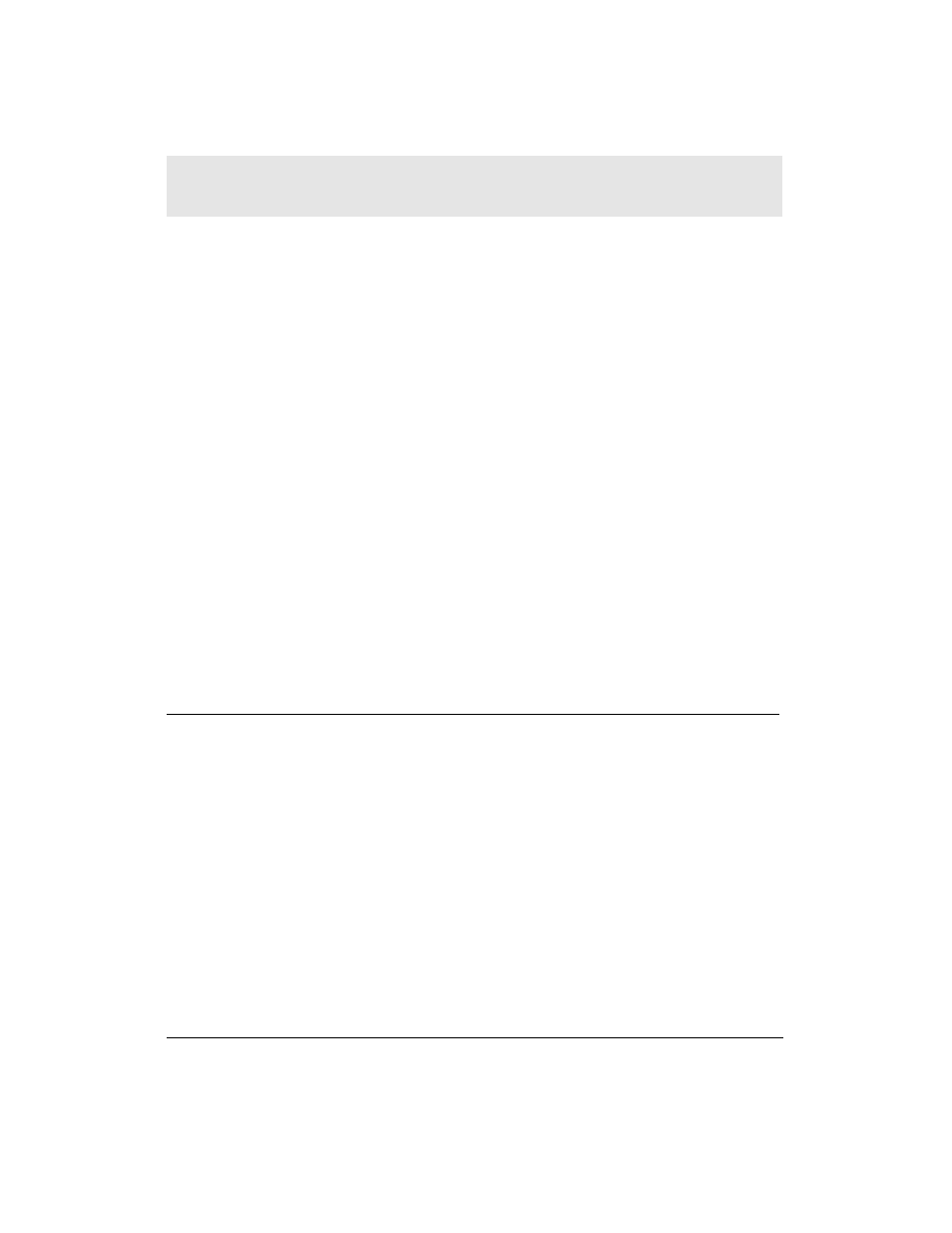
Why would this occur? Your PC might select a different IP address
for your Wireless USB Network Adapter if, for example, you have
many PCs on your wireless network. When you turn off your PC,
another PC arriving on the network can take the IP address last used
by your PC. Likewise, DHCP may assign a different IP address to
your wireless adapter when you restart Windows.
DHCP and AutoIP do not normally, in practice, assign different IP
addresses to the same network adapter. But, this can occasionally
occur.
To fix this problem, you can do one of two things:
( 1 ) Rediscover your s i m p l e f i. For more information, see Section 3,
Installation.
(2) C o n f i g u re the s i m p l e f i IP address, and re-discover the s i m p l e f i.
Then, set the IP address of your PC Wi reless USB Network
Adapter to a static IP address. The pro c e d u re to specify
a static IP address for the PC Wi reless USB Network Adapter
follows. For help on configuring the
s i m p l e f i
IP address, see
Set s i m p l e f i IP Addre s s b e l o w.
Set Static IP Address for Wireless Adapter
To set a static IP address for your Wireless USB Network Adapter,
follow the steps below.
NOTE:
The following procedure is similar for all of the supported
operating systems, but the dialog boxes may look slightly different
from the Windows 98SE dialog boxes shown in this installation
procedure.
1
Open the
S t a rt
menu on your PC and select
S e t t i n g s
>
C o n t rol
P a n e l
. Double-click
N e t w o r k
i c o n .
2
S c roll down until you find a TCP/IP entry for the HomeRF
A d a p t e r. Double-click on the TCP/IP entry.
APPENDIX D
CONFIGURING IP A D D R E S S
I N F O R M AT I O N
APPENDIX D, CONFIGURING IP ADDRESS INFORMATION
74
