Motorola simplefi User Manual
Page 58
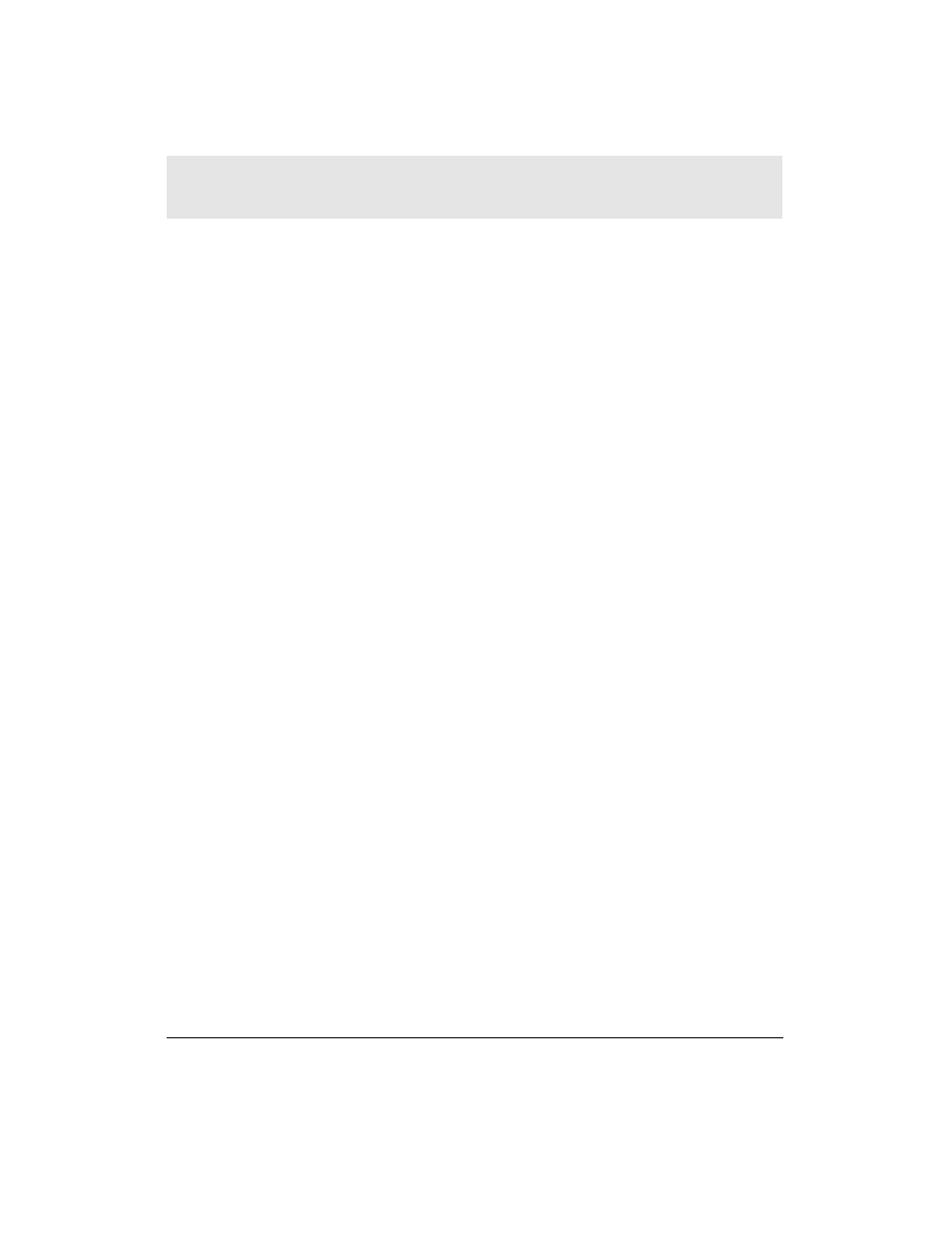
Adding Tracks to a Playlist (Add Track Dialog)
To add tracks to a playlist using the Add Track dialog.
1
Click on the playlist in the left pane to which you want to add
audio files.
2
Click
add track
in the right pane.
3
B rowse for the desired audio file(s).
4
Select the desired audio file(s) and click
O K
.
Media Manager adds the audio file(s) to the selected playlist in the
right pane.
Removing a Tr a c k
To remove an existing track:
1
Right-click on the track you want to delete.
2
Select
Delete Tr a c k
f rom the menu.
3
When asked if you are sure you want to delete the selected track,
click
Ye s
.
Media Manager removes the selected track from the Media
Manager. The track, however, is not deleted from your hard disk.
NOTE 1:
If you delete a track from Music Library, Media Manager
also deletes the track from any playlist containing that track. If you
delete a track from a playlist, the track remains in Music Library.
NOTE 2:
Tracks in featured channels cannot be deleted within Media
Manager. Use Online Guide to modify featured Internet channels.
Editing Track Information
To edit track information:
1
Right-click on the track for which you want to edit inform a t i o n .
2
Select
Edit Track Inform a t i o n
f rom the menu.
3
Edit the track’s title, genre, album, year, or art i s t .
The edited track information now appears for the selected track.
NOTE:
Tracks in featured channels cannot be edited within Media
Manager. Use Online Guide to modify featured Internet channels.
SECTION 5
SIMPLESERVE CONSOLE
AND MEDIA MANAGER
SECTION 5, SIMPLESERVE CONSOLE AND MEDIA MANAGER
44
