Motorola simplefi User Manual
Page 22
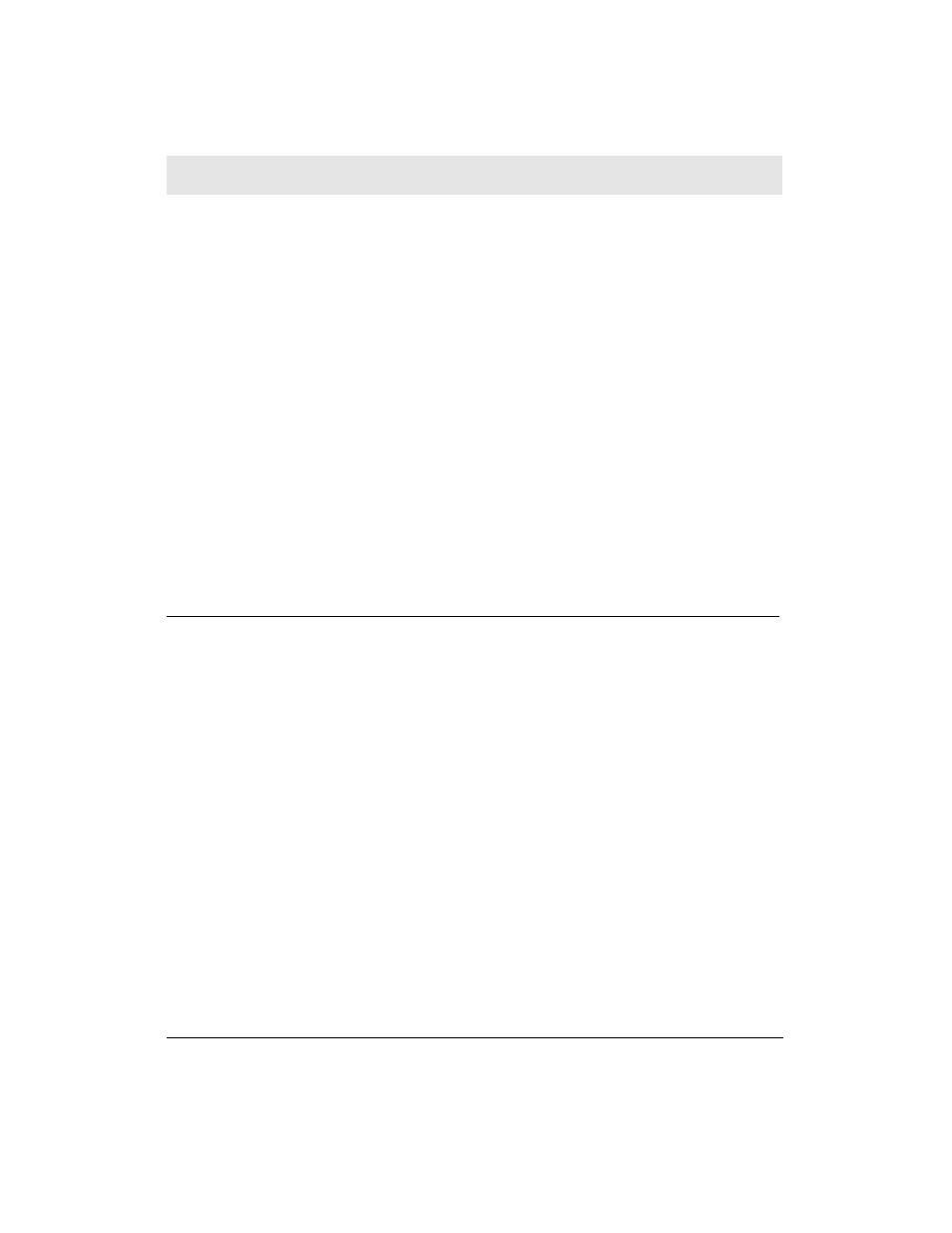
3
Switch on your s t e reo re c e i v e r, and ensure that the stereo
receiver is in the correct input mode (if you used the auxiliary
inputs, ensure your stereo is in auxiliary mode; if you used the
CD inputs, ensure your stereo is in CD mode).
4
Your
s i m p l e f i
is preset to d i s c o v e ry mode. The screen
should re a d :
Looking for PC…
simplefi is in
d i s c o v e ry mode.
If your s i m p l e f i is not in discovery mode, see Appendix C,
Troubleshooting for information on how to set the simplefi to
d i s c o v e ry mode.
Your
s i m p l e f i
is in “discovery mode” which means it’s ready to
connect to your PC. Now you’re ready to install the SimpleWa re
and wireless adapter software to connect
s i m p l e f i
to your PC.
Installing SimpleWare Software
SimpleWare software enables you to stream digital audio to the
s i m p l e f i and manage your music collection with Media Manager
playlist editor.
To install SimpleWare software on your computer:
1
I n s e rt the SimpleWa re CD-ROM into your CD-ROM drive. The
installation program displays a start-up dialog box.
NOTE:
If an installation start-up dialog box does not display,
b rowse to your SimpleServe CD-ROM and find file s e t u p . e x e in
the \ dire c t o ry. Double-click on the setup.exe icon.
SECTION 3
I N S TA L L ATION
SECTION 3, INSTALLATION
8
