Motorola simplefi User Manual
Page 80
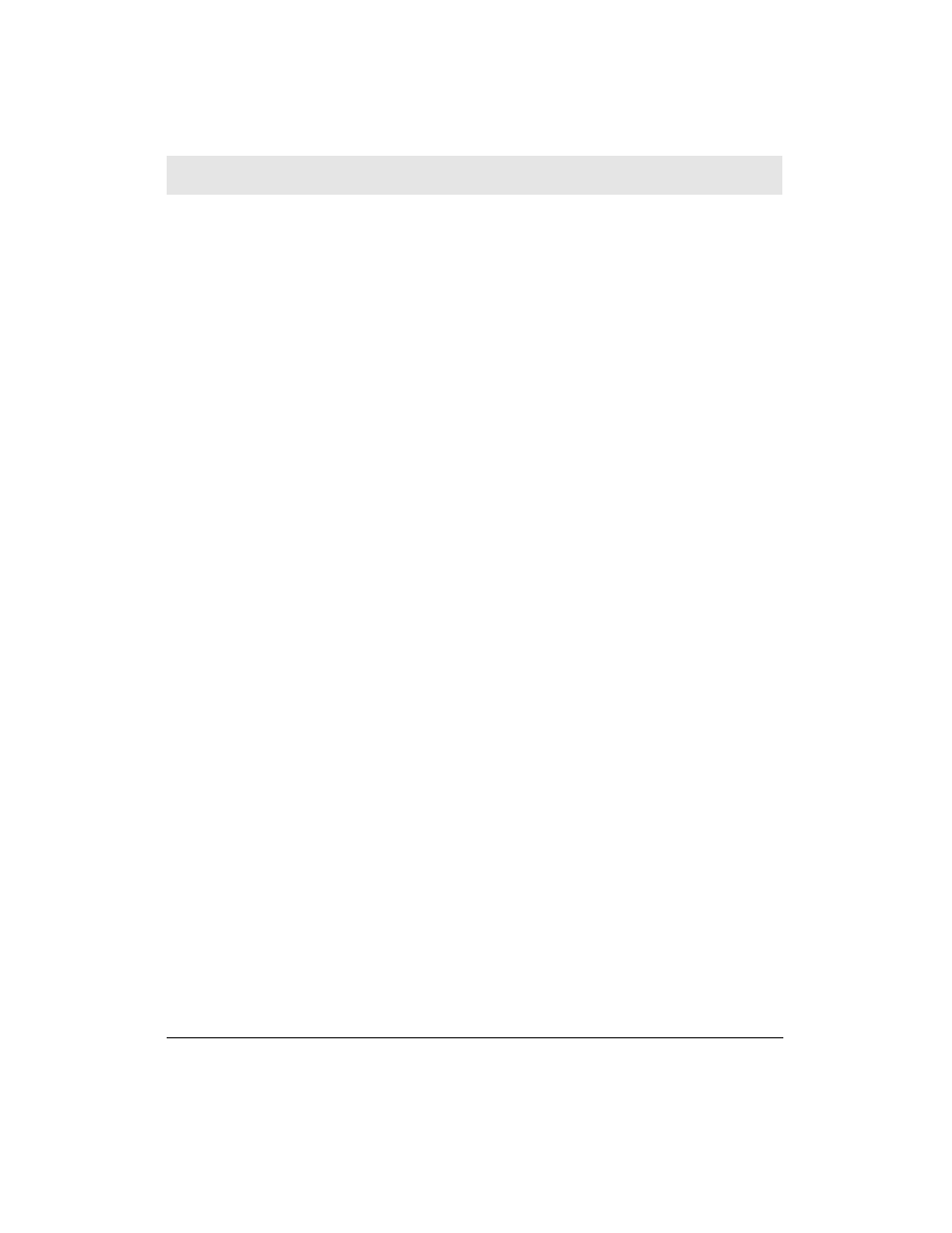
simplefi screen continues to display “Connecting to PC…”
but does not connect to PC
•
Your s i m p l e f i is out of range of your PC. Move your PC
closer to s i m p l e f i.
•
The wireless network is not working.
•
Your wireless adapter is not plugged into your PC or is not
plugged in corre c t l y.
•
The wireless adapter software is not installed.
•
S i m p l e Wa re software is not installed.
•
s i m p l e f i is surrounded by a metal surface that blocks wire l e s s
access to your PC.
•
s i m p l e f i has not been discovere d .
•
Try turning the broad end of your Wi reless USB Network
Adapter toward your s i m p l e f i.
AutoIP is assigning my wireless adapter different IP
addresses. What can I do?
If AutoIP is assigning your wireless adapter different IP address-
es, your s i m p l e f i will not connect to the PC. AutoIP may assign
your wireless adapter a different IP address if, for example, your
wireless network supports many computers. When you turn off
your computer, a wireless adapter on another computer can take
the IP address previously used by your PC.
You should assign a static IP address to your wireless adapter.
For more information, see Appendix D, Configuring IP Address
Information.
SimpleWare software won’t install
The monitor on your PC must be configured for more than 256
colors for you to be able to install SimpleWare. To set your dis-
play to more than 256 colors:
A P P E N D I X C
T R O U B L E S H O OTING
APPENDIX C, TROUBLESHOOTING
66
