Java applications, Installing applications, Running applications – Motorola i275 User Manual
Page 99: Suspending applications, Installing applications running applications
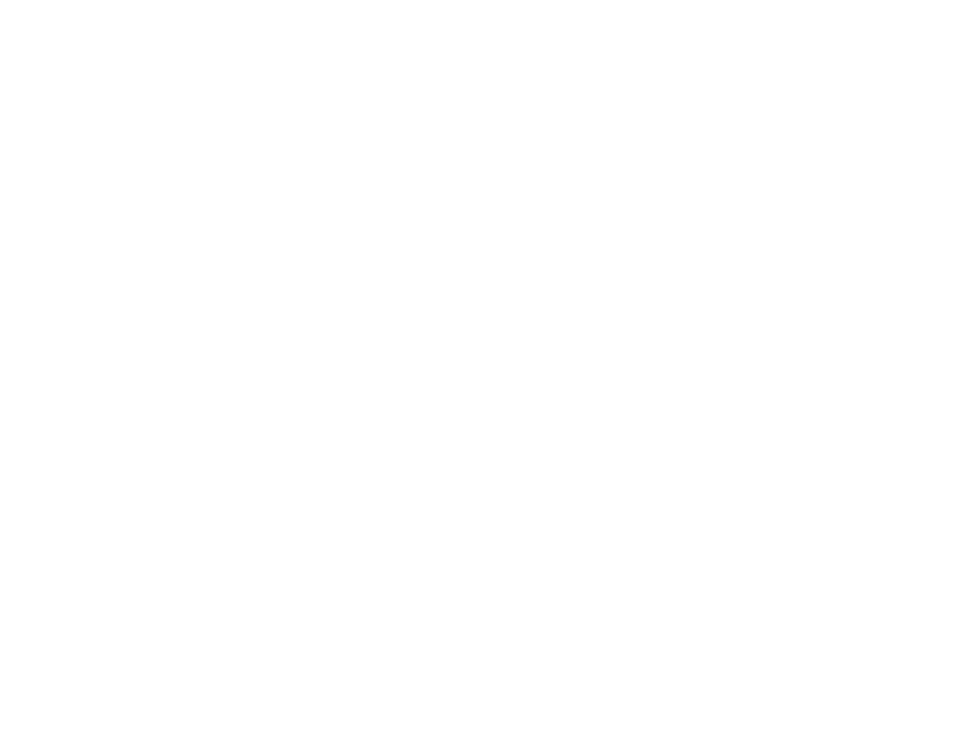
90
Java Applications
Your phone arrives with Java applications loaded
and ready to install. You can download and install
more Java applications.
Note: Using Java applications may cause your
phone to use up more battery power than
other uses of your phone.
Installing Applications
1 From the main menu, select Java Apps.
2 Select the application or suite of applications
you want to install.
Installation messages appear as the application
installs.
3 If you want to create a shortcut to the Java
application on the main menu: Press
A
under
Next. Press
A
under Yes. Press
O
.
4 Press
A
under Done.
Running Applications
To run an application that has a shortcut on the
main menu:
1 From the main menu, select the application or
suite of applications you want to run.
2 If you have selected a suite of applications,
select the application you want to run.
To run an application that does not have a shortcut
on the main menu:
1 From the main menu, select Java Apps.
2 Select the application or suite of applications
you want to run.
3 If you have selected a suite of applications,
select the application you want to run.
Tip: If you do not hear the sounds associated
with the Java application, select Settings >
Volume and check the volumes of Java
Speaker and Java Earpiece.
Suspending Applications
When you suspend an application, it does not stop
running. It goes to the background so that you can
run another application in the foreground.
To suspend an application:
Press
e
.
To view your suspended applications:
From the Java menu, select Suspended Apps.
You can have up to 3 applications running at one
time — 1 running in the foreground and 2 in the
background.
