Sending my info and contact information – Motorola i275 User Manual
Page 88
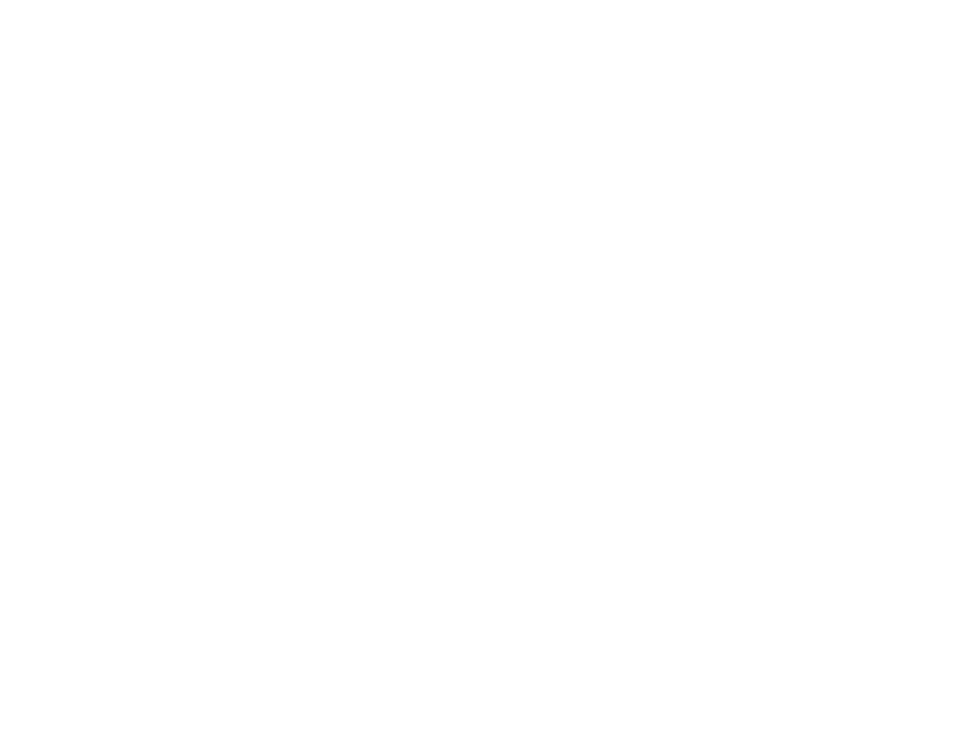
79
Sending My Info and Contact Information
Sending My Info and Contact
Information
When you send My Info or contact information
using Send via PTT, the information you sent
appears on the display of the phone you are
engaged in the Private call with. After the call, the
information appears on the recent call list of that
phone.
Sending My Info
You can control what portion of the information in
My Info is sent and whether it is sent automatically
in every Private call or only when you choose to
send it. See “Setting Sending Options” on page 76.
Tip: When you send My Info, certain
information, such as your email address or
fax number, cannot be included. To send
complete contact information, create an
entry for yourself in Contacts and send it.
Sending Information During a Call
1 While in a Private call, press
m
.
2 With Send via PTT highlighted, press
O
.
3 When Ready to Send appears on the display,
press the PTT button to send the information.
Starting a Call by Sending Information
1 From the main menu, select My Info.
2 Press
m
.
3 With Send via PTT highlighted, press
O
.
4 Use the keypad to enter the Private ID you want
to send the information to. -or-
Press
A
under Browse. Select Contacts,
Recent Calls, or Memo. Select the number you
want to enter.
5 When Ready to Send appears on the display,
press the PTT button to send the information.
Sending Contact Information
You can send contact information by selecting a
Contacts entry or an item from the recent calls list.
Contacts entries that contain only addresses
cannot be sent. When Contacts entries are
received, they do not include ring tones or pictures.
These items from the recent calls list can be sent:
• Contact information sent from other phones
• Calls to or from numbers stored in your Contacts
list
Sending Information During a Call
1 While in a Private call, press
m
.
