Editing entries, Deleting entries, Checking capacity – Motorola i275 User Manual
Page 45: Deleting entries checking capacity
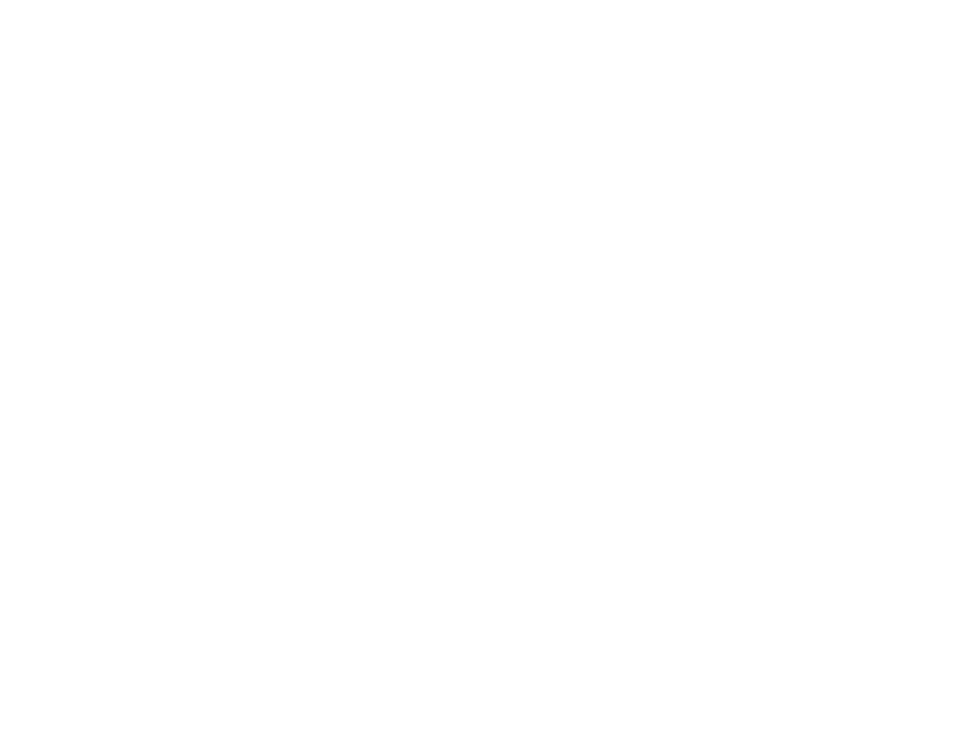
36
Contacts
4 To store the number as a new entry, select [New
Contact]. -or-
To store the number to an existing entry, select
the entry.
5 With the Contacts type field highlighted, scroll
left or right to display the Contacts type you want
to assign the number.
6 Press
A
under Done.
Editing Entries
1 From the Contacts list, scroll to the entry you
want to edit.
2 Press
A
under Edit. -or-
If Edit is not one of your options: Press
m
.
Select Edit.
The entry details screen displays.
3 Follow the applicable instructions in “Creating
Entries” on page 34 to edit the various fields.
Deleting Entries
Delete an Entry
1 From the Contacts list, scroll to the entry you
want to delete.
2 Press
m
.
3 To delete the entire entry, select Delete
Contact.
4 Press
O
or press
A
under Yes to confirm.
Delete a Number or Address
1 From the Contacts list, scroll to the entry that
contains the number or address you want to
delete.
2 Scroll left or right to display the Contacts type for
the number you want to delete.
3 Press
m
.
4 Select Delete Number.
5 Press
O
or press
A
under Yes to confirm.
Note: If an entry contains only one number or
address, deleting the number or address
deletes the entry.
Checking Capacity
To see how many numbers are stored in Contacts:
1 From the Contacts list, press
m
.
2 Select Capacity.
