Using send via ptt, Sending a picture – Motorola i275 User Manual
Page 86
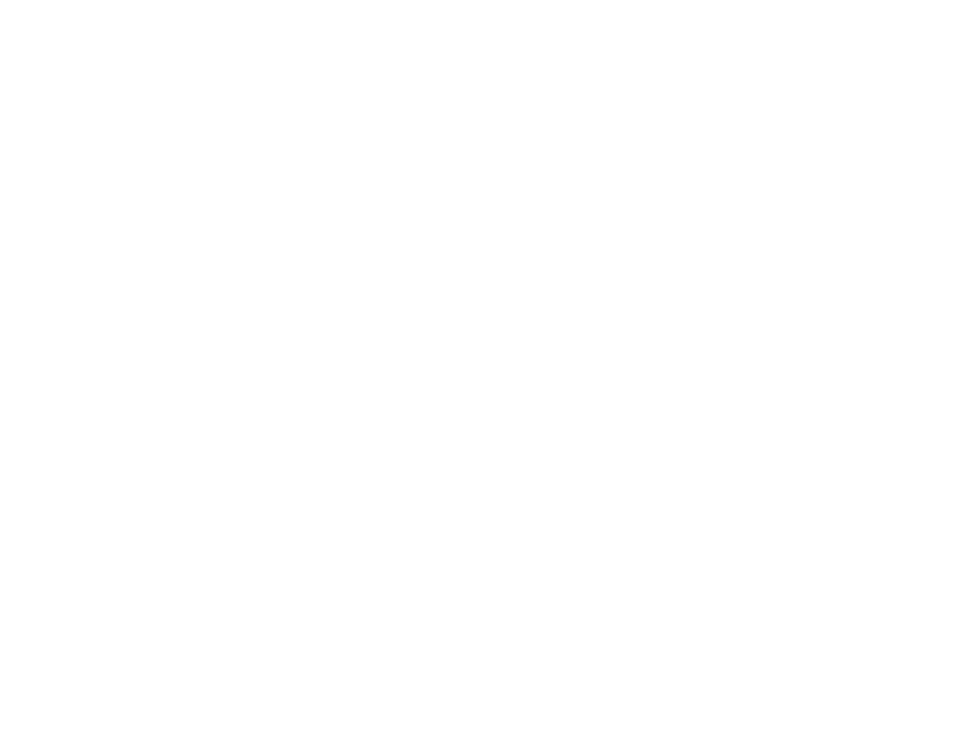
77
Using Send via PTT
Note: This feature may not be offered by your
service provider.
Send via PTT lets you exchange pictures, My Info,
and contact information with other phones that
have this capability. You do this through Private
calls.
Send via PTT cannot be used during group calls.
Sending a Picture
When you send a picture using Send via PTT, the
picture you sent appears on the display of the
phone you are engaged in the Private call with and
is saved to that phone’s My Pictures.
Sending a Picture During a Call
You can send a picture at any time during a Private
call, whether you made or received the call*.
* Additional charges may apply.
You cannot talk or listen on a Private call while a
picture is being transmitted. Other activities, such
as taking or searching for a picture, do not prevent
you from talking or listening.
1 While in a Private call: Press
m
. Select Browse
Pictures.
A list of pictures that can be included in a Private
call appears.
2 Select the picture you want to send.
3 Press the PTT button to send the picture.
4 Wait while the picture is transmitted. The Private
call is temporarily interrupted while a picture is
transmitted.
5 When prompted, press the PTT button to
resume the Private call.
Starting a Call by Sending a Picture
You can start a Private call after you capture a
picture with the camera or by choosing a stored
picture from My Pictures.
To do this, you must have the Private ID and IP
address of the person you want to send to stored in
your Contacts.
1 Capture a picture with the camera. For more
information about taking pictures, see the
Camera section of your user guide. -or-
From My Pictures, scroll to or select the picture
you want to send in a Private call.
2 Press
m
and select Send Picture via PTT.
A list of names from Contacts appears. These
names have Private IDs and IP addresses
stored.
