Camera, Taking pictures – Motorola i275 User Manual
Page 80
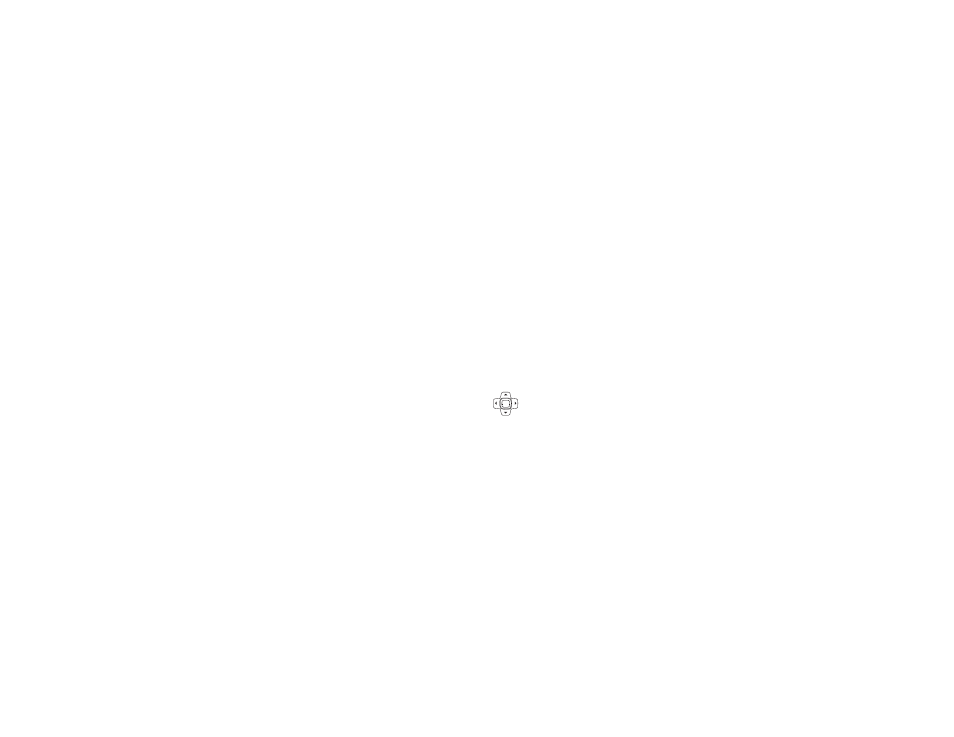
71
Camera
The camera in your i275 phone takes pictures. You
can save these pictures in your phone and view
them through My Pictures. See “My Pictures” on
page 74.
You can use the pictures you take as your phone’s
wallpaper.
Note: You can transfer pictures from your phone
to your computer using a data cable and
software you can download. Go to
idenphones.motorola.com/iden/support
for more information.
Note: When you access the Camera for the first
time, it will go through the installation
process of any standard Java application,
see “Installing Applications” on page 90.
Once it is installed, it will not need to be
installed again.
Taking Pictures
1 From the main menu, select Camera. -or-
Access the camera from the Java main menu.
2 If you want to adjust the lighting, picture quality,
or picture size, set these options. See “Setting
Picture Options” on page 71.
3 When the image you want to capture is in view,
press and release
O
or press and release
A
under Capture. Releasing the key captures the
picture.
4 To save the picture, press
O
or press
A
under
Store. -or-
To discard the picture without saving it, press
A
under Discard.
Setting Picture Options
When you take a picture, you can set the lighting,
picture quality, and picture size.
To set any of these options:
Left nav key — Decreases the current
size setting.
Right nav key — Increases the current
size setting.
O
OK key — Capture picture.
