Dvd setup menu (continued) – Memorex MVD4543 User Manual
Page 20
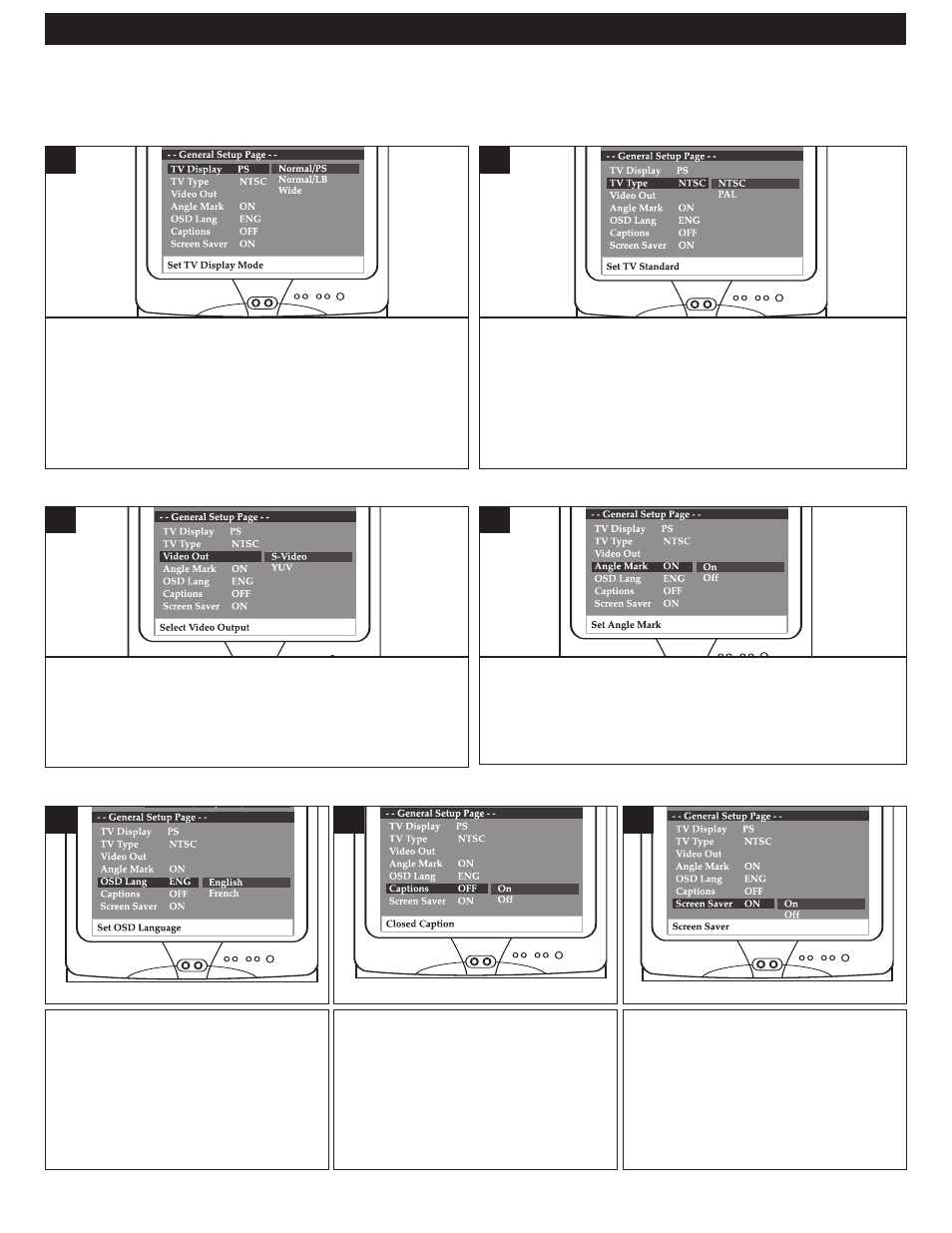
19
NORMAL/PS: Pan Scan. Select when the unit is connected to a
conventional TV. Video material formatted in the Pan Scan style
is played back in that style (the left and right edges are cut off).
NORMAL/LB: Letter Box. Select when the unit is
connected to a normal TV. Wide-screen images are shown
on the screen with a black band at the top or bottom.
WIDE: Select when the unit is connected to a wide-screen TV.
1
NTSC: Select when using a NTSC TV.
PAL: Select when using a PAL TV.
IMPORTANT: In the USA, the standard is NTSC.
1
GENERAL SETUP MENU:
Select General and then select the desired option using the Navigation (√,®,π,†) buttons to navigate through the
menus/screens and press the OK button to select.
TV DISPLAY
TV TYPE
Select the color video type to fit your connector type:
S-VIDEO: Select when using S-Video OUT.
YUV: Select when using Component Video OUT.
This setting is not affected when connecting with other
connections.
1
Select ON to turn the anglemarks on and OFF to turn them
off.
Anglemarks are not available on all DVDs.
1
VIDEO OUT (Color Video Connector Type)
ANGLE MARK
Select the desired language (ENGLISH,
FRENCH) for the On-Screen display to
display text. Note that the DVD must
have the language included in order to
display it.
1
OSD LANGUAGE
When this option is set to ON, the
screen saver will come on when the
unit stops or the image is paused for
approximately 1.5 minutes.
When this option is OFF, the screen saver
will not come on.
1
SCREEN SAVER
When this option is set to ON, closed
captions will appear on the screen for
the hearing impaired (if originally
recorded on the DVD). When this
option is OFF, the closed captions will
not appear.
1
CAPTIONS
DVD SETUP MENU (CONTINUED)
