Marantz SR6003 User Manual
Page 47
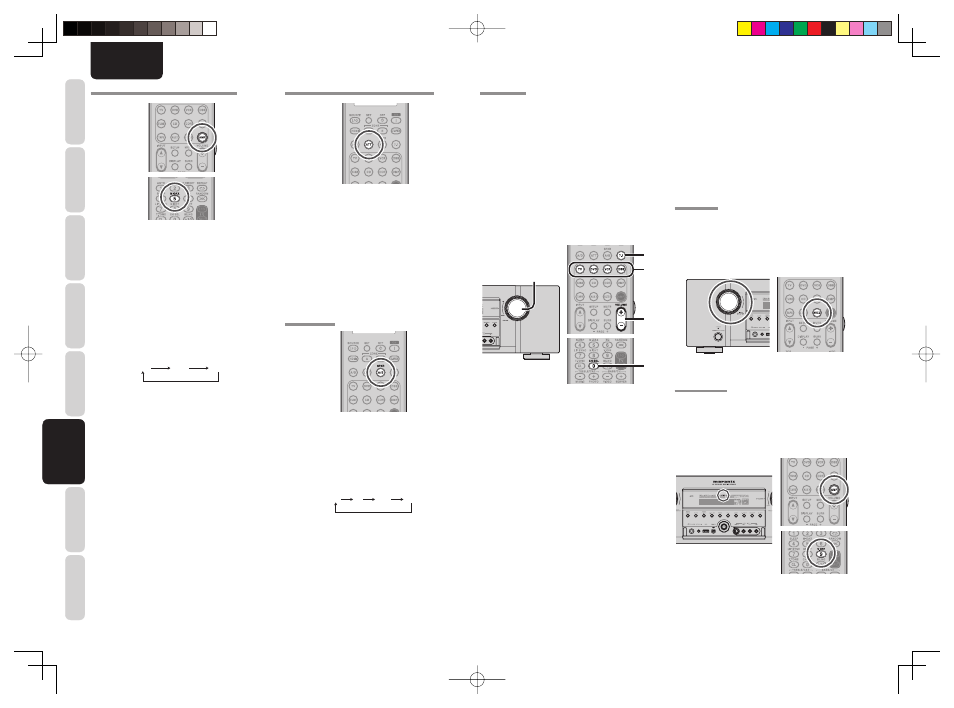
44
ENGLISH
BASIC
CONNECTIONS
BASIC OPERA
TION
ADV
ANCED
CONNECTIONS
SETUP
ADV
ANCED
OPERA
TION
TROUBLESHOOTING
OTHERS
NAMES AND
FUNCTION
ADV
ANCED
OPERA
TION
M-DAX (Marantz Dynamic Audio eXpander)
This function makes up for lost audio content in MP3
or AAC sources (from lossy compression) during
playback. Choose one of the following levels for this
effect as desired.
“HIGH”: Stronger effect
“LOW”: Weaker effect
“OFF”: Deactivated.
(Using the remote controller)
When switching to M-DAX mode, press the AMP
button.
Press the M-DAX button.
Each time this button is pressed, M-DAX changes
as follows.
OFF
LOW
HIGH
The “M-DAX” indicator on the front display lights
when M-DAX mode is LOW or HIGH. (See page 6)
Notes:
• M-DAX is compatible with PCM (48 kHz or lower)
and two-channel analog sources.
• The M-DAX is not available when Dolby Virtual
Speaker mode is being used.
ATTENUATION TO ANALOG INPUT SIGNAL
If the selected analog audio input signal is greater
than the capable level of internal processing, the
“PEAK” indicator will light up on the front display. If
this happens, you should press the ATT button on
the remote controller.
“ATT” indicator will be illuminated when this function
is activated. The signal-input level is reduced by
about half. Attenuation will not work with the output
signal of TAPE-OUT, CD/CD-R and VCR-OUT.
This function is memorized for each individual input
source.
SPEAKER A/B
This unit has speaker system-A and speaker system-
B for front L/R channels.
You can select these systems by pressing SPKR A/B
on the remote controller.
Press the SPKR A/B button.
Each time this button is pressed, Speaker system A
and B changes as follows.
A
B
A+B
OFF
7.1 CH INPUT
This unit is equipped for future expansion through the
use of Multi channel Super Audio CD multichannel
player or DVD-Audio player.
When this is selected, the input signals connected to
the L(front left), R (front right), CENTER, SL (surround
left), SR (surround right) and SBL (surround back left)
and SBR (surround back right) channels of the 7.1
CH. In jacks are output directly to the front (left and
right), center, surround (left and right) and surround
back speaker systems as well as the pre-out jacks
without passing through the surround circuitry.
In addition, the signal input to the SW (subwoofer)
jack is output to the PRE OUT SW (subwoofer) jack.
When 7.1 CH. INPUT is selected, the last video input
used remains routed to the Monitor Outputs.
This permits simultaneous viewing with video
sources
4.
2.
4.
1.
3.
1.
Select a desired Video source to decide the
routed video signal to the Monitor Outputs.
2.
Press
the
7.1 button on the remote controller to
switch the 7.1 channel input.
3.
If it is necessary to adjust the output level of
each channel, press the CH.SEL button on the
remote controller.
Adjust the speaker output levels so that you can
hear the same sound level from each speaker
at the listening position. For the front left, front
right, center, surround left, surround right and
surround back speakers, the output levels can
be adjusted between –12 to +12 dB.
The subwoofer can be adjusted between –18
and +12 dB.
These adjustments result will be stored to 7.1
CH. INPUT memory.
4.
Adjust the main volume with the MAIN
VOLUME knob or the VOL buttons on the
remote controller.
To cancel the 7.1 CH. INPUT setting, press the 7.1
button on the remote controller.
Notes:
• When the 7.1 CH. Input is in use, you may not select
a surround mode, as the external decoder determines
processing.
• In addition, there is no signal at the record outputs
when the 7.1 CH. Input is in use.
• Furthermore, the following functions are not
available during 7.1 CH Input use.
Test Tone, NIGHT MODE, Source Direct, Pure
Direct, HT-EQ, Tone Control, Acoustic EQ.
AUX2 INPUT
If you don’t need to connect 7.1 Ch. input terminals
with multi channel decoder,
L(front left) and R (front right) inputs terminals are
available as AUX2 input.
In this case, You can connect additional audio source
to AUX2 as other audio input terminals.
VIDEO ON/OFF
When no video signal is connected to the unit or
a DVD, etc., is connected directly to your TV, the
unnecessary video circuit can be turned off by
selecting the “VIDEO OFF” setting.
To select video off, press the AMP button and press
the V.OFF button.
The “V-OFF” indicator on the front display panel will
light.
