Marantz SR6003 User Manual
Page 37
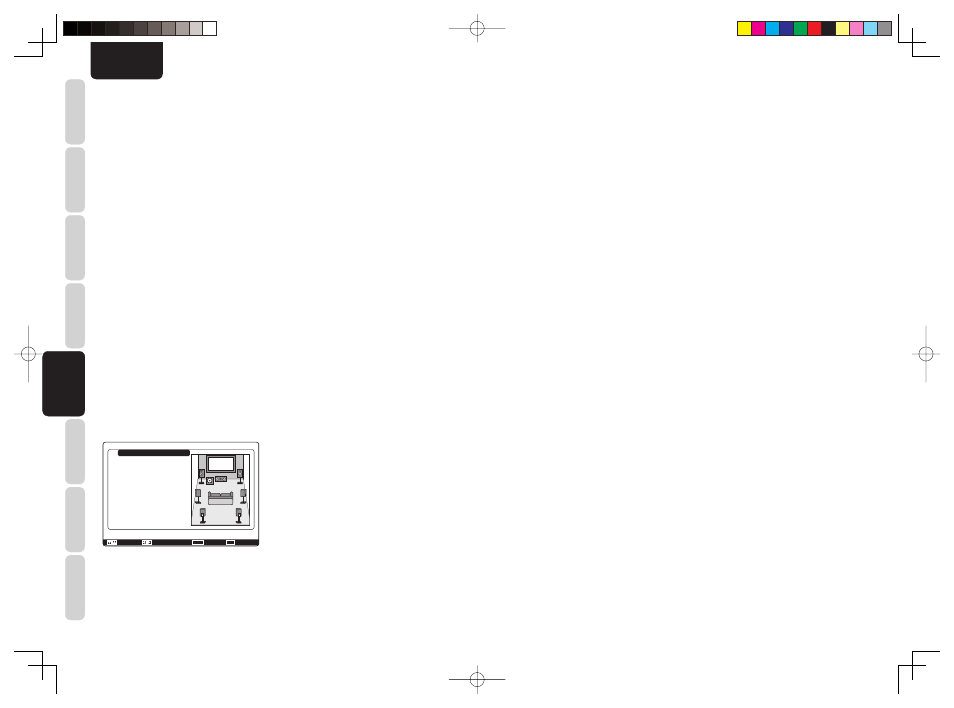
ENGLISH
34
BASIC
CONNECTIONS
BASIC OPERA
TION
ADV
ANCED
CONNECTIONS
SETUP
ADV
ANCED
OPERA
TION
TROUBLESHOOTING
OTHERS
NAMES AND
FUNCTION
SETUP
Subwoofer:
Set the distance from the subwoofer to your
normal listening position.
Surround Back Left:
Set the distance from the surround back left
speaker to your normal listening position.
Surround Back Right:
Set the distance from the surround back right
speaker to your normal listening position.
Notes:
• Set the distance to each speaker in meters (m) or feet
(ft) as follows.
m: 0.03 - 9.15 m in 0.03 m steps
ft: 0.1 - 30.0 ft in 0.1 ft steps
(The values appearing on the FL display are
approximate.)
• For the speakers that you have selected “No” the
speaker size menu will not appear.
• The setting for Surround Back Left and Surround
Back Right appears if it is set, two surround back
speakers in the Speaker Size menu.
• The setting of Surround Back appears if it is set
for one surround back speaker in the Speaker Size
menu.
13.
After you complete this portion of the setup,
move the cursor to “Return” with the
3 or 4
cursor buttons and press the ENTER button to
display the Manual Setup screen.
14.
Select Speakers Level with the
3 or 4 cursor
button from the Manual Setup menu, and press
the ENTER button.
Speakers Level
Test Mode
Front Left
Front Left
Center
Front Right
Surround Right
Surround Back Right
Surround Back Left
Surround Left
Subwoofer
Return
: Manual
: 0.0dB
: 0.0dB
: 0.0dB
: 0.0dB
: 0.0dB
: 0.0dB
: 0.0dB
: 0.0dB
: Up / Down
: Change
Enter :
Exit : Exit
Here you can set the volume for each speaker so that
they are all heard by the listener at the same level.
We recommend holding a dB SPL (Sound Pressure
Level) meter at the listening position, at arms length,
and pointing straight up at the ceiling, adjust the level
of each speaker in turn unit it reads 75dB SPL when
the meter is set to “C” weighting and Slow responce.
Note:
• The speaker level settings are not available in 7.1
Channel Input mode, Pure Direct mode and Source
Direct mode.
Test tone:
Select “Manual” or “Auto” generation of the test
tone with the
1 or 2 cursor buttons.
If you select “Auto”, the test tone will be cycled
through in a circular pattern beginning at Front Left
→ Center → Front Right → Surround Right →
Surround Back Right → Surround Back Left →
Surround Left → Subwoofer → Front Left, in 2
seconds increments for each channel.
Using the
1 or 2 cursor buttons, adjust the volume
level of the noise from the speaker so that it is the
same level for all the speakers.
If you select “Manual”, adjust the output level of each
speaker as listed below.
15.
Move the cursor to Front Left by pressing the
4 cursor button. This unit will emit a pink noise
from the front left speaker.
Remember the level of this noise and then
press the
4 cursor button.
(Note that this can be adjusted to any level
between -12 and +12 dB in 0.5 dB increments.)
This unit will now emit the pink noise from the
center speaker.
16.
Using the
1 and 2 cursor buttons, adjust the
volume level of the noise from the center
speaker so that it is the same level as the front
left speaker.
17.
Press the
4 cursor button again. This unit will
now emit the pink noise from the front right
speaker.
18.
Repeat steps 17 and 18 for the front right and
other speakers until all speakers are adjusted
to the same volume level.
After you complete this portion of the setup, press the
ENTER button to move the cursor to “Return”. Press
the ENTER button to go to “Manual Setup”.
Notes:
• Speakers for which you selected “None” in the
Speaker Size menu will not appear.
• Surround Back Left and Surround Back Right
appear if it is set for two surround back speakers in
the Speaker Size menu.
• Surround Back appears if it is set for one surround
back speaker in the Speaker Size menu.
• To adjust the speaker levels for 7.1 channel input
sources, you will need to use the 7.1 ch Input sub
menu. (See page 27)
• Subwoofer can be set from –18dB to +12dB.
