English – Marantz SR6003 User Manual
Page 34
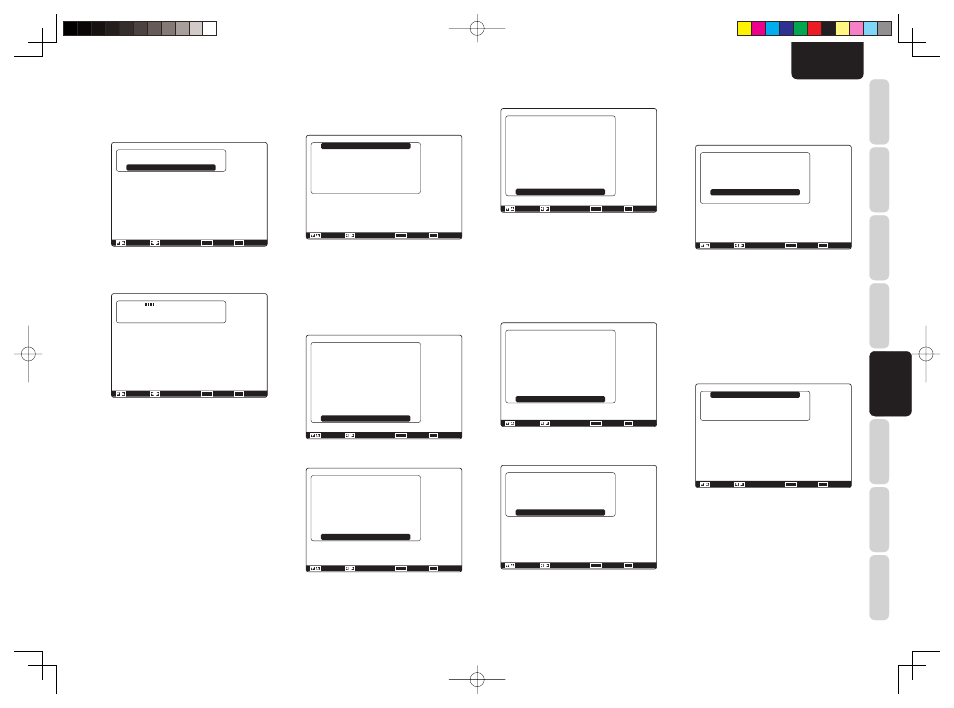
ENGLISH
31
BASIC
CONNECTIONS
BASIC OPERA
TION
ADV
ANCED
CONNECTIONS
SETUP
ADV
ANCED
OPERA
TION
TROUBLESHOOTING
OTHERS
NAMES AND
FUNCTION
SETUP
8.
Repeat steps 7 until measuring 6 points
between the main listening position and
surrounding positions.
When all measurements end, the following GUI
appears on the display.
Audyssey MultEQ Setup
Calculate
:
:
Enter : OK
Exit : Exit
Speaker Check : OK
Select
“Calculate” with the
3/4 cursor buttons
and press the ENTER button to calculate
measurement results. During calculations, the
following GUI appears on the display.
Audyssey MultEQ Setup
--------------
Now Calculating!
:
:
Enter :
Exit :
Note:
• Fewer than 6 positions may be measured, but it
is recommended to measure in all 6 positions for
best results. Measuring in just one position is
not recommended as it does not provide enough
acoustical information to the MultEQ algorithm.
• The time needed to complete calculations depends
on the number of connected speakers and measured
listening positions. The more speakers and listening
positions, the more time is needed.
[Example] Confi rmation screen for the distance from
speakers to the listening position
Speakers Distance
Unit
Front Left
Center
Front Right
Surround Right
Surround Back Right
Surround Back Left
Surround Left
Subwoofer
Return
: Up / Down
:
Enter : Return
: Feet
: 30.0 ft
: 19.3 ft
: 29.6 ft
: 21.5 ft
: 12.3 ft
: 11.6 ft
: 16.3 ft
: 12.5 ft
Exit : Exit
* The units can be changed by moving the cursor
to Meters of Unit and pressing
1 / 2 the cursor
buttons. Each time a
1 / 2 cursor button is pressed,
the units alternate between Feet and Meters.
Note:
This system cannot measure a distance of 9.15 m
(30.0 ft) or higher. In this case, >9.15 m (>30.0 ft) is
displayed.
[Example] Confi rmation screen for channel level.
Channel Level
Front Left
Center
Front Right
Surround Right
Surround Back Right
Surround Back Left
Surround Left
Subwoofer
Return
:
:
Enter : Return
Exit : Exit
: 0.0dB
: -6.5dB
: -1.5dB
: +1.0dB
: +9.5dB
: +12.0dB
: -2.5dB
: -12.5dB
[Example] Confirmation screen for crossover
frequency.
Crossover Frequency
Front
Center
Surround
Surround Back
Return
:
:
Enter : Return
: Auto
: Auto
: Auto
: Auto
Exit : Exit
* Auto is displayed to indicate that the speaker size
and crossover frequency results were automatically
measured.
9.
Checking Measurement Results
When calculations for the measurement results
end, a screen appears for confirming the
calculation results.
Check Result
Speakers Config
Speakers Size
Speakers Distance
Channel Level
Crossover Frequency
Store
: Up / Down
:
Enter : Select
Exit : Exit
Select items to check with the
3/4 cursor
buttons and press the ENTER button to enter
them.
Note:
To check equalizer (MultEQ) parameters, see page
40.
[Example] Confi rmation screen for speaker detection
Speakers Config
Check Speaker Results
Front Left
Center
Front Right
Surround Right
Surround Back Right
Surround Back Left
Surround Left
Subwoofer
Return
:
:
Enter : Return
: Yes
: No
: Yes
: Yes
: No
: No
: Yes
: Yes
Exit : Exit
[Example] Confi rmation screen for speaker size.
Speakers Size
Front Left
Center
Front Right
Surround Right
Surround Back Right
Surround Back Left
Surround Left
Return
:
:
Enter : Return
: Auto
: Auto
: Auto
: Auto
: Auto
: Auto
: Auto
Exit : Exit
10.
Storing Measurement Results in Memory
Once finished confirming the measurement
results, select “Return” with the
3/4 cursor
buttons and press the ENTER button to display
the Check Result screen.
Check Result
Speakers Config
Speakers Size
Speakers Distance
Channel Level
Crossover Frequency
Store
: Up / Down
:
Enter : OK
Exit : Exit
Place the cursor on “Store” and press
the ENTER button to store all parameters
including the equalizer parameters in memory.
If not wanting to store the calculation results in
memory, press the Exit button.
Note:
Pressing “Exit” prior to pressing “Store” erases all
measurement results and calculation results, therefore
operate the remote controller with care.
When storing operations end, the following GUI
appears on the display.
Speaker Setup
Auto Setup
Manual Setup
Return
: Up / Down
:
Enter : Select
Exit : Exit
Notes:
• Do not turn the power to the unit off while storing
parameters in memory. This may erase all data in the
unit’s memory and may damage the unit.
