Summary of software security features, Feature description – Gateway ALR 9200 User Manual
Page 40
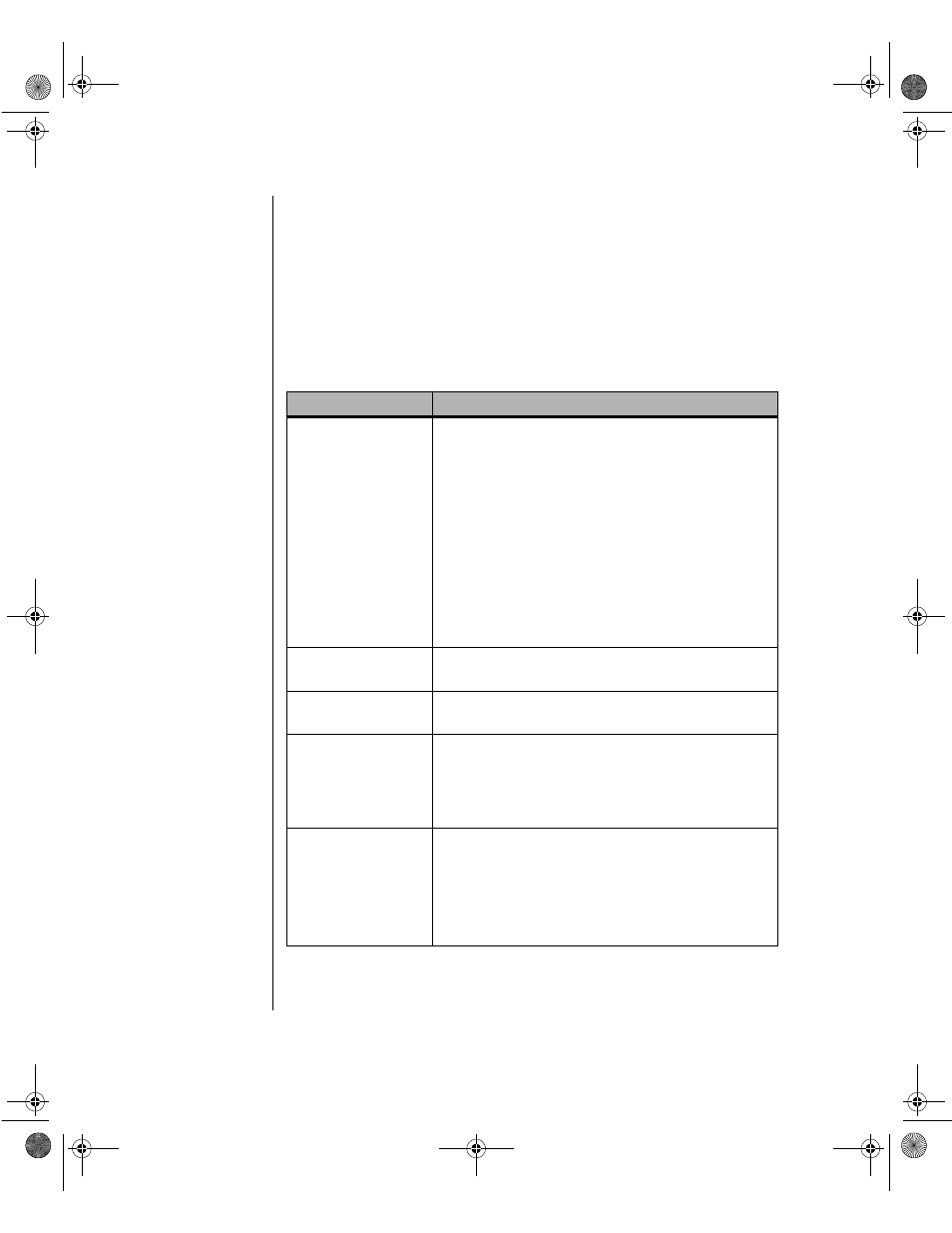
28 Maintaining and Troubleshooting the Gateway ALR 9200 Server
Summary of Software Security Features
Table 4 lists the software security features and describes what protection
each offers. In general, to enable or set the features listed here, you must run
the SSU and go to the Security Menu (described in “Security Add-in” on
page 116). The table also refers to other SSU menus and to the Setup utility.
For more information on setting the security features, see “Security Menu”
on page 92, and “Security Add-in” on page 116.
Table 4: Software Security Features
Feature
Description
Secure boot mode
To enter secure mode:
Set and enable a password to automatically put the system into secure
mode.
If you set a hot-key combination, you can secure the system by pressing
the key combination. This means you do not have to wait for the
inactivity time-out period. See “Security Menu” on page 92.
When the system is in secure mode:
The system boots and runs the OS, but does not accept mouse or
keyboard input until you enter the user password.
At bootup, if the system detects a CD in the CD-ROM drive or a diskette
in drive A, it requests a password. When you enter the password, the
system boots from CD or diskette and disables secure mode.
If you have not installed a CD-ROM drive or if there is no CD in the drive
or diskette in drive A, the system boots from drive C and automatically
enters secure mode. All enabled secure mode features go into effect at
bootup.
To leave secure mode:
Enter the correct password(s).
Disable writing to diskette
In secure mode, the system will not boot from or write to a diskette
unless a password is entered. To set these features, see “Security
Menu” on page 92 and “Security Options” on page 117.
Disable the power and reset
buttons
If you enable this protection feature in the SSU, the system disables the
power and reset buttons when in secure mode. See “Security Options”
on page 117.
Set a time-out period so that
keyboard and mouse input
are not accepted.
Also, blank screen and inhibit
writes to diskette
You can specify and enable an inactivity time-out period of from 1 to
120 minutes. If no keyboard or mouse action occurs for the specified
period, keyboard and mouse input is not accepted. To set this feature,
see “Security Menu” on page 92.
If video blanking is enabled, the monitor display goes blank until you
enter the correct password(s). To set this feature, see “Security Menu”
on page 92.
Control access to the SSU:
set administrator password
To control access to the system configuration, set an administrator
password and enable it through Setup or the SSU.
If both the administrator and user passwords are enabled, either can be
used to boot the system or enable the keyboard and/or mouse, but only
the administrator password allows changes to Setup and the SSU.
Once set, passwords can be disabled by setting the password to a null
string or by changing the Clear Password jumper. See “Security Add-in”
on page 116 to set the password to a null string; or, to change the
jumper, see “Password Clear Jumper” on page 75.
3424.boo Page 28 Wednesday, September 2, 1998 9:23 AM
