Running new application software, Checklist – Gateway ALR 9200 User Manual
Page 172
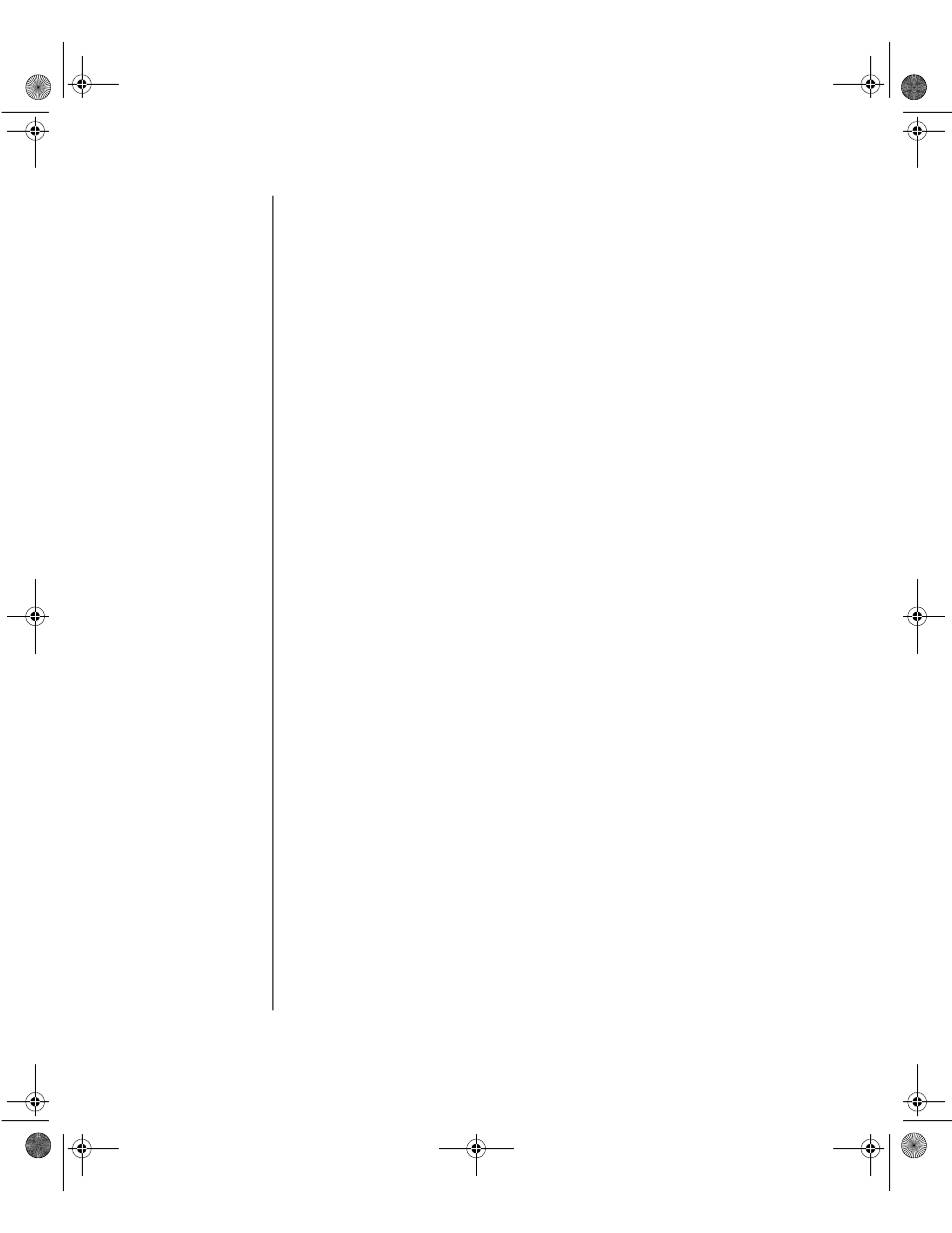
160 Maintaining and Troubleshooting the Gateway ALR 9200 Server
•
Are all jumper and switch settings on expansion cards and
peripheral devices correct? To check these settings, refer to the
manufacturer’s documentation that comes with them. If applicable,
ensure that there are no conflicts—for example, two expansion
cards sharing the same interrupt.
•
Are all DIMMs installed correctly?
•
Are all peripheral devices installed correctly?
•
If the system has a hard disk drive, is it properly formatted or
configured?
•
Are all device drivers properly installed?
•
Are the configuration settings made with the SSU correct?
•
Is the operating system properly loaded? Refer to the operating
system documentation.
•
Did you press the system power on/off switch on the front panel to
turn the server on (power-on light should be lit)?
•
Are the system power cords properly connected to the system and
plugged into a NEMA 5-15R outlet for 100-120 V
∼
or a NEMA 6-
15R outlet for 200-240 V
∼
?
•
Is AC power available at the wall outlet?
•
If these items are correct but the problem recurs, see “Solving
Problems” on page 159.
Running New Application Software
Problems that occur when you run new application software are usually
related to the software. Faulty equipment is much less likely, especially if
other software runs correctly.
Checklist
•
Does the system meet the minimum hardware requirements for the
software? See the software documentation.
•
Is the software an authorized copy? If not, get one; unauthorized
copies often do not work.
•
If you are running the software from a diskette, is it a good copy?
3424.boo Page 160 Wednesday, September 2, 1998 9:23 AM
