Editing a phone book record, Deleting a phone book record, Dialing a phone book record – GE TC28041 Series User Manual
Page 30
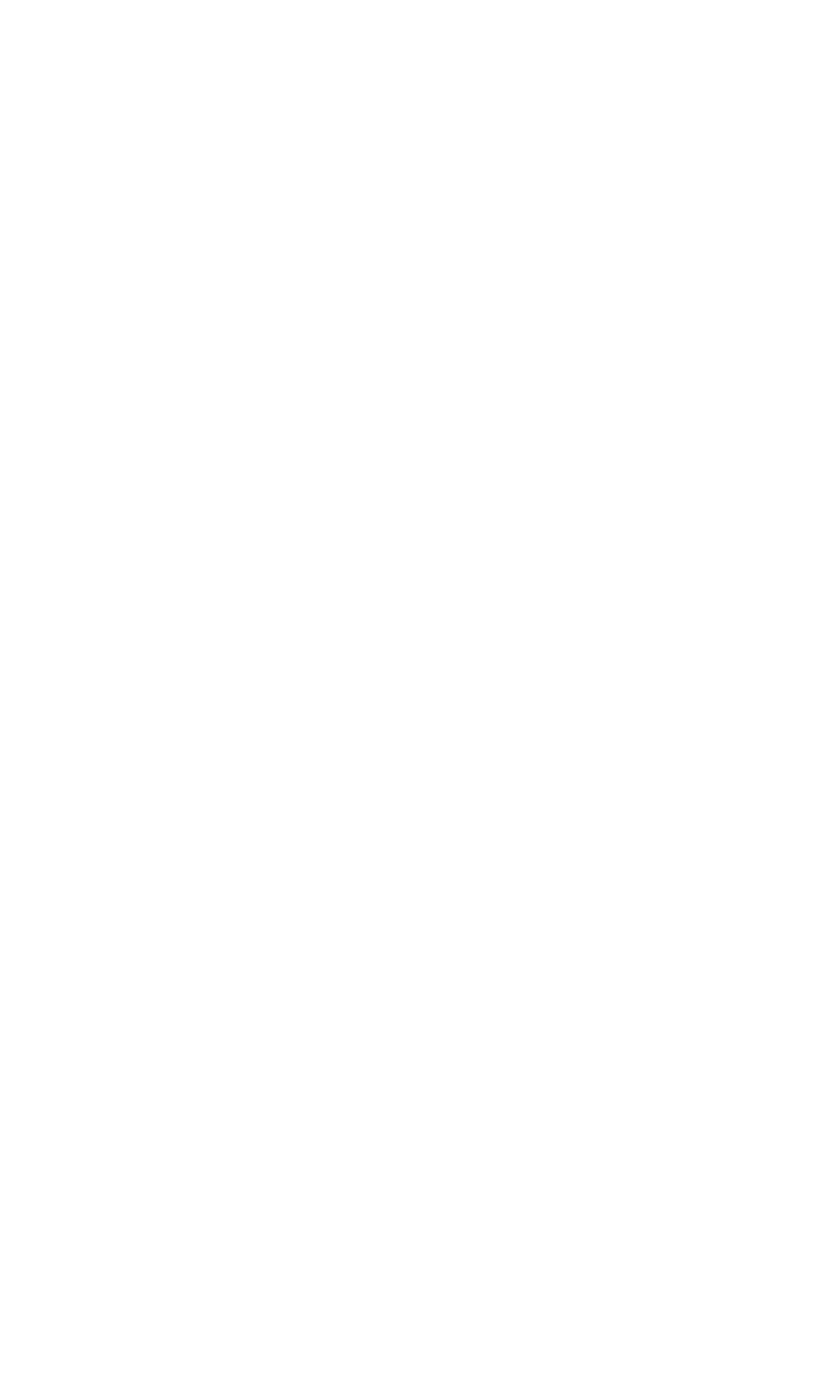
30
Editing a Phone Book Record
1. When reviewing the phone book records list, use the the 6 or 5
button or the number keys to scroll to the desired record.
. Press the SELECT button to view the details of the record.
3. Press the SELECT button again to show the option menu. The display
shows
EDIT and DELETE.
4. Use the the 6 or 5 button to scroll to
EDIT.
5. Press the SELECT button again and the display shows
ENTER NAME
with the name of the record.
6. The steps to edit are the same as steps 6 through 13 in the section
Adding Phone Book Entries.
Deleting a Phone Book Record
1. When reviewing the phone book records list, use the the 6 or 5
button or the number keys to scroll to the desired record.
. Press the SELECT button to view the details of the record.
3. Press the SELECT button again to show the option menu. The display
shows
EDIT and DELETE.
4. Use the 6 or 5 button to scroll to
DELETE.
5. Press the SELECT button and the display shows the details of the record
again with
DELETE?.
6. Press the SELECT button to delete the record. The display will show
DELETED.
NOTE: If you don’t want to change or delete the record
when the display shows DELETE?, simply press the *EXIT
button, or wait for one minute to exit the review mode
automatically.
Dialing a Phone Book Record
Dial a phone book record while in talk mode:
1. Make sure the phone is
ON (in talk mode) by pressing the TALK/CALL
BACK or SPEAKER button.
. Press the PHONEBOOK button to access the phone book.
3. Use the 6 or 5 button or the number keys to scroll to the desired
record.
4. Press the SELECT button to dial the number.
- OR -
Dial a phone book record while reviewing it:
1. Make sure the phone is
OFF (not in talk mode).
. Press the PHONEBOOK button to access the phone book.
