Storing the last number dialed, Reviewing phone book records – GE TC28041 Series User Manual
Page 29
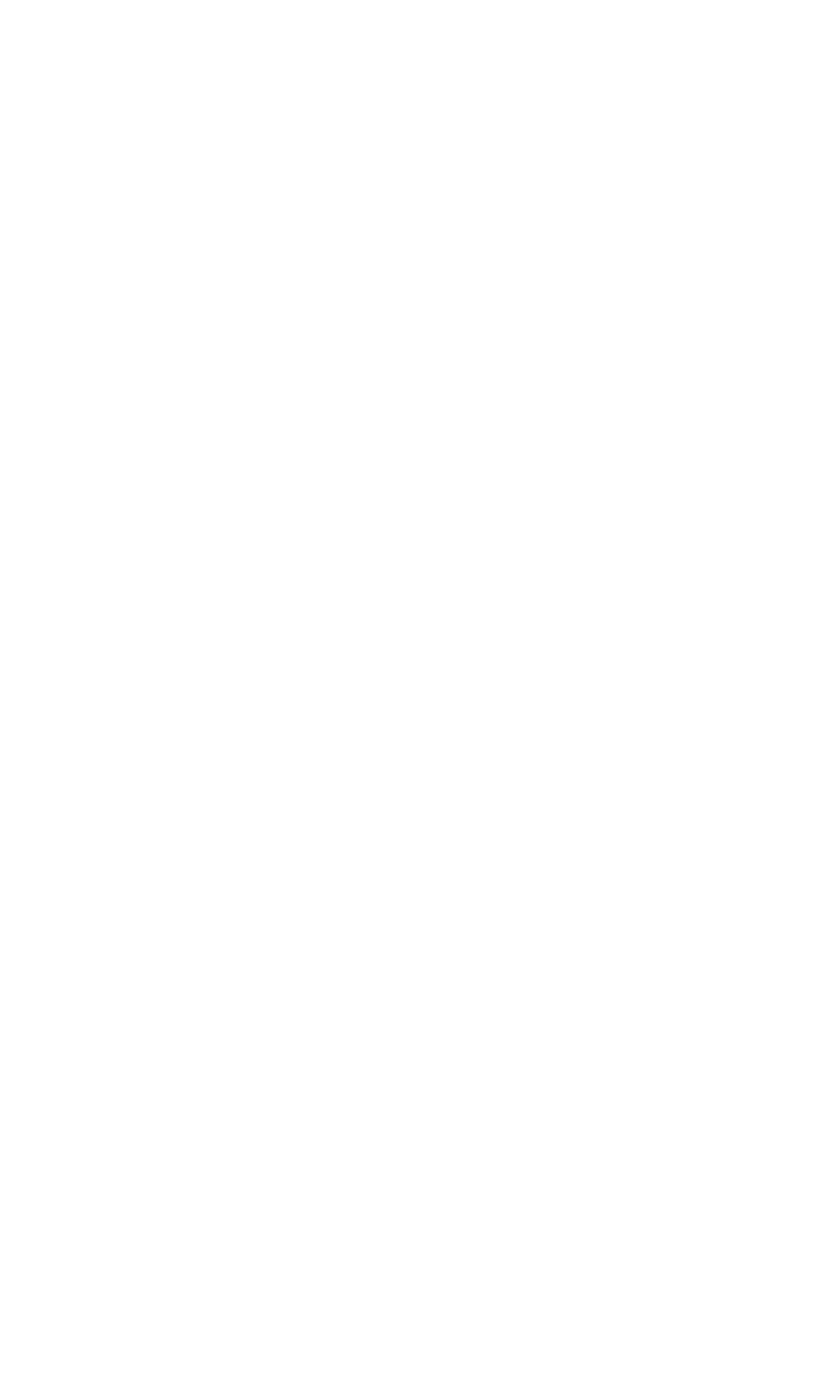
9
Storing the Last Number Dialed
Store a dialed number when reviewing it:
1. Make sure the phone is
OFF (not in talk mode).
. Press the REDIAL button on the handset to access the
DIALED menu.
3. Use the 6 or 5 button to scroll to desired record.
4. Press SELECT button and the display shows
STORE?.
5. Press SELECT button again to confirm and the display shows
ENTER
NAME.
6. Repeat Steps 6 through 13 in the section Adding Phone Book Entries,
except instead of entering the number as indicated in Step 8, the dialed
number shows on the display.
NOTE: If the phone book has 50 entries, FULL shows on the
display and you must delete a record before adding a new one.
NOTE: If the dialed number is longer than 20 digits, it cannot
be stored.
Inserting a Pause in the Dialing Sequence
(of a Stored Number)
Press the #PAUSE button on the handset to insert a delay in dialing
sequence of a stored number when a pause is needed to wait for a dial
tone (for example, after you dial 9 for an outside line, or to wait for a
computer access tone.) Each pause counts as one digit in the dialing
sequence.
You can press the #PAUSE button to insert a P (pause) when you enter the
telephone number when adding a phone book entry.
Reviewing Phone Book Records
1. Make sure your phone is
OFF (not in talk mode).
. Press the MENU button and use the 6 or 5 button to scroll to
PHONE
BOOK.
3. Press the SELECT button to enter the phone book.
NOTE: You may press the PHONEBOOK button to shortcut to the phone
book, too.
4. Use the 6 or 5 button to scroll the records
- OR -
Press the number keys to go to the name of the records started with
the corresponding character.
NOTE: Your phone book records are sorted automatically in
alphabetical order.
5. Press the SELECT button to view the details of the record.
6. Use the 6 or 5 button to view the picture ID set, if any.
