Printing and copying problems, Cannot scan over the network, Print a network status sheet – Epson ARTISAN 725 User Manual
Page 50
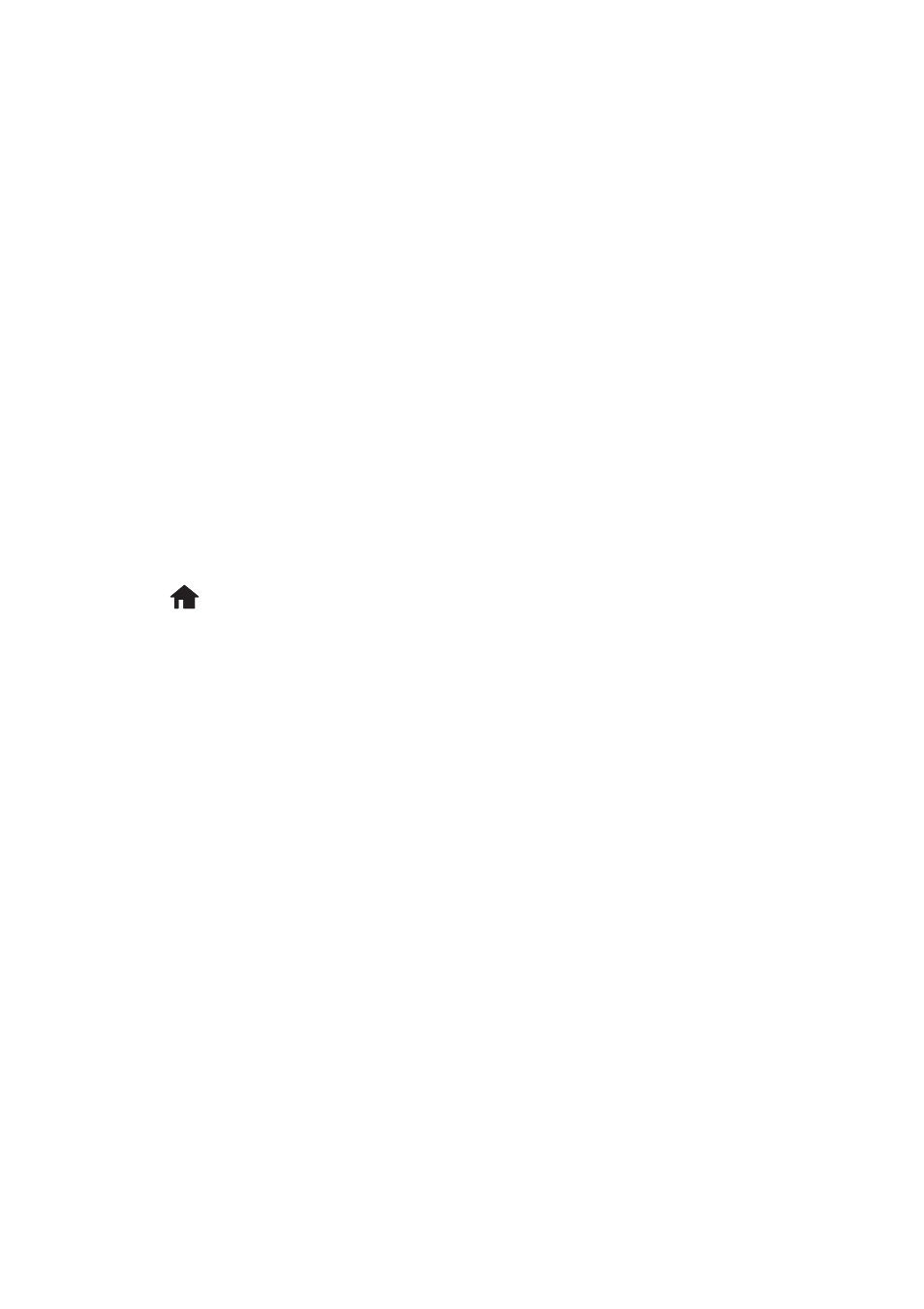
50
Solving Problems
Cannot scan over the network
■
Epson Scan is not available in Mac OS X 10.6; see page 30 for scanning
instructions.
■
If you cannot scan from the product’s control panel, make sure you restarted
your computer after installing the product software. Make sure Epson Event
Manager is not being blocked by your firewall or security software.
■
If you are scanning a large photo or document at high resolution, a
communication error may occur. If the scan did not complete, lower the
resolution.
■
If network communication was interrupted while starting Epson Scan, exit
Epson Scan, and restart it after a few seconds. If Epson Scan cannot restart,
turn the product off and on, and then try again. Check the
Timeout Setting
in
EPSON Scan Settings
. For details, see the Epson Scan Help.
Print a Network Status Sheet
1. Press
Home
, until
Setup
is selected, then press
OK
.
2. Press u or d to select
Network Settings
, then press
OK
.
3. Press u or d to select
Confirm Network Settings
, then press
OK
.
4. Press x
Start
to print a network status sheet.
Printing and Copying Problems
■
Make sure your paper is loaded printable side down (usually the whiter,
brighter, or glossy side). Don’t load paper above the edge guides.
■
Make sure the type of paper you loaded matches the paper size and paper type
settings on the control panel when copying or printing (see page 15), or in
your printer software (see page 26).
■
You cannot print or copy when an ink cartridge is expended even if the other
cartridges are not expended (but you can still scan and view photos on the
display screen). Replace any expended cartridges before printing or copying.
■
For 2-sided printing with Macintosh, you may see a message that the auto
duplexer is not installed. Open
EPSON Printer Utility 4
(in the Applications/
Epson Software folder), click the
Printer and Option Information
button,
and click
OK
. Then close and reopen the print window.
