Printing from your computer, Printing in windows – Epson ARTISAN 725 User Manual
Page 21
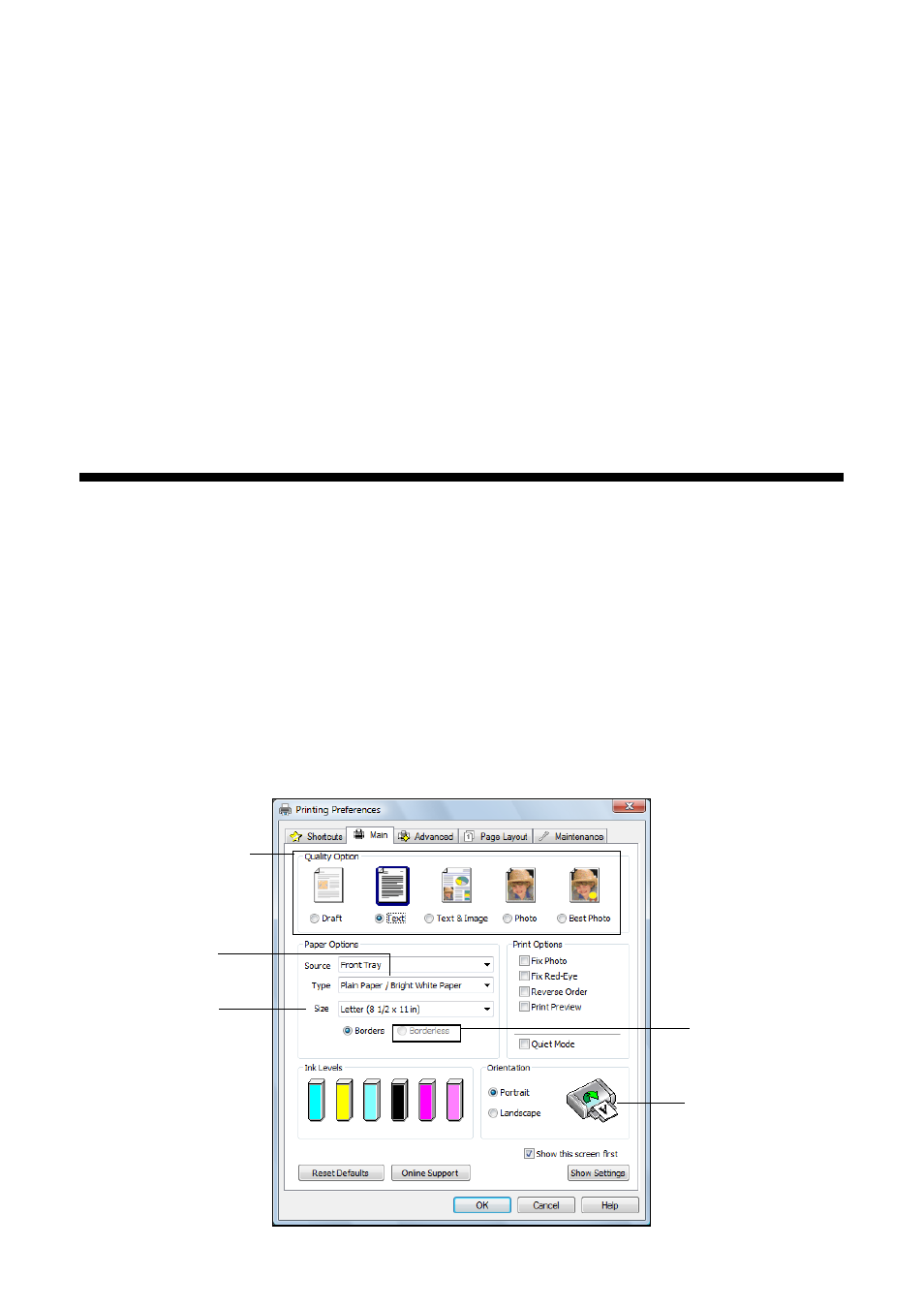
Printing From Your Computer
21
Printing From Your Computer
This section describes the basic steps for printing a photo or document stored on
your computer. For additional printing instructions, see the online User’s Guide.
Before you start, make sure you’ve installed your printer software and connected
the product to your computer or network as described on the Start Here sheet.
Tip:
It’s a good idea to check for updates to your Epson product software. See page 48 for
instructions.
Printing in Windows
1. Open a photo or document in a printing program and select the print option.
2. Select your product, then click the
Preferences
or
Properties
button.
Note:
If you see a Setup, Printer, or Options button, click it. Then click Preferences or
Properties on the next screen.
3. On the Main tab, select the basic print settings. Make sure you choose the
correct paper
Type
setting for the paper you are using (see page 26).
Select the type of
document you’re
printing (choose
Photo or Best
Photo for photos)
Select your
document or photo
Orientation
Select your
paper Size
Select your
paper Type
Click here for
borderless photos
