Epson ARTISAN 725 User Manual
Page 19
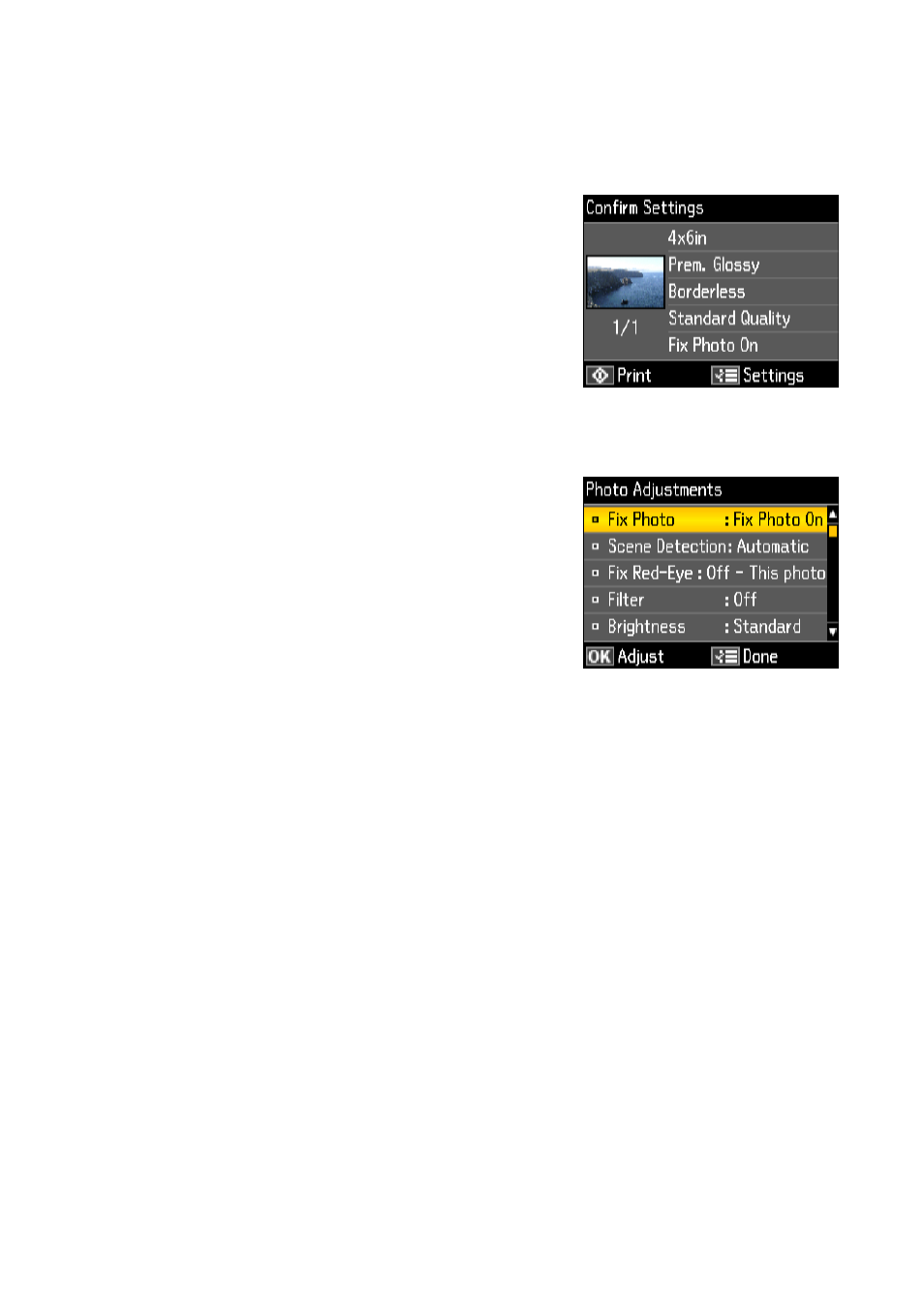
Selecting and Printing Photos
19
When you finish cropping your photo, press
OK
.
8. Press
l
or
r
to view other photos, select the number of copies, and crop, if
desired.
9. When you’re done selecting photos, press
OK
.
You see the Confirm Settings screen:
10. To change any of the print settings displayed
on the screen, press x
Menu
, select
Settings
, press
OK
, and select your settings.
For a list of Epson papers and the
corresponding Paper Type settings, see
page 15. When you’re done selecting settings,
press x
Menu
.
11. To change any of the photo adjustments
displayed on the screen or fix red-eye, press
x
Menu
. Select
Photo Adjustments
, press
OK
, and select your settings.When you’re done
selecting settings, press x
Menu
.
Note:
For the best quality printing, leave Fix Photo (in
the Photo Adjustments menu) turned on. This
automatically adjusts brightness, contrast, and saturation to best effect.
Fix Photo uses a sophisticated face recognition technology to optimize photos that
include faces. For this to work, both eyes and the nose must be visible in the
subject’s face (without sunglasses). If your photo includes a face with an
intentional color cast, such as a bronze statue, you may want to turn off this setting
to retain the special color effects.
12. When you’re ready to print, press x
Start
. To cancel printing, press y
Stop/
Clear Settings
.
Note:
To switch the display screen from displaying one photo at a time to 9 photos at a
time, press the
Display/Crop
button 3 times when viewing your photos.
See the online User’s Guide to learn about other ways you can lay out photos
when printing from a memory card.
