Epson ARTISAN 725 User Manual
Page 14
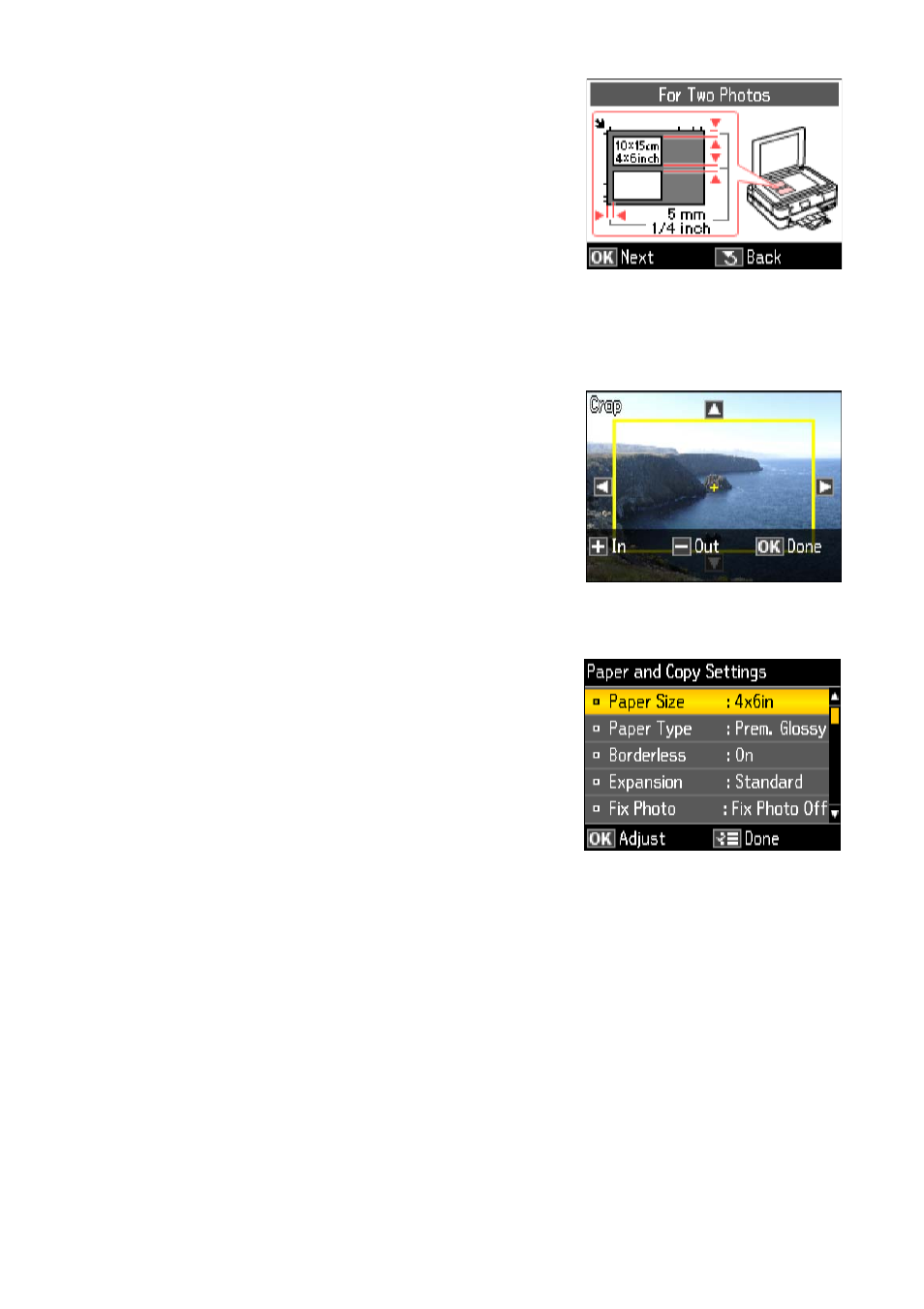
14
Copying a Document or Photo
6. When you see this screen, press
OK
twice to
prescan your photo(s).
7. If you placed two photos on the scanner glass,
press
l
or
r
to view the second one.
8. To print more than 1 copy, press
+
or
–
to select
the number (up to 99). If you are copying 2
photos, do this for the other photo as well.
9. To crop the photo and enlarge the resulting image area to fit onto your paper,
press
Display/Crop
.
■
To resize the image area, press
+
or
–
.
■
To move the image area, use the arrow
buttons.
■
To check the zoomed image, press
OK
.
When you finish cropping your photo, press
OK
.
10. Press
OK
again to continue.
11. To change any of the settings displayed on the
screen, press x
Menu
and then
OK
to select
Paper and Copy Settings
.
Note:
To clear previously used copy settings, press
y
Stop/Clear Settings.
■
To change the paper size, select
Paper Size
,
press
OK
, then press
u
or
d
to choose the
size paper you loaded. Press
OK
. (
Paper Size
options depend on the
Paper Type
setting you choose.)
- R300 (6 pages)
- C120 (2 pages)
- R380 (72 pages)
- STYLUS PHOTO R800 (6 pages)
- PictureMate 239 (3 pages)
- Ultra Hi-Definition Photo Printer R260 (82 pages)
- STYLUS DX6000 (36 pages)
- PictureMate 238 (1 page)
- PictureMate 500 (90 pages)
- Stylus Color 800 (20 pages)
- All in One Stylus CX7800 (12 pages)
- SUBLIJET IQ R800 (53 pages)
- Sylus Pro 10600 (16 pages)
- CPD-18557R1 (1 page)
- PictureMate 222 (1 page)
- T087720 (4 pages)
- PictureMate CZ 283 (2 pages)
- Stylus Photo R300 Series (124 pages)
- 1400 (6 pages)
- Stylus Photo EX 220-240 V (12 pages)
- Stylus Photo 750 (11 pages)
- STYLUS PHOTO 900 (2 pages)
- Photo PX700W (3 pages)
- 221 (2 pages)
- Stylus Pro 9800 (8 pages)
- Stylus Photo R220 (10 pages)
- CPD-19345R0 (119 pages)
- PIS T079620 (4 pages)
- PictureMate (126 pages)
- PictureMate (6 pages)
- 790 (26 pages)
- LQ-680Pro (16 pages)
- STYLUS PHOTO 915 (4 pages)
- RX650 (2 pages)
- STYLUS R2880 (64 pages)
- PowerLite 1260 (2 pages)
- Stylus NX200 (2 pages)
- HP 7960 (1 page)
- R Series (6 pages)
- R340 (40 pages)
- Stylus CX3100 (57 pages)
- 870 (8 pages)
- STYLUS R1900 (56 pages)
- STYLUS R3000 (5 pages)
- Photo 925 (152 pages)
