Problems and solutions, Network problems – Epson ARTISAN 725 User Manual
Page 49
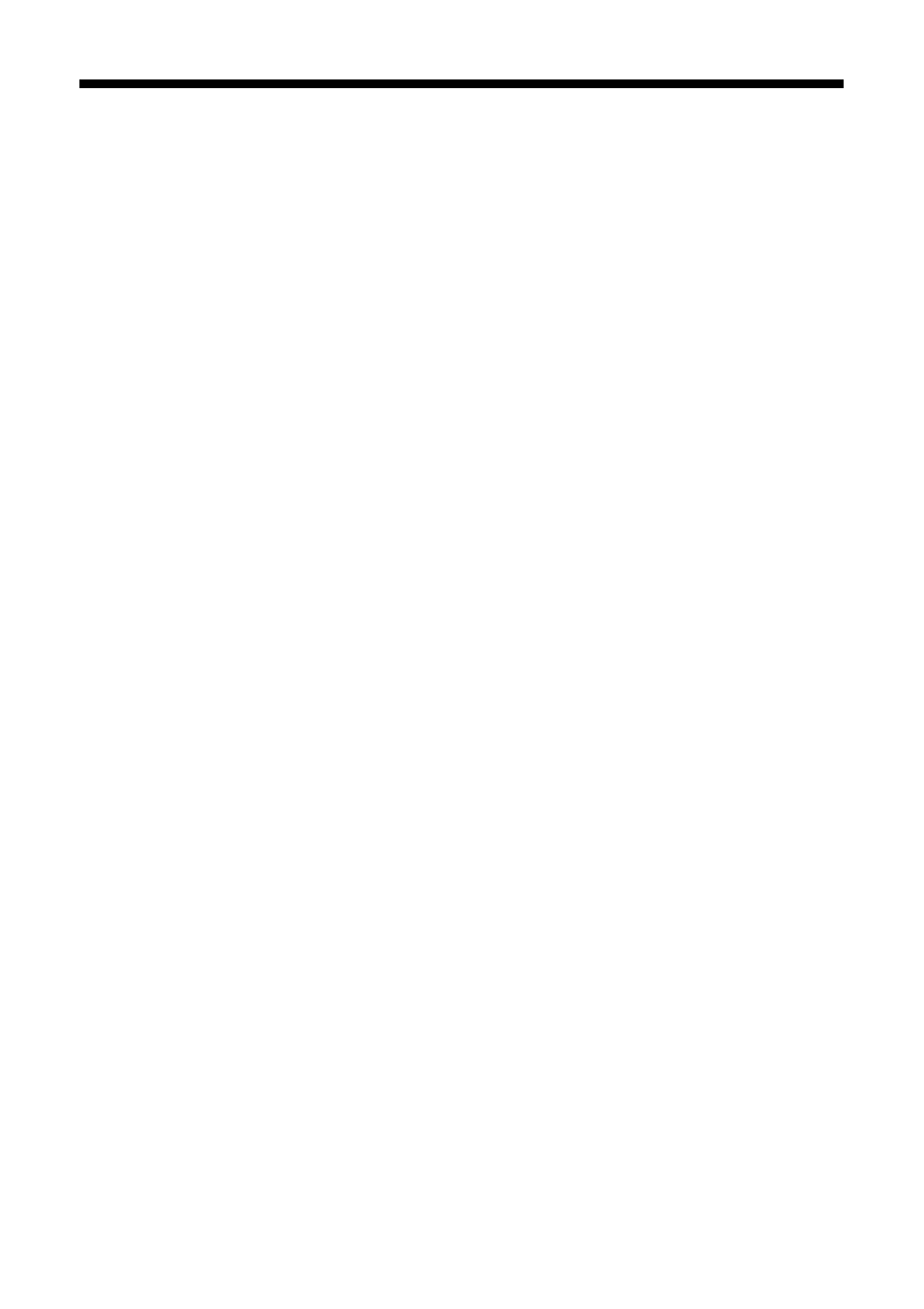
Problems and Solutions
49
Problems and Solutions
You can often solve problems by checking the messages on the display screen. If
the information doesn’t help you solve the problem, check the solutions below.
Note:
If the screen is dark, press any button to wake the printer from sleep mode.
Network Problems
If you have a poor wireless connection, try moving the product to a different
location. Avoid placing it next to a microwave oven, 2.4 GHz cordless phone, or
large metal object such as a filing cabinet.
Caution:
Breakdown or repair of this product may cause loss of network settings. Epson is not
responsible for backing up or recovering settings during or after the warranty period. We
recommend that you make you own backup or print out your network settings.
Network setup failed
■
Try moving the product to a different location.
■
If your wireless router doesn’t broadcast its network name (SSID), see page 43
for instructions on manually entering your wireless network name.
■
Make sure there aren’t any access restrictions (such as MAC address filtering)
set on the wireless router. If access restrictions are set, register the product’s
MAC address on the router. Print a Network Status Sheet (see page 50) to
obtain the MAC address. Then see your router’s manual for instructions.
■
If your wireless router has security enabled, make sure you entered the WEP
key or WPA passphrase correctly.
■
Remove and reinsert the CD to reinstall your product software. (See page 38
if you need detailed instructions.)
The product’s WiFi indicator appears on the display screen,
but you cannot print
Your router might not be assigning IP addresses automatically using DHCP.
If it isn’t, you will need to set the product’s IP address manually. Make sure it is set
correctly for your network.
