Program playback, 1 press program while a dvd/cd is in stop mode, Enhance video setting – GoVideo DHT7000 User Manual
Page 35: 1 during playback, press setup, Brightness, Edges, 3 press setup to save and exit
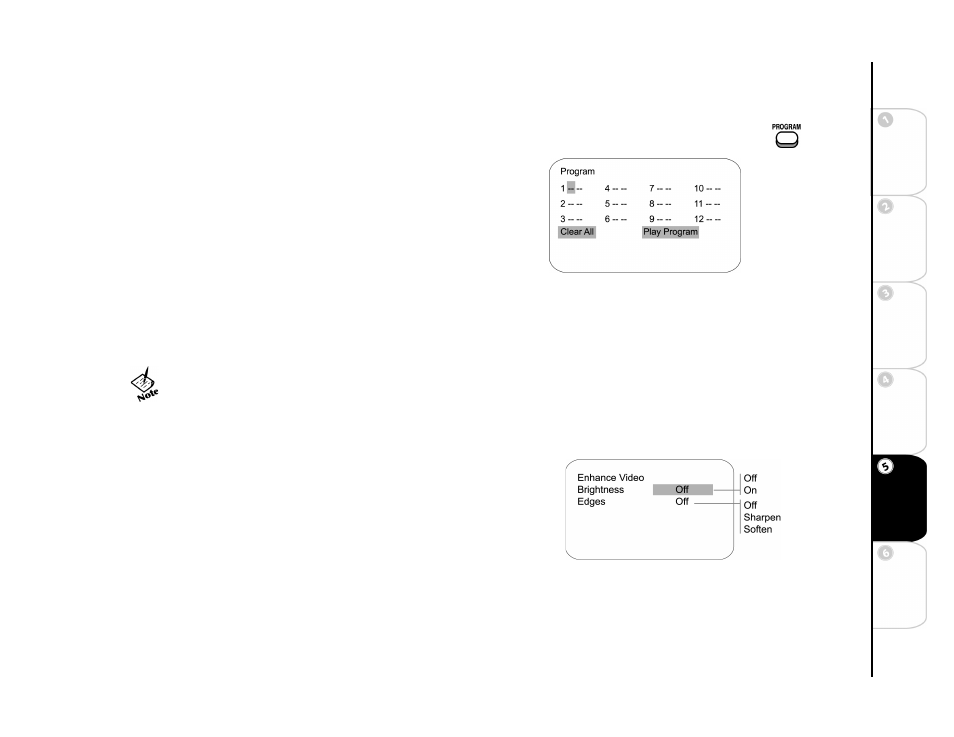
29
Connections
Getting Sta
rted
Se
tu
p
Basi
c
Ope
rations
Ad
vanc
e
d
Fe
atures
He
lp
Program Playback
Program Playback lets you play DVD titles/chapters (or CD tracks) in a
custom order. You can program up to 12 titles/chapters or tracks.
1
Press PROGRAM while a DVD/CD is in Stop mode.
•
The Program menu appears with the first title/chapter or track
highlighted.
2
Use the arrow keys to move the cursor to one of the 12 empty
placeholders.
3
Use the 0-9 keys to enter the number of the title/chapter or track
you wish to add to your playlist.
•
If you enter an invalid number, it will be cleared and the cursor
will remain in the same position.
•
To change an entry as you are typing, press CLEAR.
4
Repeat this process until all chapters/tracks are added in the desired order.
5
When finished, move the cursor to Play Program and press ENTER. The disc will play in the programmed order.
6
To cancel Programmed Play, press STOP and then press CLEAR.
Enhance Video Setting
Follow these steps to adjust Brightness and Edges (Sharpness) during play-
back:
1
During playback, press SETUP.
2
Select Brightness or Edges, and press ENTER to set as follows:
Brightness
Adjusts the overall brightness of the picture. Choose On
or Off.
Edges
Adjusts sharpness of picture detail. Choose Sharpen, Soften or
Off.
3
Press SETUP to save and exit.
• To clear all entries, navigate to “Clear All” and press ENTER
• To exit the Program menu without saving your entries, press STOP.
