Pccards, Power, Printer – Gateway 200 User Manual
Page 276: Pc cards power printer, Pc cards
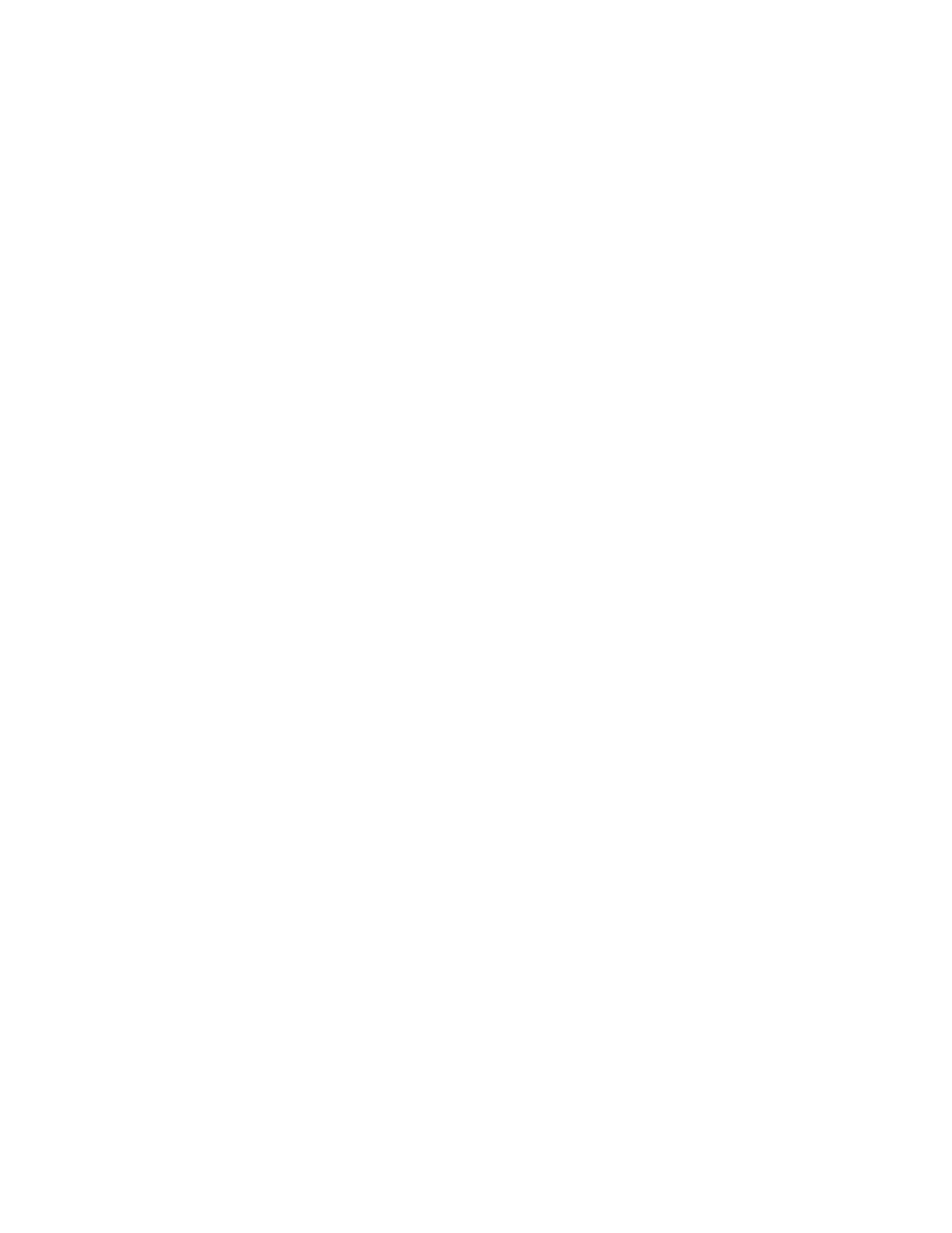
266
Chapter 16: Troubleshooting
www.gateway.com
PC Cards
You installed a PC Card and now your notebook is having problems
■
Make sure that you have correctly installed required software for the
PC Card. For more information, see your PC Card’s documentation.
■
Make sure that the PC Card you installed is not causing a system resource
conflict. For more information on resource conflicts, see “Device
installation” on page 252.
Power
Your notebook is not working on AC power
■
Make sure that your AC power adapter is connected correctly to your
notebook. For more information, see “Connecting the AC adapter” on
page 16.
■
If your notebook is plugged into a surge protector, make sure that the surge
protector is connected securely to an electrical outlet, turned on, and
working correctly. To test the outlet, plug a working device, such as a lamp,
into the outlet and turn it on.
■
Make sure that the AC power adapter cables are free from cuts or damage.
Replace any damaged cables.
Your notebook is not working on battery power
■
Make sure that the battery is installed correctly. For more information, see
“Changing batteries” on page 145.
■
Make sure that the battery is fully recharged. For more information, see
“Recharging the battery” on page 143.
■
Make sure that the battery is calibrated correctly. For more information,
see “Recalibrating the battery” on page 144.
Printer
The printer will not turn on
■
Make sure that the printer is online. Many printers have an online/offline
button that you may need to press.
■
Make sure that the power cable is plugged into an AC power source.
