Viewing the display on a television – Gateway 200 User Manual
Page 132
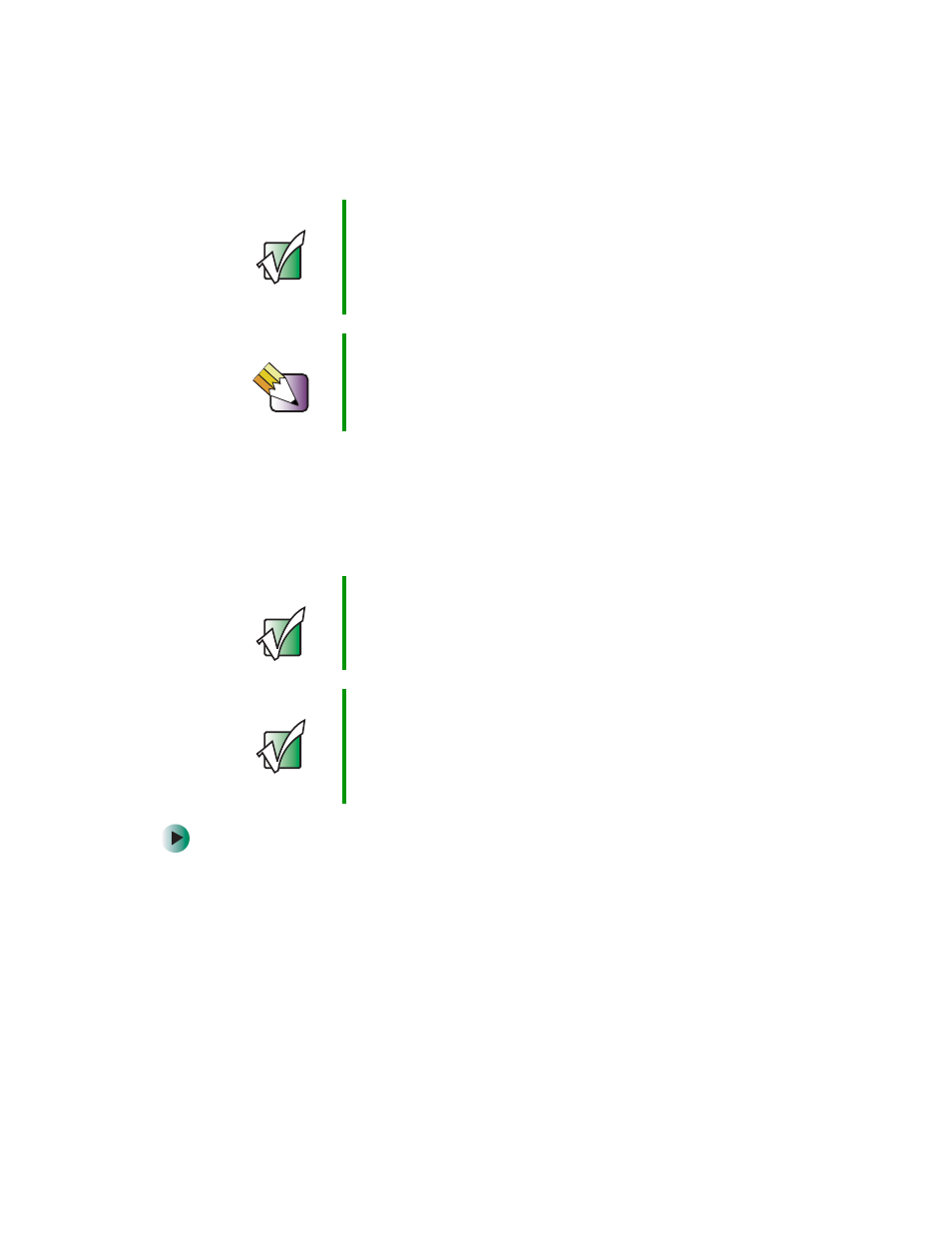
122
Chapter 6: Using Multimedia
www.gateway.com
Viewing the display on a television
The S-Video out jack on your notebook lets you view your notebook display
on a television screen using a standard S-Video cable.
To view your notebook display on a television:
1
With your notebook off, connect one end of a standard S-Video cable to
the S-Video out jack. For the location of the S-Video out jack on your
notebook, see “Back” on page 5.
2
Connect the other end of the cable to the Video in jack on your television
or VCR.
3
Turn on the television or VCR.
Important
If Pinnacle Expression is not on your Start menu, install it
from the Pinnacle Expression CD. Insert the CD into your
DVD drive and follow the instructions in the setup wizard.
For more information on using Pinnacle Expression, see
its online help and the online guide located on the program
CD.
Tips & Tricks
In Windows XP, see Do More With Gateway for more
information about using your computer to edit videos. Click
Start, then click Do More With Gateway. If you are in the
Business Solutions view, click Consumer Solutions. Click
Digital Video.
Important
To turn on external video by default, connect the television
(or other external video device) before starting your
notebook.
Important
Audio is not transmitted through the S-Video jack. Use the
built-in speakers, a set of headphones or external powered
speakers, or connect your notebook to a stereo system
using the S/PDIF jack to hear sound while playing a DVD.
DVD playback to a VCR will be scrambled by copyright
protection software.
