Monitoring the battery charge – Gateway 200 User Manual
Page 152
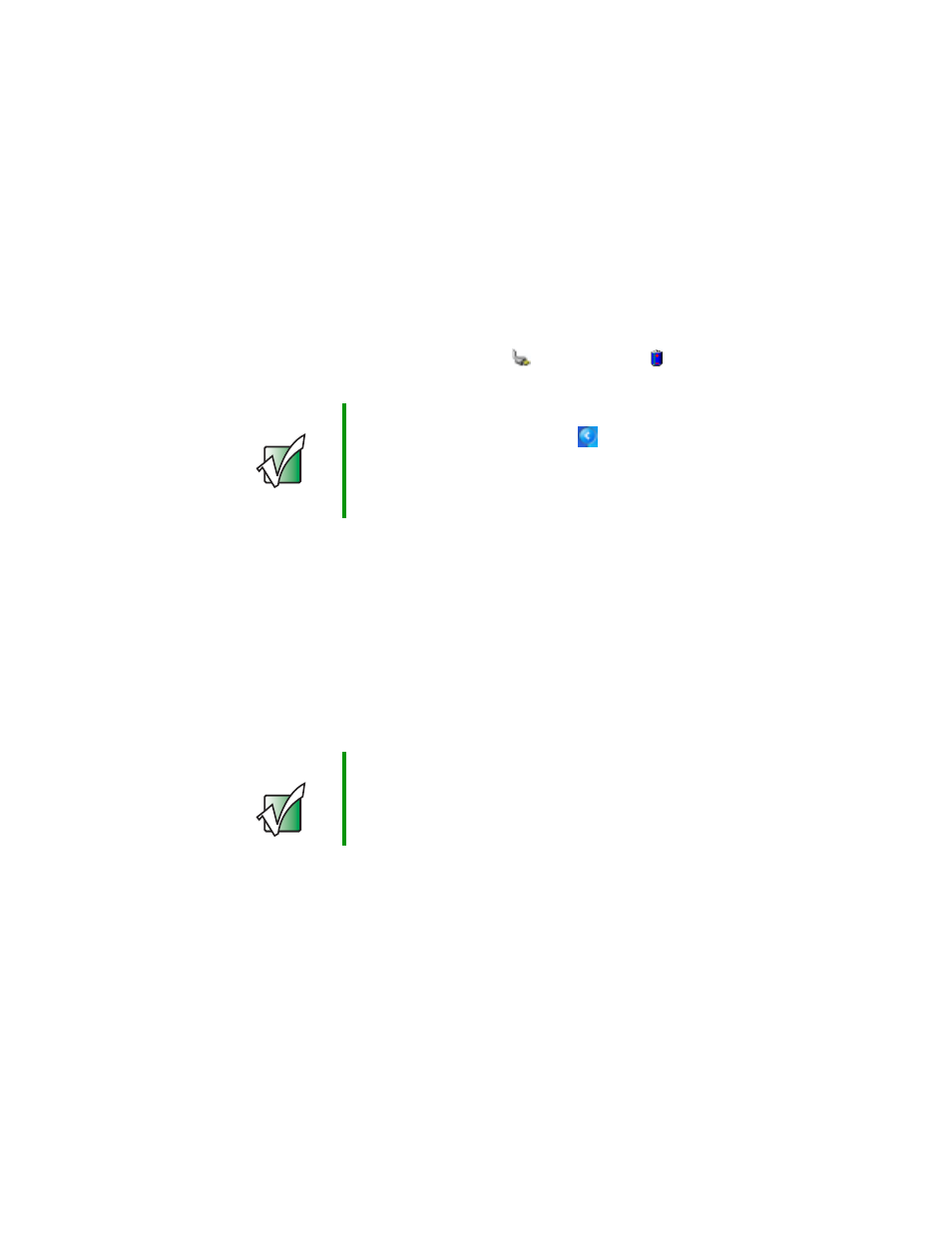
142
Chapter 8: Managing Power
www.gateway.com
Monitoring the battery charge
Closely monitor the battery charge. When the battery charge gets low, change
the battery or connect to AC power immediately to prevent losing any unsaved
work.
Monitor the battery charge by:
■
Double-clicking the power cord icon
or battery icon
in the taskbar.
The Power Meter dialog box opens.
■
Pressing F
N
+S
TATUS
to view the power status box, which opens in the
upper-left corner of the screen. The power status box shows the current
power source, the battery charge level, and the power management mode.
■
Looking at the battery charge indicator:
■
LED green - battery is fully charged.
■
LED orange - battery is charging.
■
LED blinking green - battery charge is very low.
■
LED alternating green and orange - battery is malfunctioning.
Important
If the power cord or battery icon does not appear on the
taskbar, click the show hidden icons
button. If the icon
still does not appear, make sure that Always show icon
on the taskbar is checked on the Power Options
Properties Advanced tab. See “Changing advanced
settings” on page 153 for more information.
Important
This LED only lights up when the notebook is connected
to AC power. For the location of the battery charge
indicator, see “Front” on page 2.
