FUJITSU T1000 User Manual
Page 30
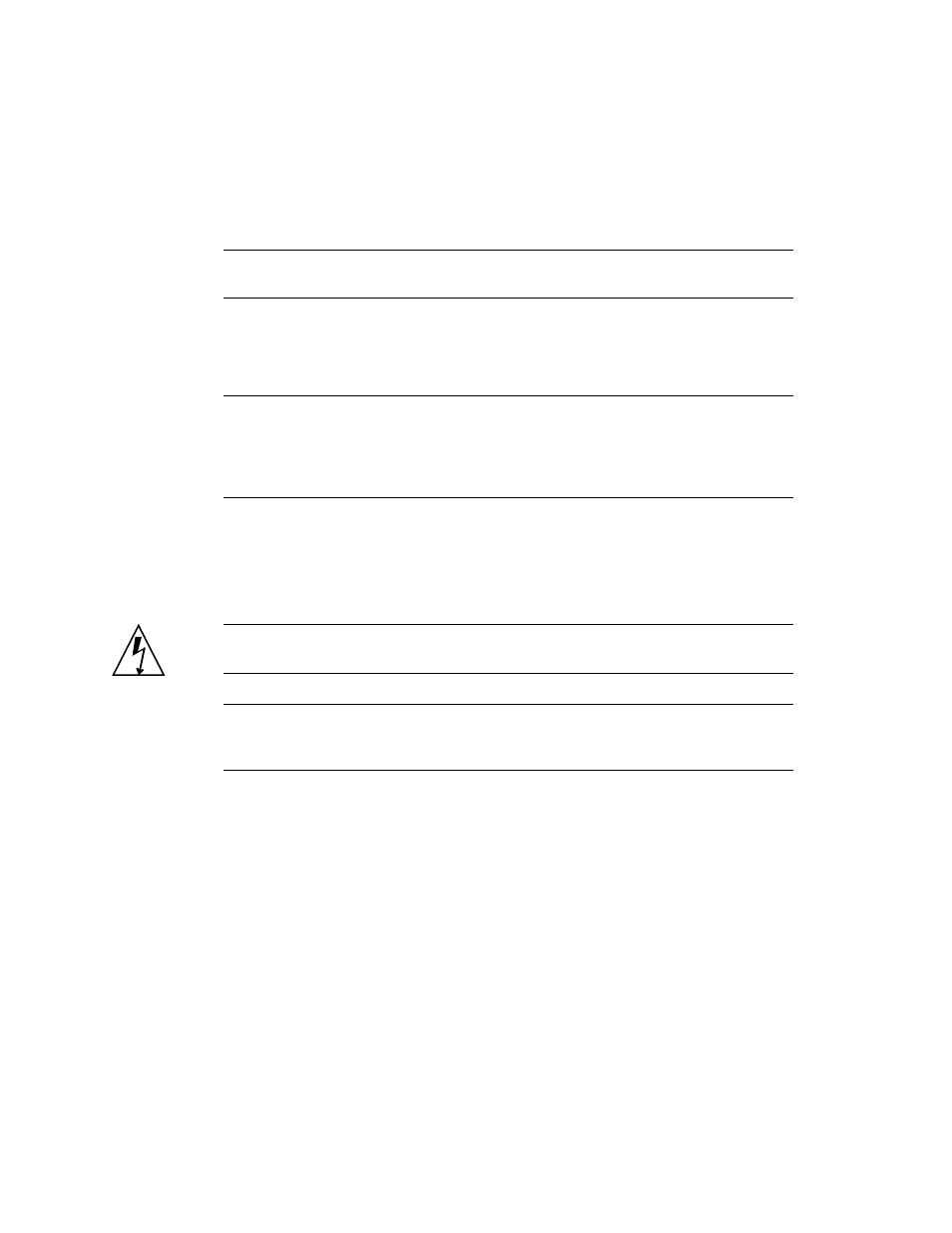
4
SPARC Enterprise T1000 Server Installation Guide • April 2007
4. Mount the server into a rack or equipment cabinet. See
Note –
In the rest of this document, the term rack means either an open rack or a
closed cabinet.
5. Connect the server to a serial terminal or a terminal emulator (PC or workstation)
to display system messages. See
“Powering On the Server for the First Time” on
Tip –
The serial terminal or a terminal emulator should be connected before you
connect the power cables. As soon as AC power is connected to the system, the
system controller immediately powers on and runs diagnostics. Diagnostic test
failures will be printed on the serial terminal. For more information, refer to the
Advanced Lights Out Management (ALOM) CMT Guide.
6. Connect the data cables to the server, but do not connect the AC power cable yet.
See
“Connecting the Server Cables” on page 21
7. Connect the AC power cable to the server and examine the display for any error
messages. See
“Powering On the Server for the First Time” on page 25
Caution –
There is a potential for electric shock if the server and related equipment
are not properly grounded.
Note –
The system controller (SC) runs on the 3.3v standby voltage. As soon as AC
power is connected to the system, the system controller immediately powers on,
runs diagnostics, and initializes the ALOM CMT firmware.
8. After the system controller boots, access the ALOM CMT command-line interface
through the serial management port. See
“To Log In To the System Controller
Using the Serial Management Port” on page 29
.
9. Configure the SC network management port. See
Controller Network Management Port” on page 31
.
10. Enable the new configuration by resetting the system controller. See
the System Controller” on page 34
.
11. Power on the server using the ALOM CMT software. See
12. Configure the Solaris OS. See
