4 display, Point – FUJITSU Service View Resource Orchestrator Cloud Edition V3.0.0 User Manual
Page 10
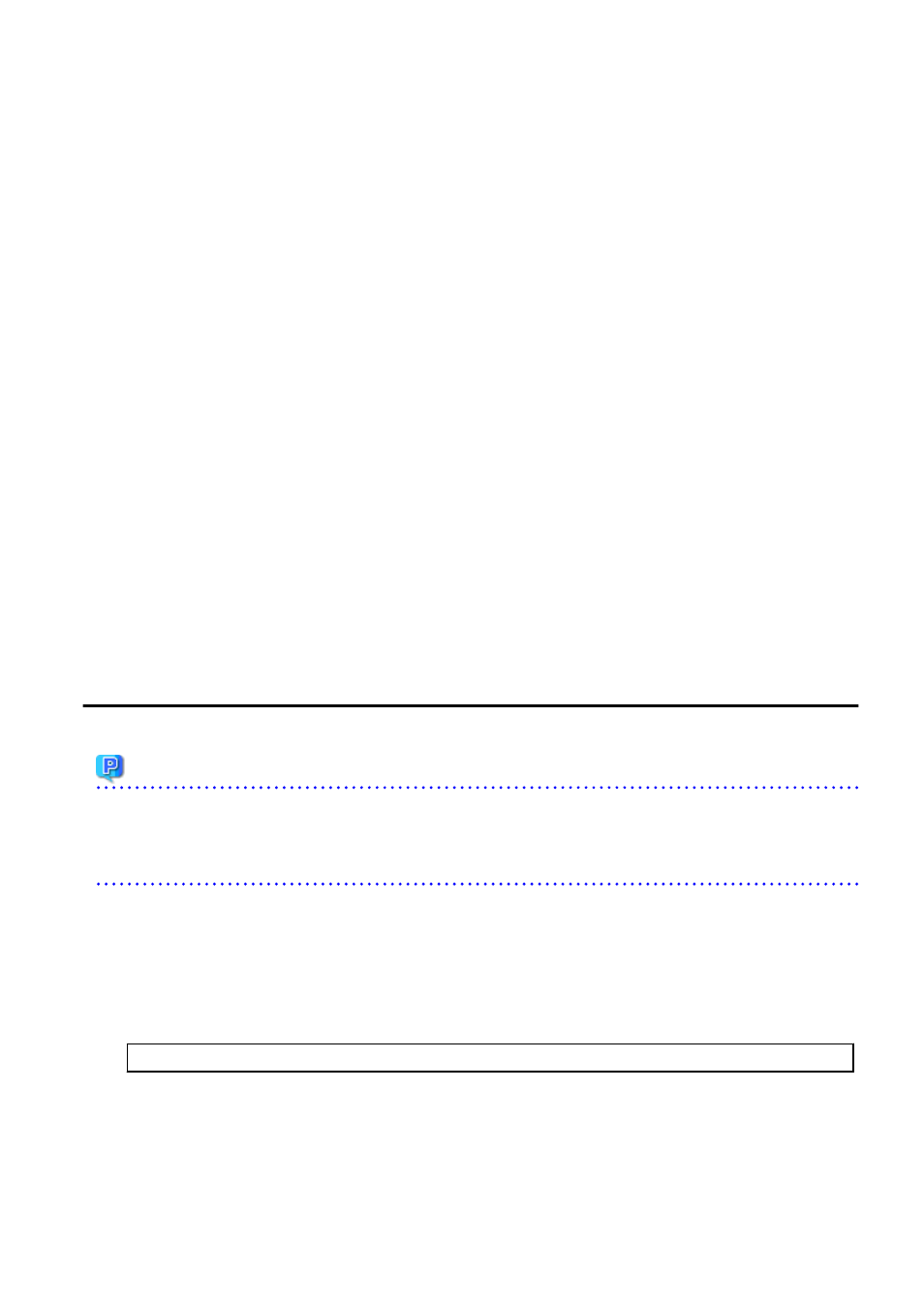
Construction
1.
Subscribing to L-Platform
Subscribe to L-Platform usage.
Refer to "
4.2 Subscribe to an L-Platform
2.
Confirming L-Platform subscription status
Check the L-Platform subscription status.
Refer to "
Operation
[Operating L-Platform and L-Server]
1.
Power operation L-Platform and L-Server
Perform L-Platform and L-Server power and other operations.
Refer to "
4.3.4 Start and Stop the Server
" and "Power Operations" in the "User's Guide for Infrastructure Administrators (Resource
Management) CE" for details.
2.
Creating L-Server backup and snapshots
If required, create an L-Server backup snapshot.
Refer to "
4.3.6 Take and Restore Snapshot
4.3.7 Physical Server Backup and Restore
[Confirming L-Platform and L-Server]
1.
Confirming L-Platform usage status
Check the status of L-Platform disk usage and other usage.
Refer to "
" for details.
2.
Running L-Platform
If required, add servers and disks for the L-Platform.
Refer to "
4.3.9 L-Platform Reconfiguration
" for details.
1.4 Display
This section explains how to display the ROR Console.
Point
The ROR Console runs on any of the following browsers:
-
Windows(R) Internet Explorer(R) 8
-
Windows(R) Internet Explorer(R) 9
How to Display the ROR Console
Follow the steps below to display the ROR Console:
1.
Start the Web browser.
2.
Specify the URL of the ROR Console. Check the URL of the ROR Console with your system administrator.
The following shows the format of the URL.
https://<host name of admin server>:<port number>/
- 3 -
