6 checking the luns – FUJITSU Eturneus Disk Storage System (ISCSI) for VMware ESX User Manual
Page 27
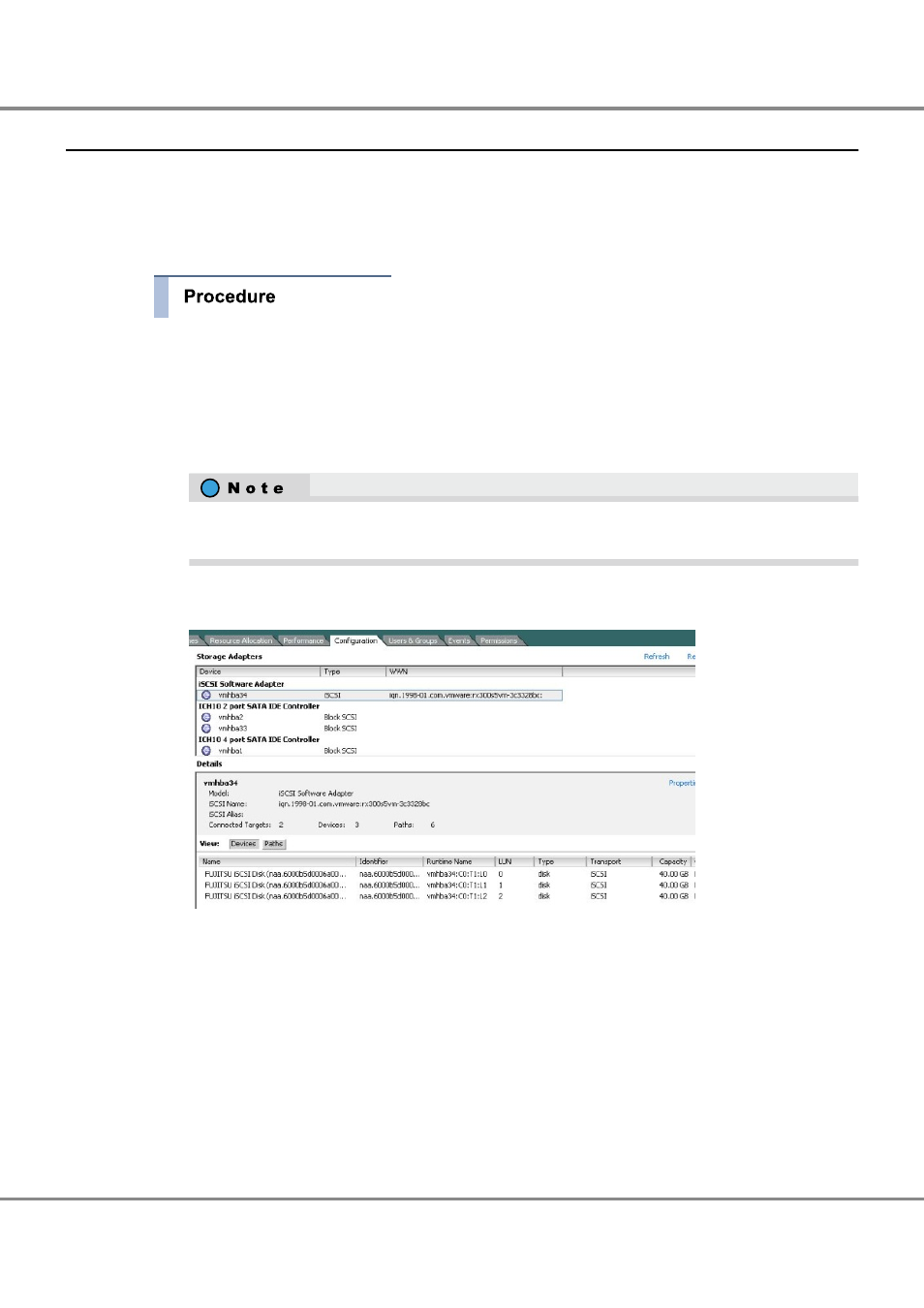
6.1.6
Checking the LUNs
The following procedure describes how to check LUN recognition using the vSphere Client.
Log in to the VMware ESX from the vSphere Client, and then check whether the ETERNUS DX Disk storage
system LUNs are recognized.
The procedure is as follows:
1
Use the vSphere Client to log in to VMware ESX as "root".
2
Select the [Configuration] tab.
3
Select [Storage Adapters] from the [Hardware] list.
4
Select [Rescan...].
After selecting [Rescan...], the VMware ESX should attempt to recognize the ETERNUS DX Disk stor-
age systems' LUNs again.
5
If the iSCSI Software Adapter (vmhba34 in this example) is selected from the [Storage Adapters] area,
the recognized devices will be shown in the [Details] area, as follows.
6
Check the [Path Selection] for all the LUNs in the ETERNUS DX Disk storage system.
When the VMware ESX server recognizes the LUNs, the active path for each LUN is automatically set. In
this case, [Path Selection] is set to [Most Recently Used (VMware)].
Chapter 6 Setting Up the VMware ESX Server
6.1 For VMware vSphere
27
ETERNUS DX Disk storage systems User's Guide -Server Connection-(iSCSI) for VMware
®
ESX
Copyright 2013 FUJITSU LIMITED
P3AM-3412-13ENZ0
