5 enabling alua – FUJITSU Eturneus Disk Storage System (ISCSI) for VMware ESX User Manual
Page 25
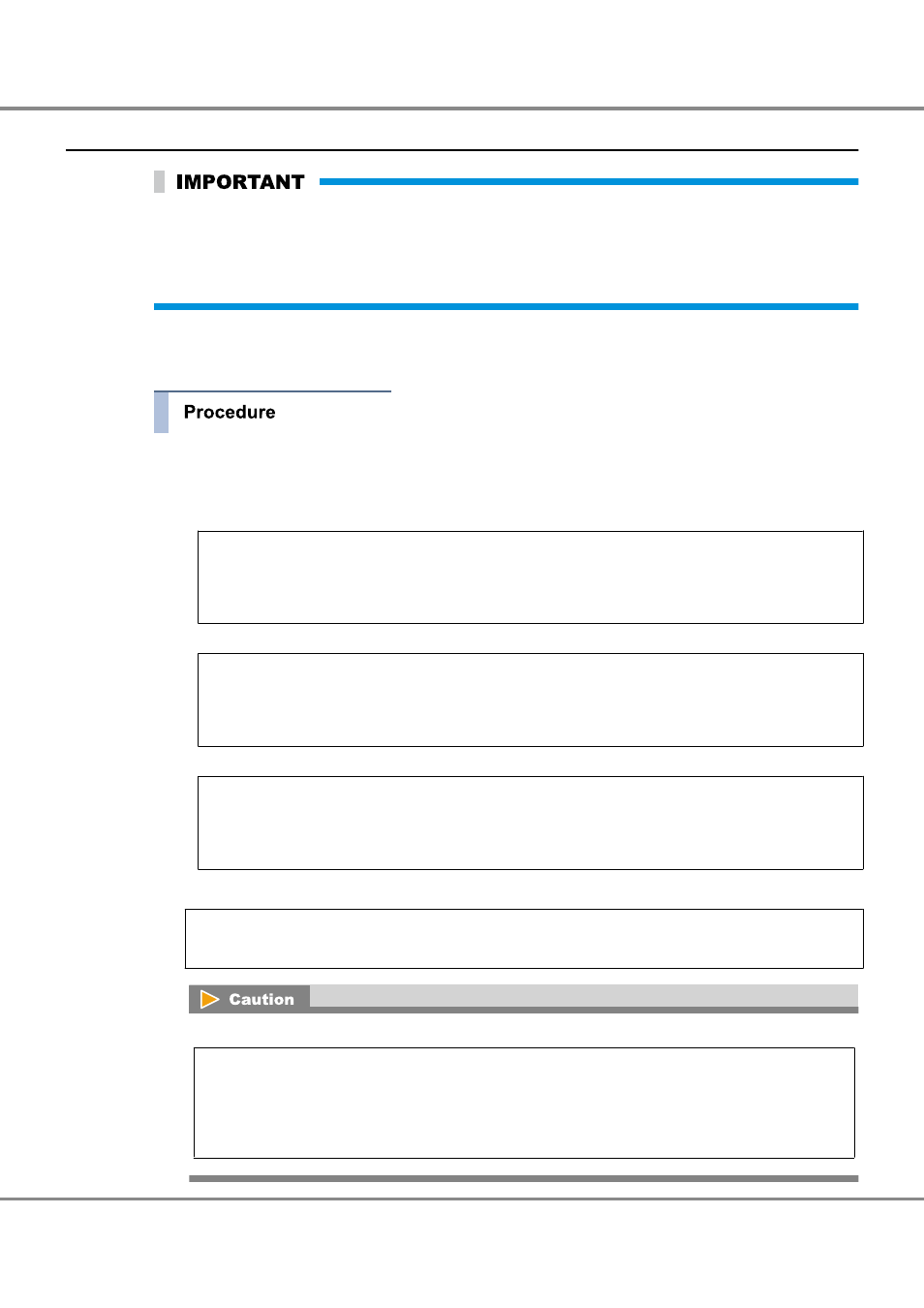
6.1.5
Enabling ALUA
This procedure is only required when VMware vSphere contains VMware ESX 4.0/VMware ESXi 4.0.
It does not need to be performed when VMware vSphere contains VMware ESX 4.0 Update 1/VMware ESXi
4.0 Update 1 or later versions.
In this case, proceed to
"6.1.6 Checking the LUNs " (page 27)
.
After the VMware ESX server has been installed, Asymmetric Logical Unit Access (ALUA) should be enabled
according to the following procedure.
1
Use the terminal to log in to VMware ESX as "root".
2
Execute the following command in the terminal:
•
When connecting to an ETERNUS DX60/DX60 S2, DX80/DX80 S2, or DX90 S2
esxcli nmp satp addrule --satp="VMW_SATP_ALUA" --vendor="FUJITSU" --
model="ETERNUS_DXL" --description="ETERNUS DX with ALUA" --claim-option
tpgs_on
•
When connecting to an ETERNUS DX400/DX400 S2 series
esxcli nmp satp addrule --satp="VMW_SATP_ALUA" --vendor="FUJITSU" --
model="ETERNUS_DX400" --description="ETERNUS DX400 with ALUA" --
claim-option tpgs_on
•
When connecting to an ETERNUS DX8000/DX8000 S2 series
esxcli nmp satp addrule --satp="VMW_SATP_ALUA" --vendor="FUJITSU" --
model="ETERNUS_DX8000" --description="ETERNUS DX8000 with ALUA"
--claim-option tpgs_on
3
Execute the following command in the terminal:
esxcli corestorage claiming unclaim --type location
Ignore the following error message if it appears when the preceding command is executed:
Errors:
Unable to perform unclaim. Error message was : Unable to
unclaim paths. Busy or in use devices detected. See
VMkernel logs for more information.
Chapter 6 Setting Up the VMware ESX Server
6.1 For VMware vSphere
25
ETERNUS DX Disk storage systems User's Guide -Server Connection-(iSCSI) for VMware
®
ESX
Copyright 2013 FUJITSU LIMITED
P3AM-3412-13ENZ0
