FUJITSU Eturneus Disk Storage System (ISCSI) for VMware ESX User Manual
Page 24
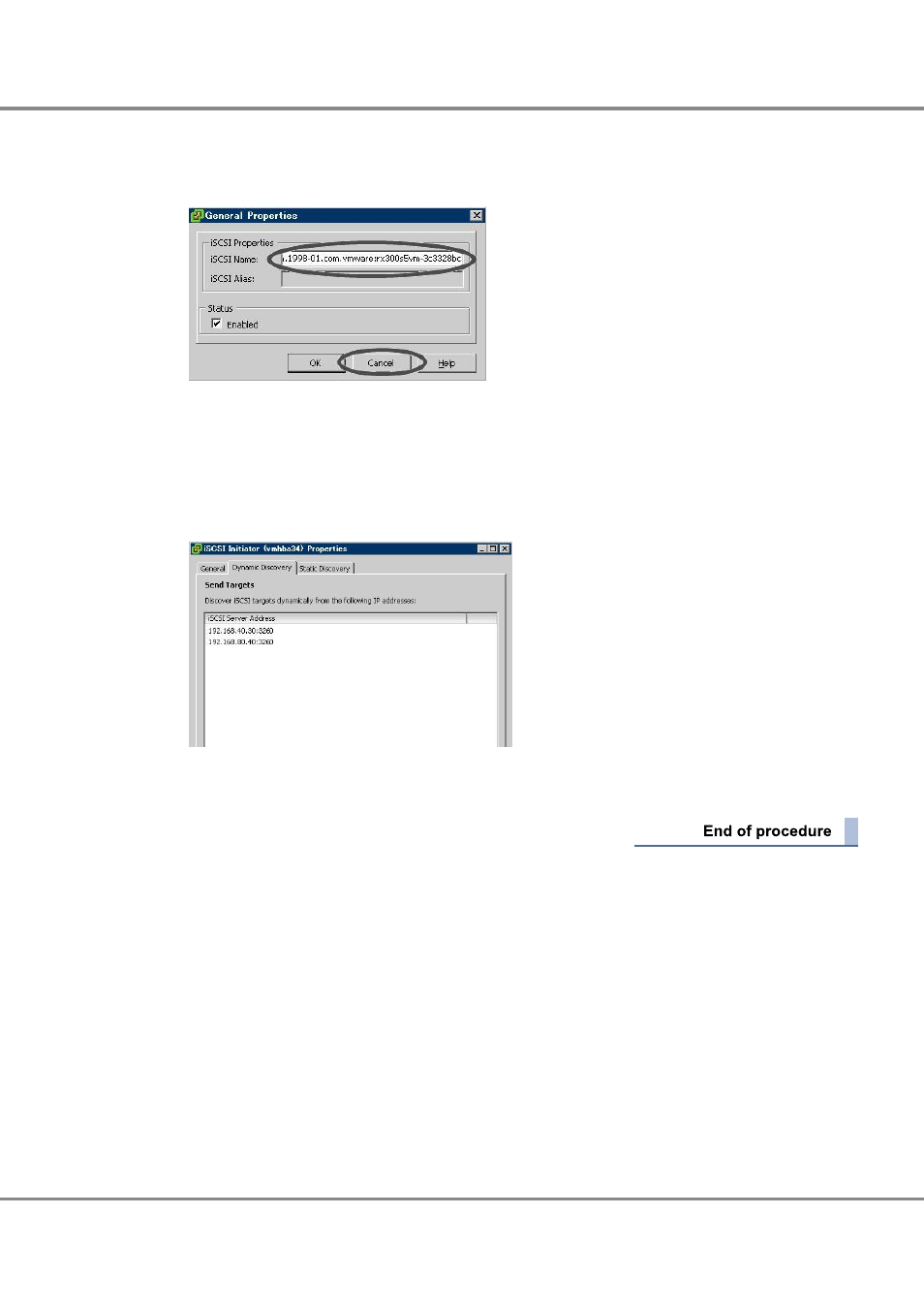
5
Confirm that the [Enabled] checkbox is selected under "Status" on the [General] tab and click [Config-
ure] again.
6
Confirm that the iSCSI name is displayed in the "iSCSI Name" column and click the [Cancel] button.
7
Select the [Dynamic Discovery] tab and click the [Add] button.
8
Enter the IP address for the iSCSI port of the connected ETERNUS DX Disk storage system as the iSCSI
server IP address, confirm that the port is set to "Port 3260" (default), and click the [OK] button.
9
Confirm that the IP address for the iSCSI port of the ETERNUS DX Disk storage system is displayed as
follows.
10
If the connected ETERNUS DX Disk storage system uses multiple iSCSI ports, repeat the IP address addi-
tion process for each iSCSI port. (Repeat
.)
Chapter 6 Setting Up the VMware ESX Server
6.1 For VMware vSphere
24
ETERNUS DX Disk storage systems User's Guide -Server Connection-(iSCSI) for VMware
®
ESX
Copyright 2013 FUJITSU LIMITED
P3AM-3412-13ENZ0
- XG Series P3NK-4452-01ENZD (614 pages)
- FPCAC14C (1 page)
- MCJ3230SS (161 pages)
- MBA3073NC (138 pages)
- T5140 (102 pages)
- T5140 (76 pages)
- MAM3367MC/MP (152 pages)
- MPC3045AH (185 pages)
- MB2142-02 (23 pages)
- MB15F86UL (6 pages)
- MHS2030AT (40 pages)
- MHW2100BS (296 pages)
- MHK2060AT (227 pages)
- Disk Drives MHK2060AT (227 pages)
- MCM3064SS (170 pages)
- Mainboard D1561 (45 pages)
- MHC2040AT (219 pages)
- D1961 (45 pages)
- DISK DRIVES MHM2100AT (231 pages)
- MHR2010AT (250 pages)
- MHZ2120BJ (320 pages)
- MCE3064AP (175 pages)
- LQFP-64P (16 pages)
- Solaris PCI GigabitEthernet 3.0 (115 pages)
- MAY2036RC (94 pages)
- MAB3091 (142 pages)
- MPE3XXXAT (191 pages)
- MHV2040AH (40 pages)
- MHW2040AC (278 pages)
- ETERNUSmgr P2X0-0202-01EN (64 pages)
- VSS Hardware Provider 2.1 (134 pages)
- MAG3182FC (61 pages)
- MAU3147NC/NP (130 pages)
- MAX3147RC (94 pages)
- MHV2160BT (296 pages)
- MHV2040AT (280 pages)
- MAW3300NC/NP (130 pages)
- DeskPower E623 (50 pages)
- MAG3182LC (133 pages)
- OPTICAL DISK DRIVES MDG3064UB (42 pages)
- MHF2021AT (225 pages)
- MHR2040AT (40 pages)
- Single Drive FTM7926FB (1 page)
- PG-FCS103 (98 pages)
- MAS3735FC (114 pages)
