Editing the playlist in vr mode, Playlist, Deleting titles – FUNAI DRV-B2734 User Manual
Page 53: Deleting parts of titles (scene delete)
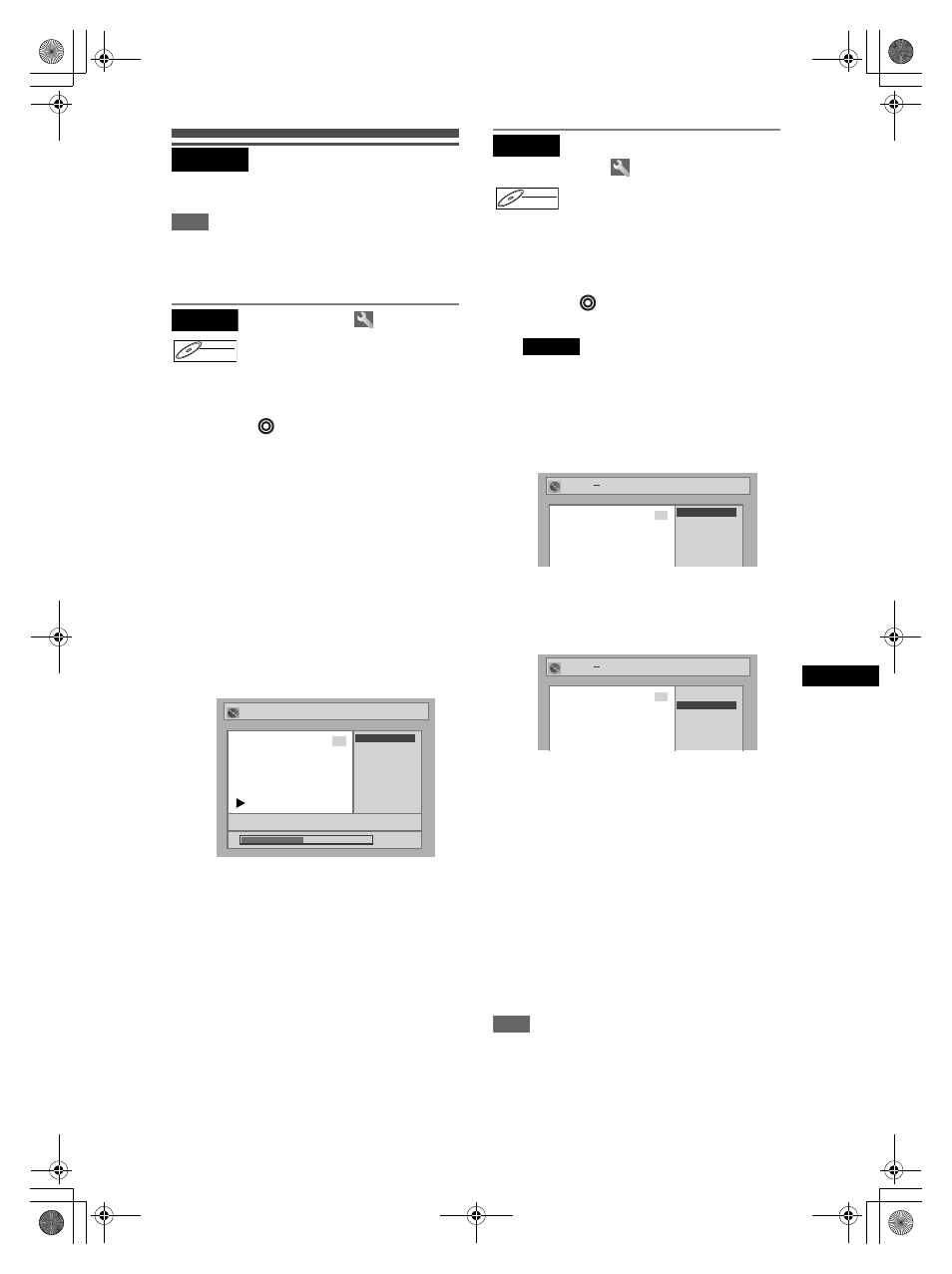
53
Edit
ing
EN
Editing the Playlist in
VR mode
Note
• When you play back the disc of which the playlist is
edited, select “Playlist” in the title menu.
Insert a recordable disc before editing.
Deleting titles
In VR mode, even when a title is deleted from the
Playlist, the original title will remain in the Original list.
The recordable disc space to record will not increase.
Press [DVD
] first.
1
In stop mode, press [SETUP].
“Easy Setting Menu” or “Advanced Setting Menu”
will appear.
2
Select “Disc” using [Cursor
U / D],
then press [ENTER].
3
Select “Playlist” using
[Cursor
U / D], then press [ENTER].
4
Select the desired title using
[Cursor
U / D / L / P], then press
[ENTER].
5
Select “Title Delete” using
[Cursor
U / D], then press [ENTER].
6
Select “Yes” using [Cursor
U / D],
then press [ENTER].
The title is deleted.
7
Press [SETUP].
Writing on the disc starts.
It may take a while to write the data on a disc.
Deleting parts of titles
(Scene Delete)
You can delete a specific part of a title.
Even when a title is deleted from the playlist, the
original title will remain.
The available recording time on the disc will not
increase.
Press [DVD
] first.
1
Follow steps 1 to 4 in
“
Deleting titles.”
2
Select “Scene Delete” using
[Cursor
U / D], then press [ENTER].
3
Use [SKIP
B / F], [r], [f],
[PLAY
P] and [PAUSE p] to find the
start point, then press [ENTER].
Use [SKIP
B / F], [r], [f],
[PLAY
P] and [PAUSE p] again to
move to the end point, and press
[ENTER].
The cursor will move to “Preview.” You can check
the preview by pressing [ENTER].
The bar at the bottom of the screen indicates the
total and the elapsed time of the title, and the area
selected for deletion is indicated in red during the
preview.
4
Select “Delete” using
[Cursor
U / D], then press [ENTER].
5
Select “Yes” using [Cursor
U / D],
then press [ENTER].
The part of the title is deleted.
6
Press [SETUP].
Writing on the disc starts.
It may take a while to write the data on a disc.
Note
• You cannot select “Scene Delete” if the number of
chapter markers in the Original or Playlist is more
than 900.
• The recordable disc space will not increase after
deleting parts of titles.
Playlist
Playlist
DVD-RW
DVD-RW
VR
Playlist
P8 EP
Title Delete
Scene Delete
Edit Title Name
Chapter Mark
Index Picture
Title Dividing
Title Combining
3
Title Delete
0:00:59
Playlist
15/04 19:00 P12 1H
Title Delete
Scene Delete
Edit Title Name
Chapter Mark
Index Picture
Title Dividing
Title Combining
3
Title Delete
0:00:59
Playlist
DVD-RW
DVD-RW
VR
Playlist
Playlist
Scene Delete
Start
End
Preview
Delete
3
Start
Playlist
Scene Delete
Start
End
Preview
Delete
3
Start
Playlist
Scene Delete
Start
End
Preview
Delete
3
End
Playlist
Scene Delete
Start
End
Preview
Delete
3
End
DRV_B2737_B2734.book Page 53 Thursday, March 31, 2005 10:04 PM
