Setting or clearing chapter markers – FUNAI DRV-B2734 User Manual
Page 50
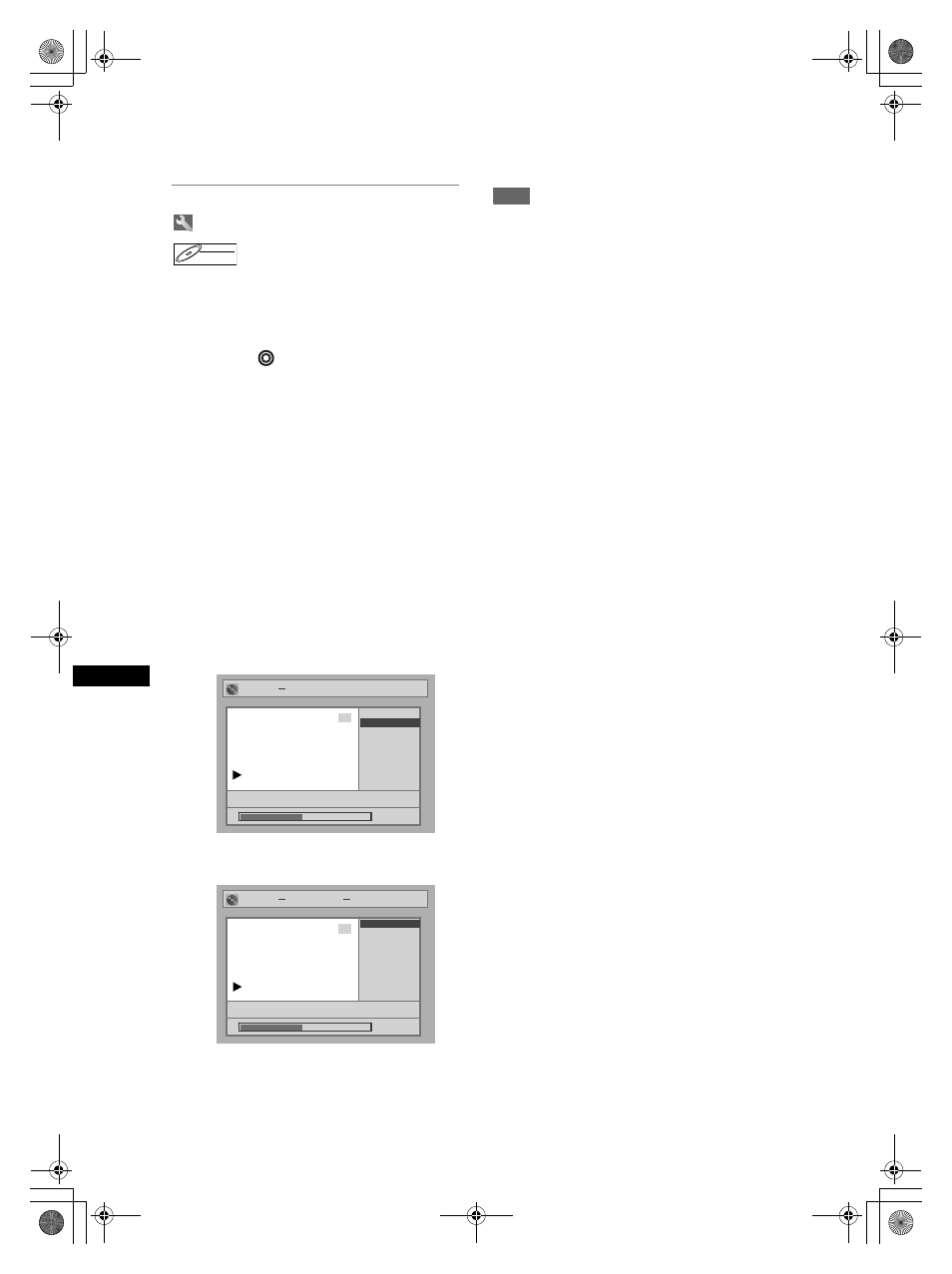
50
Edit
ing
EN
• Unrecognisable characters will be replaced with
asterisks (*). If you delete them, adjoining
characters may change to asterisks (*) or other.
Setting or clearing chapter markers
You can add chapter markers to a title. After a title is
marked with chapters, you can use the chapter search
feature.
You can specify the interval of chapter markers for
titles last more than 5 minutes.
Press [DVD
] first.
1
In stop mode, press [SETUP].
“Easy Setting Menu” or “Advanced Setting Menu”
will appear.
2
Select “Disc” using [Cursor
U / D],
then press [ENTER].
3
Select “Title List” using
[Cursor
U / D], then press [ENTER].
4
Select the desired title using
[Cursor
U / D / L / P], then press
[ENTER].
5
Select “Chapter Mark” using
[Cursor
U / D], then press [ENTER].
6
Select the desired interval using
[Cursor
U / D], then press [ENTER].
7
Select “Yes” using [Cursor
U / D],
then press [ENTER].
Chapter markers are added.
If you select “OFF” at step 6, all the chapter
markers are erased.
8
Press [SETUP].
Writing on the disc starts.
It may take a while to write the data on a disc.
Note
• You cannot select a chapter marker interval that
exceeds the length of a title.
• The length of chapters may slightly deviate from the
one specified at the step 6.
• A chapter marker may be delayed depending on the
recording content.
DVD-RW
DVD-RW
Video
Title List
Chapter Mark
OFF
P8 EP
5 minutes
10 minutes
15 minutes
30 minutes
60 minutes
0:00:59
Title List
Chapter Mark
15/04 19:00 P12 2H
10 minutes
15 minutes
30 minutes
60 minutes
1:00:59
5 minutes
OFF
6
Title List
Chapter Mark
OFF
P8 EP
Yes
No
Yes
0:00:59
Title List
Chapter Mark
5 minutes
15/04 19:00 P12 2H
Yes
No
Yes
1:00:59
6
DRV_B2737_B2734.book Page 50 Thursday, March 31, 2005 10:04 PM
