2 saving data to memory card – Furuno GP-1850WF User Manual
Page 70
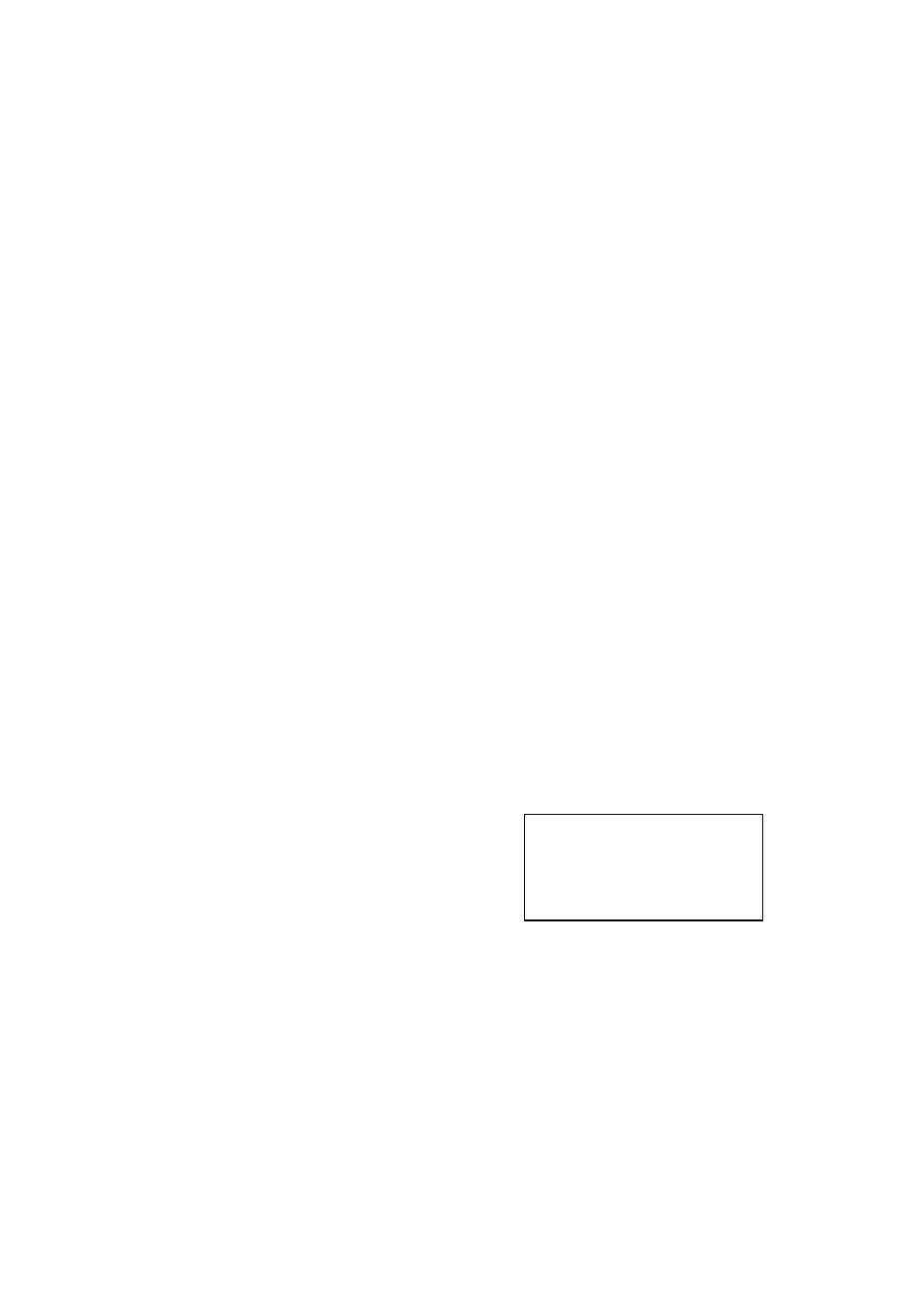
10. MEMORY CARD OPERATIONS
10-2
7. Press the [ENTER] key to format (or
press the [CLEAR] key to escape). Now
FORMATTING MEMORY CARD appears.
Do not remove the card while it is being
formatting. When the formatting is
completed, FORMAT COMPLETED
appears.
8. Press the [ENTER] key to finish. Now
you can record data to the memory card.
Note:
Chart cards cannot be formatted.
10.2 Saving Data to Memory
Card
The memory card can save four items of
data; track, mark/line, waypoint/route and
configuration.
Saving data
1. Insert a formatted memory card into the
slot.
2. Press the [MENU] key followed by the
CONFIGURATION and
UPLOAD/DOWNLOAD DATA soft keys.
3. Press the SAVE DATA TO MEMORY
CARD soft key. The SAVE DATA display
appears.
4. Press ▲ or ▼ to select item to save.
5. Press the EDIT soft key to open the
TRACK, MARK/LINE,
WAYPOINTS/ROUTES or
CONFIGURATION window.
6. Press ▲ to select ON.
7. Press the ENTER soft key or the
[ENTER] key.
8. Repeat steps 4 to 7 to save other data if
desired.
9. Press the SAVE DATA soft key. The
following message appears and saving
starts. Do not remove the memory card
while data is being saved.
NOW SAVING DATA TO
MEMORY CARD. DO NOT
TURN OFF THE POWER UNTIL
SAVING COMPLETED.
SAVE DATA message
When saving is completed, COMPLETE
SAVING DATA appears.
10. Press the [ENTER] key.
