Clearing paper jams – FUJITSU fi-5110EOX2 User Manual
Page 19
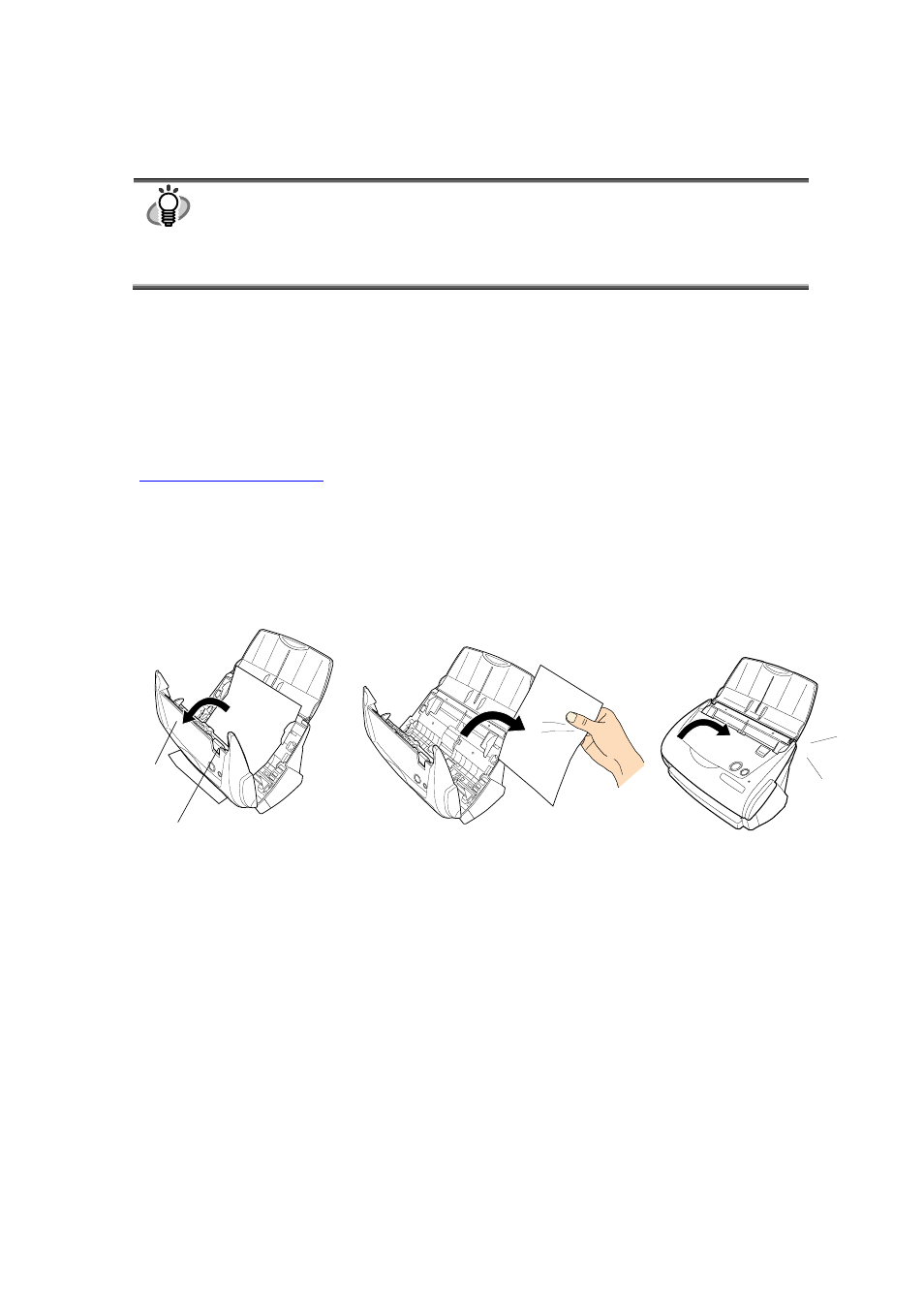
ScanSnap fi-5110EOX2 Getting Started | 15
In the folder C:
\
Windows
\
Inf have been deleted. If this is not the case, please remove also these two files.
HINT
Please note, that the folder C:
\Windows\Inf may be hidden. To confirm the above given two files and
remove them, please select from the menu bar of the [Explorer] - [Tools] - [Folder Options...] and select
then the [View] tab. In this tab, please check if the checkbox of [Show hidden files and folders] under
[Hidden files and folders] is marked. After marking this checkbox and applying the setting, the hidden
C:
\Windows\Inf folder becomes visible and you can check if the fi5110e.INT and fi5110e.PNF files are
existing. If they do, please remove them.
- After removing the above given folders (files), restart your computer with ScanSnap disconnected.
- Reinstall ScanSnap Manager and restart.
*3) To confirm whether the scanner is connected with USB1.1 or USB2.0, right-click ScanSnap icon on the task and select [Help] -
[About ScanSnap Manager], then click [Detail] button on [Version Information] window. [USB type] is displayed in [Scanner
information].
*4) "Multi-feed" is a phenomenon when two or more sheets of paper are fed simultaneously into the scanner.
* Visit our Web site for your reference. Other useful information will be posted on the FAQ corner at the following Web
site.
4.2. Clearing Paper Jams
1.
Open the ADF while pulling the Cover open lever.
2.
Remove the jammed document.
3.
Close the ADF cover.
Ö
You should hear the ADF cover click into position when it returns to its original position.
Cover open lever
ADF cover
Click!
