Using the usb auto-install, Additional cli commands for a usb key – Fortinet FortiGate 60B User Manual
Page 55
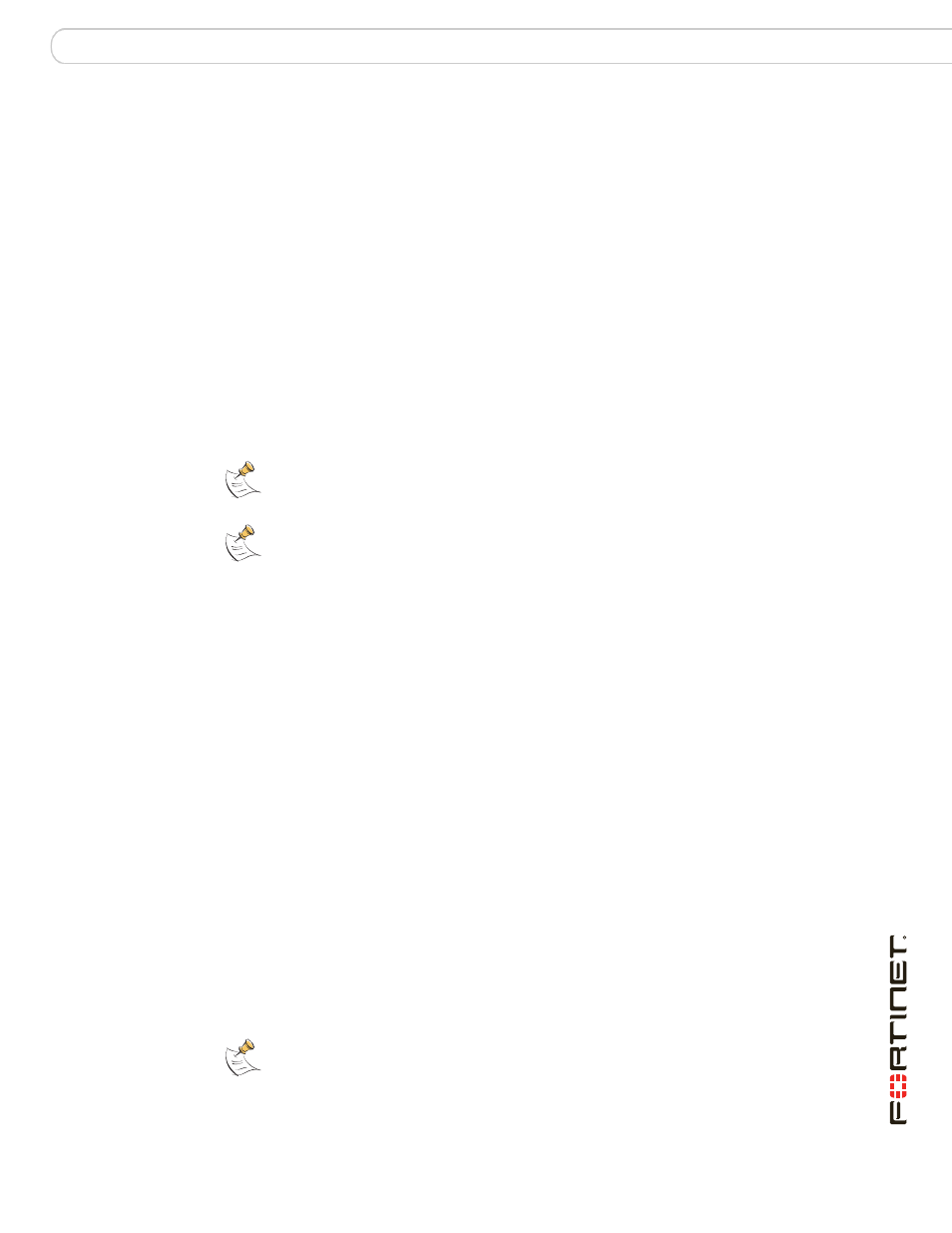
FortiGate Firmware
Installing firmware from a system reboot using the CLI
FortiGate-60B FortiOS 3.0 MR6 Install Guide
01-30006-0446-20080910
55
To restore configuration using the CLI
1
Log into the CLI.
2
Enter the following command to restore the configuration files:
exec restore image usb
The FortiGate unit responds with the following message:
This operation will replace the current firmware version!
Do you want to continue? (y/n)
3
Type y.
Using the USB Auto-Install
The USB Auto-Install feature automatically updates the FortiGate configuration
file and image file on a system reboot. Also, this feature provides you with an
additional backup if you are unable to save your system settings before shutting
down or rebooting your FortiGate unit.
To configure the USB Auto-Install using the CLI
1
Log into the CLI.
2
Enter the following command:
config system auto-install
set default-config-file
set auto-intall-config {enable | disable}
set default-image-file
set auto-install-image {enable | disable}
end
3
Enter the following command to see the new firmware installation settings:
get system status
Additional CLI Commands for a USB key
Use the following CLI commands when you want to delete a file from the FortiUSB
key, list what files are on the key, including formatting the key or renaming a file:
• exec usb-disk list
• exec usb-disk delete
• exec usb-disk format
• exec usb-disk rename
Note: You need an unencrypted configuration file for this feature. Also the default files,
image.out and system.conf, must be in the root directory of the USB key.
Note: Make sure at least FortiOS v3.0MR1 is installed on the FortiGate unit before
installing.
Note: If you are trying to delete a configuration file from the CLI command interface, and
the filename contains spaces, you will need quotations around the filename before you can
delete the file from the FortiUSB key.
