Mounting, Plugging in the fortigate, Connecting to the network – Fortinet FortiGate 60B User Manual
Page 13: Turning off the fortigate unit
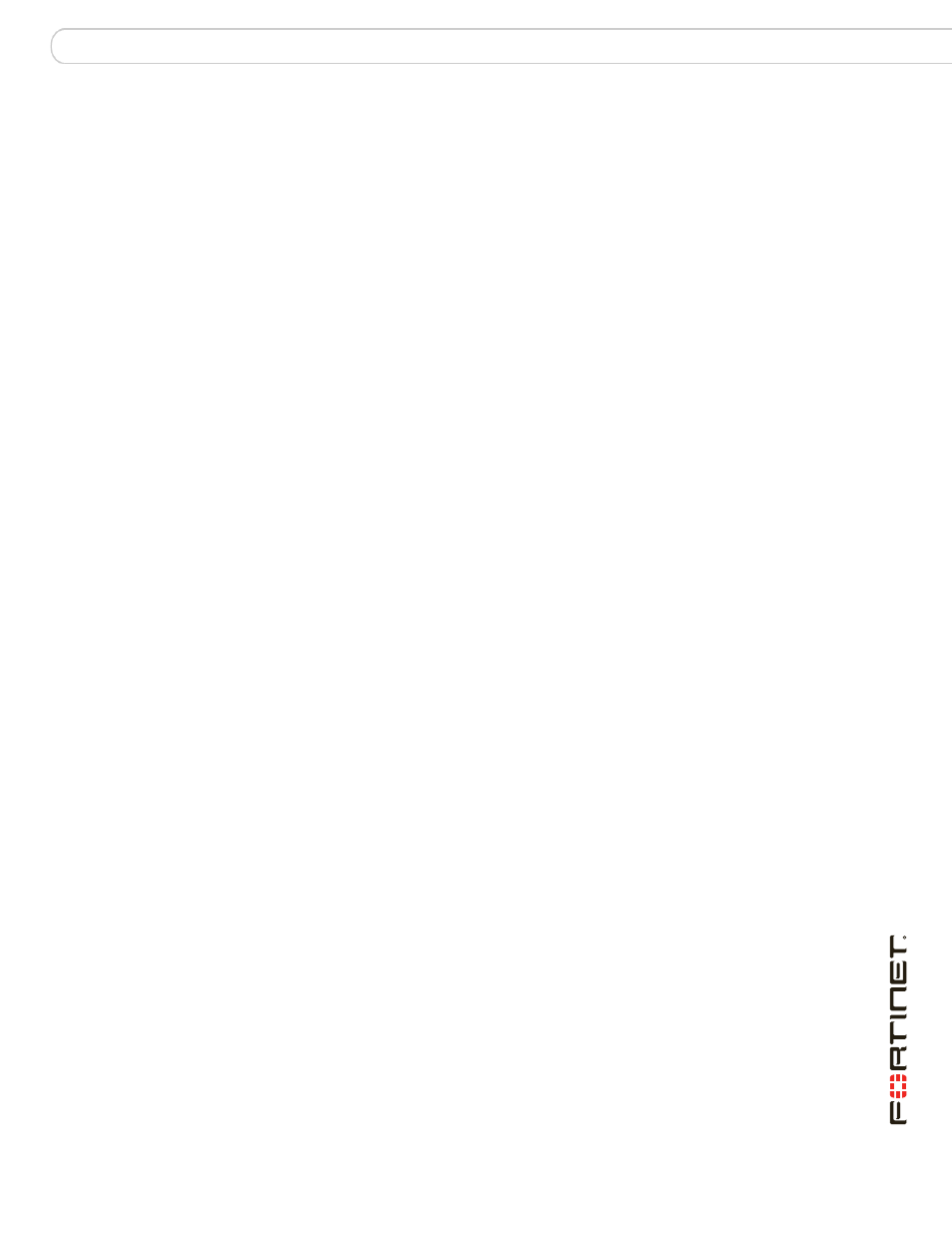
Installing
Plugging in the FortiGate
FortiGate-60B FortiOS 3.0 MR6 Install Guide
01-30006-0446-20080910
13
Mounting
If required to fit into a rack unit, remove the rubber feet from the bottom of the
FortiGate unit.
Adhere the rubber feet included in the package to the underside of the FortiGate
unit, near the corners of the device.
Place the FortiGate unit on any flat, stable surface. Ensure the unit has sufficient
clearance on each side to ensure adequate airflow for cooling.
Plugging in the FortiGate
Use the following steps to connect the power supply to the FortiGate unit.
To power on the FortiGate unit
1
Connect the AC adapter to the power connection at the back of the FortiGate unit.
2
Connect the AC adapter to the power cable.
3
Connect the power cable to a power outlet.
The FortiGate unit starts and the Power and Status LEDs light up. The Status
LEDs flash while the FortiGate unit starts up, and remain lit when the system is
running.
Connecting to the network
Using the supplied Ethernet cable, connect one end of the cable to your router or
modem, whatever the connection is to the Internet. Connect the other end to the
FortiGate unit. Connect to either the External, WAN port, or port 1. Connect
additional cable to the Internal port or port 2 and your internal hub or switch.
Turning off the FortiGate unit
Always shut down the FortiGate operating system properly before turning off the
power switch to avoid potential hardware problems.
To power off the FortiGate unit
1
From the web-based manager, go to System > Status.
2
In the Unit Operation display, select Shutdown, or from the CLI enter:
execute shutdown
3
Disconnect the power cables from the power supply.
