FUJITSU ScanSnap Upgrade P2WW-1860-01EN Scanner User Manual
Page 39
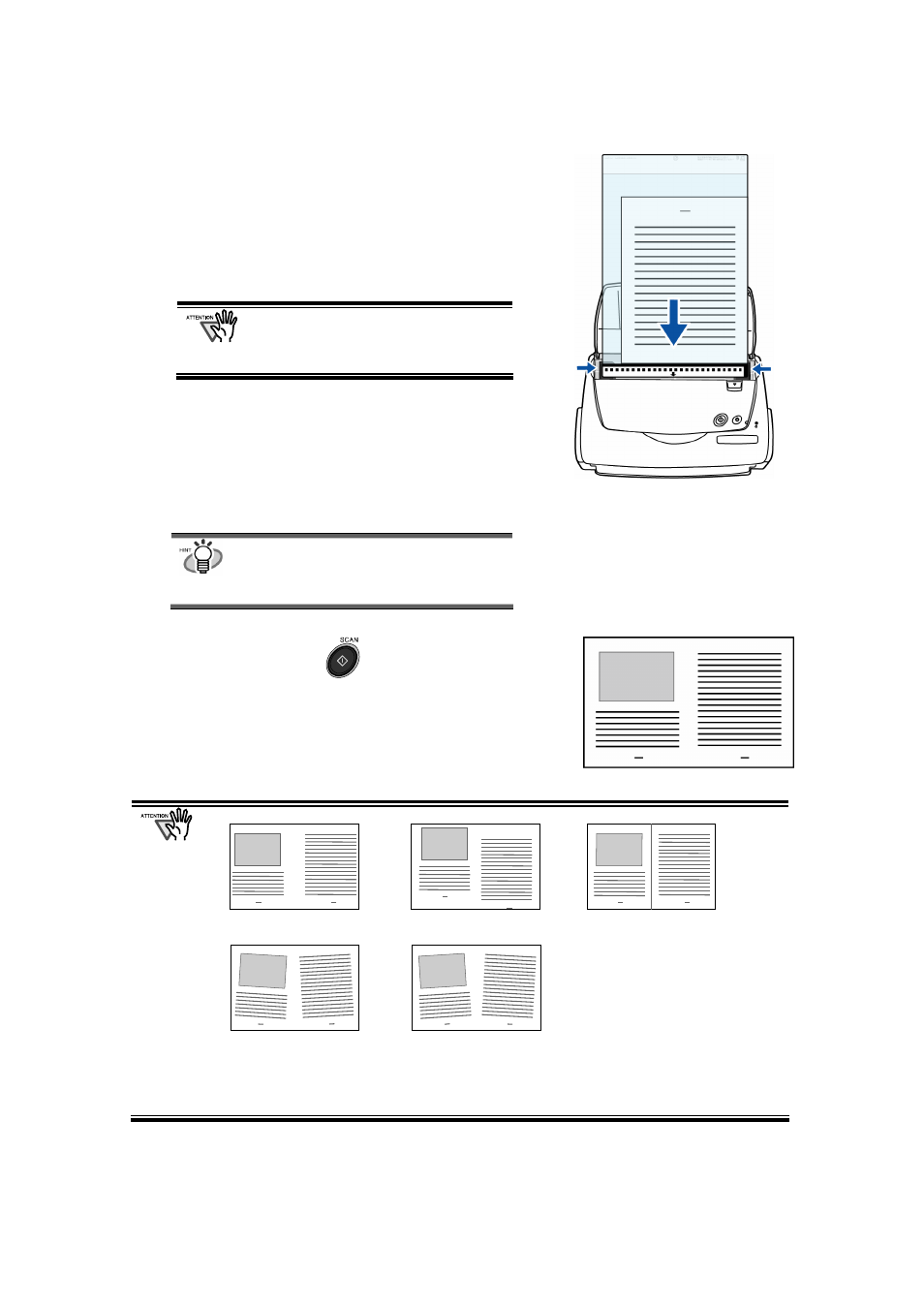
35
5. Set the Carrier Sheet onto the scanner.
● Place the top of the sheet with the black & white
printed pattern downwards, and load the document in
the direction of the arrow.
● When you load the Carrier Sheet, adjust the side
guides so that it will not skew.
If you are using the Carrier Sheet for
scanning, it is not possible to scan
multiple sheets continuously. Load the
sheets one by one and scan.
6. Select “Automatic detection” on the
[Paper size] tab and
“Duplex Scan (Double-sided)” on the
[Scanning] tab in “ScanSnap Manager”
For details of setting ScanSnap Manager,
refer to the “ScanSnap Operator’s Guide”
in the Setup CD-ROM comes with the
ScanSnap product.
7. Press the [SCAN]
button.
Ö
The front and back image data are set in a
facing-page state and generated side by side.
There may be a gap in the joined portion, or a line may appear in the output image
Also, if you are scanning a thick document, the image has a tendency to skew in such a way
that the upper portions tilt towards each other at the joined area.
In these situations, the skew is caused by how the document is folded, or the loading
method. In this case, check the following. The situation may be improved.
● Is the document neatly folded?
● Is the edge of the document aligned closely to the edge of the Carrier Sheet?
● Load the Carrier Sheet by turning the front side back.
