4 5.4.2 inscribing radar map marks and lines – Furuno FAR-2107 User Manual
Page 198
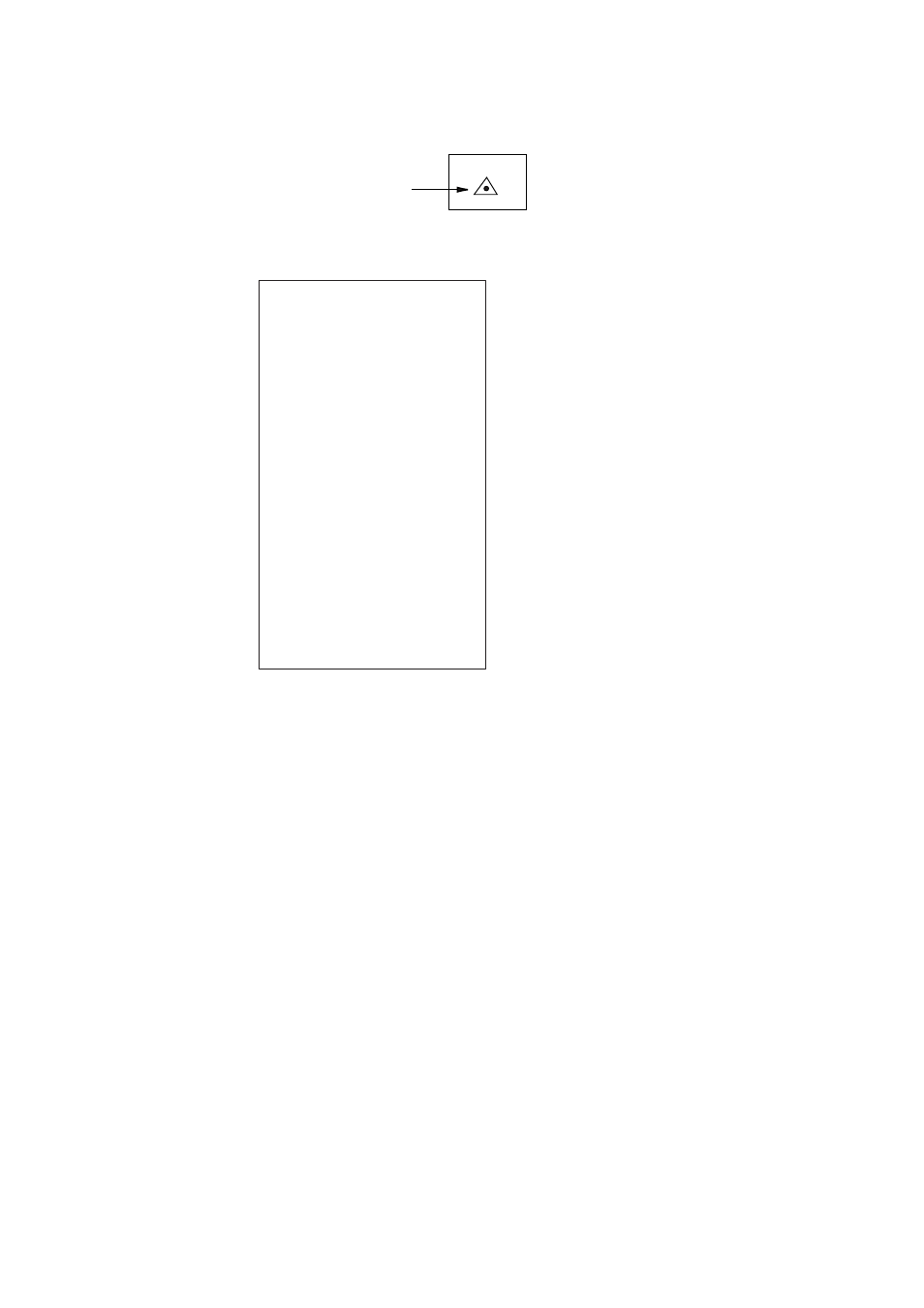
5. VIDEO PLOTTER OPERATION
5-4
5.4.2
Inscribing radar map marks and lines
1. Roll the trackball to choose the MARK box at the left side of the display.
MARK >
Mark type
-> +
MARK box
2. Push the right button to open the MARK menu.
[MARK MENU]
1 ORIGIN MARK STAB
GND/SEA
2 MARK KIND
ORIGIN MARK(No. )/
ORIGIN MARK(SYM)/
MAP MARK/
WP 1~50/
WP 51~ 100/
WP 101~150/
WP 151~ 200/
OWN SHIP SHAPE
8 MARK POSN
CURSOR/OS/L/L
00
°000.00 N
000
°000.00 E
9 MAP DISPLAY
OFF/ON
0 MAP MARK COLOR*
RED/GRN/BLU/YEL/
CYA/MAG/WHT
* Not available on IMO
or A type
MARK menu
3. Roll the wheel to choose 2 MARK KIND and then push the wheel or the left
button.
4. Roll the wheel to choose MAP MARK and then push the wheel or the left
button.
Note: For other than IMO- and A-type radars you may specify mark color by
choosing 0 MAP MARK COLOR, pushing the wheel and the choosing
color desired.
5. Push the right button to close the menu. The guidance box now reads
“MARK SELECT / MARK MENU.”
6. With the cursor choosing the MARK box, roll the wheel to choose the mark or
line type you wish to inscribe and then push the left button. See the next
page for available marks. The cursor jumps into the effective display area
and the guidance box now reads “MARK / EXIT.”
7. Roll the wheel to choose 8 MARK POSN and then push the left button.
8. Choose mark entry method, CURSOR, OS or L/L and then push the wheel.
For L/L enter position.
9. Roll the trackball to place the cursor on the location desired. (You can see
the range and bearing from own ship to the cursor location by monitoring the
bearing and range indication just below the MARK box.) Push the left button
to inscribe the mark or line point.
